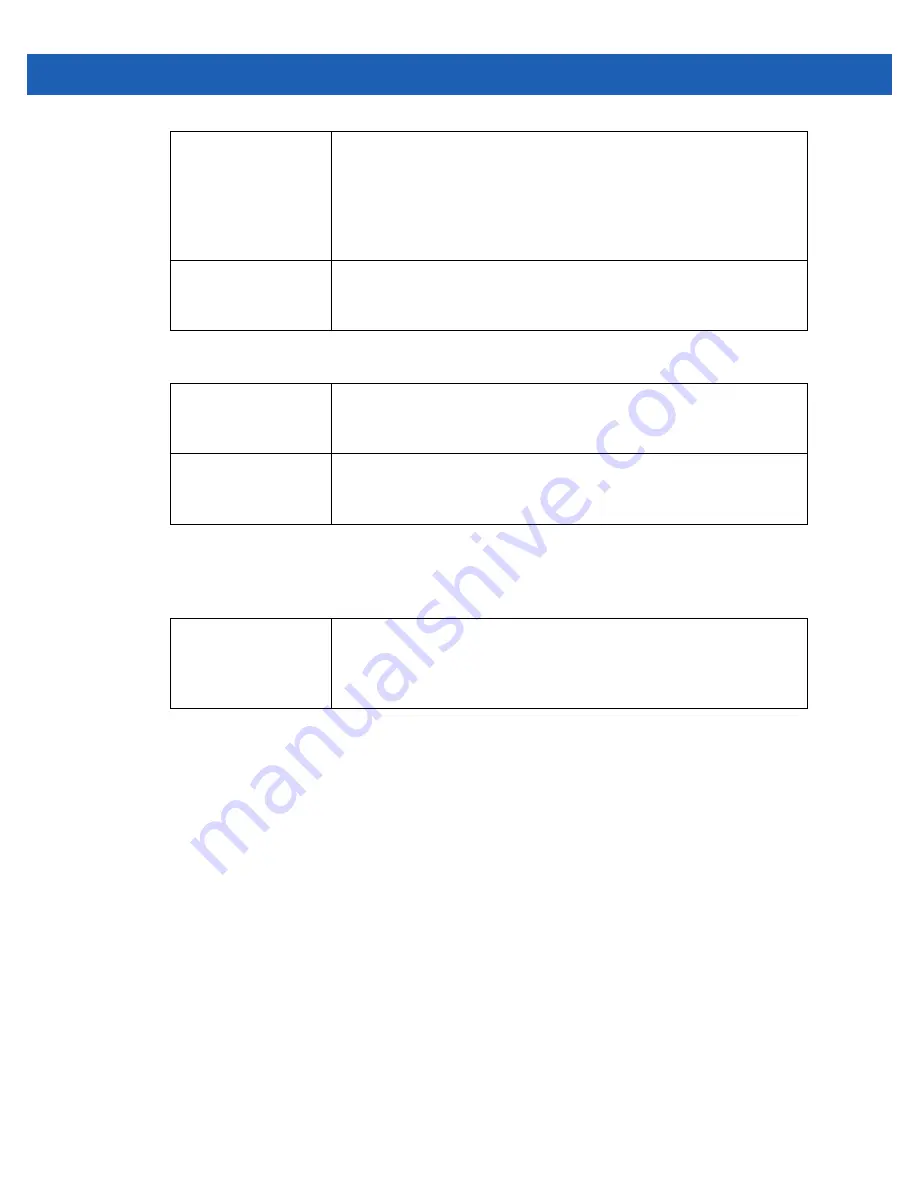
6 - 6
WiNG 5.2.6 Access Point System Reference Guide
4. Refer to the
Other Settings
field to define broadcast behavior within this specific WLAN.
5. Refer to the
VLAN Assignment
field to add or remove VLANs for the selected WLAN, and define the number of
clients permitted. Remember, users belonging to separate VLANs can share the same WLAN. It’s not necessary
to create a new WLAN for every VLAN in the network.
6. Select
Allow RADIUS Override
to allow the access point to override the VLAN assigned to a wireless client
and use the VLAN assigned by a RADIUS Server instead. If, as part of the authentication process, the RADIUS
server returns a client’s VLAN-ID in a RADIUS Access-Accept packet, and this feature is enabled, all client traffic
is forward on that VLAN. If disabled, the RADIUS server returned VLAN-ID is ignored and the VLAN configuration
(defined above) is used.
If RADIUS authentication fails, the VLAN defined is the VLAN assigned to the WLAN.
7. Select
OK
when completed to update the WLAN’s basic configuration. Select
Reset
to revert the screen back to
the last saved configuration.
QoS Policy
Use the drop-down menu to assign an existing QoS policy to the WLAN. If
needed, select the
Create
icon to define a new QoS policy or select the
Edit
icon to modify the configuration of a selected QoS Policy. QoS helps ensure
each WLAN receives a fair share of the overall bandwidth, either equally or per
the proportion configured. For information on creating a QoS policy that can be
applied to a WLAN, see
Configuring WLAN QoS Policies on page 6-43
.
Bridging Mode
Use the drop-down menu to specify the WLAN’s bridging mode as either
Local
or
Tunnel
. Select Local to bridge VLAN traffic locally, or Tunnel to use a shared
tunnel for bridging the WLAN’s VLAN traffic. Local is the default setting.
Broadcast SSID
Select this radio button to broadcast SSIDs within beacons. If a hacker tries to
isolate and hack a client SSID via a client, the ESSID will display since the
ESSID is in the beacon. This feature is enabled by default.
Answer Broadcast
Probes
Select this radio button to associate a client with a blank SSID (regardless of
which SSID the wireless controller is currently using). This feature is enabled
by default.
Single VLAN
Select the
Single VLAN
radio button to assign just one VLAN to this WLAN.
Enter the VLAN ID that displays when the Single VLAN radio button is selected.
Utilizing a single VLAN per WLAN is a more typical deployment scenario than
using a VLAN pool.
Summary of Contents for Solutions WiNG 5.2.6
Page 1: ...Motorola Solutions WiNG 5 2 6 Access Point System Reference Guide ...
Page 2: ......
Page 14: ...1 4 WiNG 5 2 6 Access Point System Reference Guide ...
Page 26: ...2 12 WiNG 5 2 6 Access Point System Reference Guide ...
Page 46: ...3 20 WiNG 5 2 6 Access Point System Reference Guide ...
Page 247: ...Device Configuration 5 189 Figure 5 102 Profile Overrides Management Settings screen ...
Page 264: ...6 2 WiNG 5 2 6 Access Point System Reference Guide Figure 6 1 Configuration Wireless ...
Page 392: ...7 32 WiNG 5 2 6 Access Point System Reference Guide ...
Page 438: ...8 46 WiNG 5 6 2 Access Point System Reference Guide ...
Page 514: ...12 12 WiNG 5 2 6 Access Point System Reference Guide Figure 12 6 RF Domain Health screen ...
Page 533: ...Statistics 12 31 Figure 12 18 RF Domain Smart RF Energy Graph ...
Page 597: ...Statistics 12 95 Figure 12 54 Access Point Certificate Trustpoint screen ...
Page 626: ...12 124 WiNG 5 2 6 Access Point System Reference Guide ...
Page 628: ...A 2 WiNG 5 2 6 Access Point System Reference Guide ...
Page 669: ......
















































