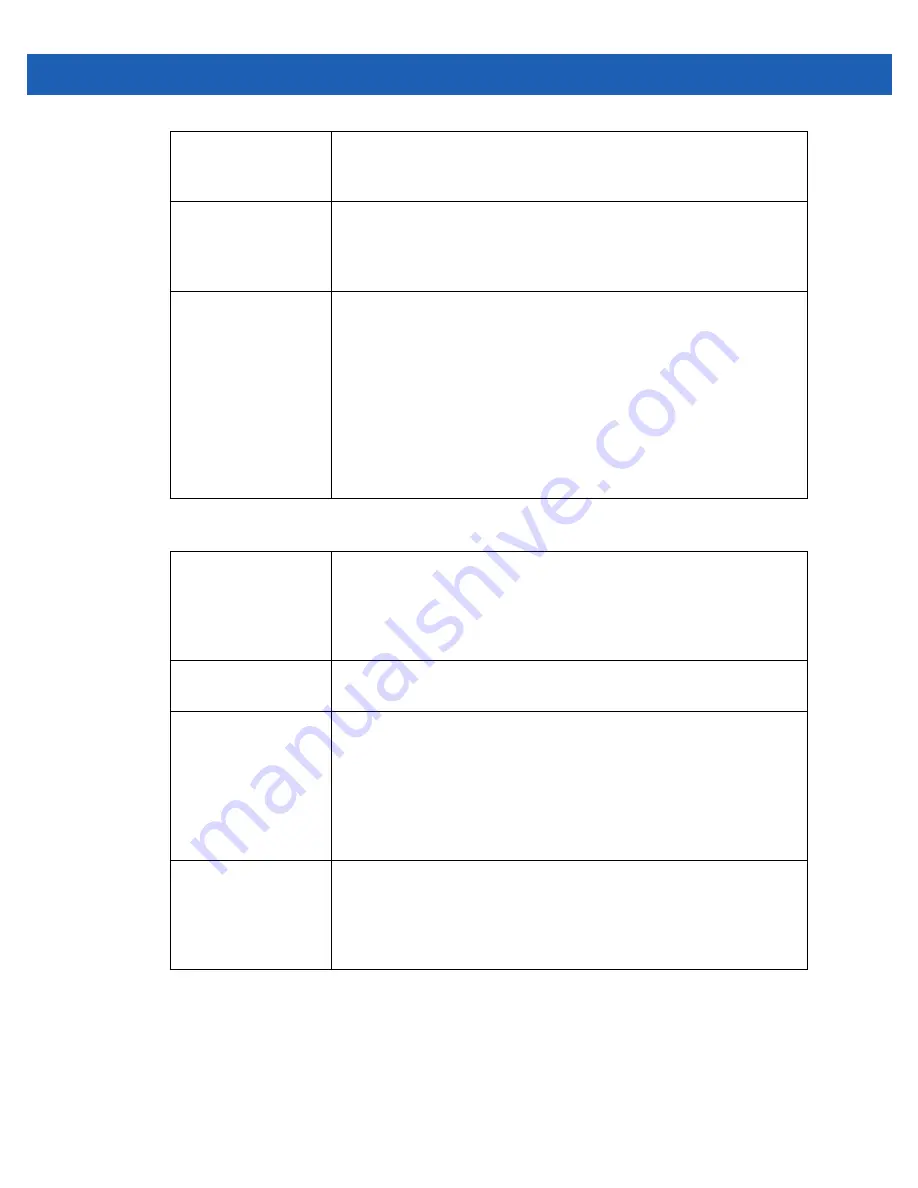
5 - 34 WiNG 5.2.6 Access Point System Reference Guide
8. Set the following profile
Radio Settings
for the selected access point radio:
Admin Status
Either select the
Disabled
or
Enabled
radio button to define this radio’s current
status within the network. When defined as Enabled, the access point is
operational and available for client support.
Radio QoS Policy
Use the drop-down menu to specify an existing QoS policy to apply to the
access point radio in respect to its intended radio traffic. If there’s no existing
suiting the radio’s intended operation, select the Create icon to define a new
QoS policy that can be applied to this profile.
Association ACL
Use the drop-down menu to specify an existing Association ACL policy to apply
to the access point radio. An Association ACL is a policy-based Access Control
List (ACL) that either prevents or allows wireless clients from connecting to a
access point radio. An ACL is a sequential collection of permit and deny
conditions that apply to packets. When a packet is received on an interface,
the packet is compared against any applied ACLs to verify the packet has the
required permissions to be forwarded based on the criteria specified in the
access lists. If a packet does not meet any of the criteria specified in the ACL,
the packet is dropped. Select the Create icon to define a new Association ACL
that can be applied to this profile.
RF Mode
Set the mode to either
2.4 GHz WLAN
or
5 GHz WLAN
support depending on
the radio’s intended client support. Set the mode to sensor if using the radio
for rogue device detection. The radio cannot support rogue detection when one
of the radios is functioning as a WIPS sensor. To set a radio as a detector,
disable Sensor support on the other access point radio.
Lock Radio Mode
Select the radio button to lock Smart RF operation for this radio. The default
setting is disabled, as Smart RF utilization will impact throughput.
Channel
Use the drop-down menu to select the channel of operation for the radio. Only
a trained installation professional should define the radio channel.Select
Smart for the radio to scan non-overlapping channels listening for beacons
from other access points. After the channels are scanned, the radio selects the
channel with the fewest access points. In the case of multiple access points
on the same channel, it will select the channel with the lowest average power
level. The default value is Smart.
Transmit Power
Set the transmit power of the selected radio. If using a dual or three radio
model access point, each radio should be configured with a unique transmit
power in respect to its intended client support function. A setting of 0 defines
the radio as using Smart RF to determine its output power. 20 dBm is the
default value.
Summary of Contents for Solutions WiNG 5.2.6
Page 1: ...Motorola Solutions WiNG 5 2 6 Access Point System Reference Guide ...
Page 2: ......
Page 14: ...1 4 WiNG 5 2 6 Access Point System Reference Guide ...
Page 26: ...2 12 WiNG 5 2 6 Access Point System Reference Guide ...
Page 46: ...3 20 WiNG 5 2 6 Access Point System Reference Guide ...
Page 247: ...Device Configuration 5 189 Figure 5 102 Profile Overrides Management Settings screen ...
Page 264: ...6 2 WiNG 5 2 6 Access Point System Reference Guide Figure 6 1 Configuration Wireless ...
Page 392: ...7 32 WiNG 5 2 6 Access Point System Reference Guide ...
Page 438: ...8 46 WiNG 5 6 2 Access Point System Reference Guide ...
Page 514: ...12 12 WiNG 5 2 6 Access Point System Reference Guide Figure 12 6 RF Domain Health screen ...
Page 533: ...Statistics 12 31 Figure 12 18 RF Domain Smart RF Energy Graph ...
Page 597: ...Statistics 12 95 Figure 12 54 Access Point Certificate Trustpoint screen ...
Page 626: ...12 124 WiNG 5 2 6 Access Point System Reference Guide ...
Page 628: ...A 2 WiNG 5 2 6 Access Point System Reference Guide ...
Page 669: ......
















































