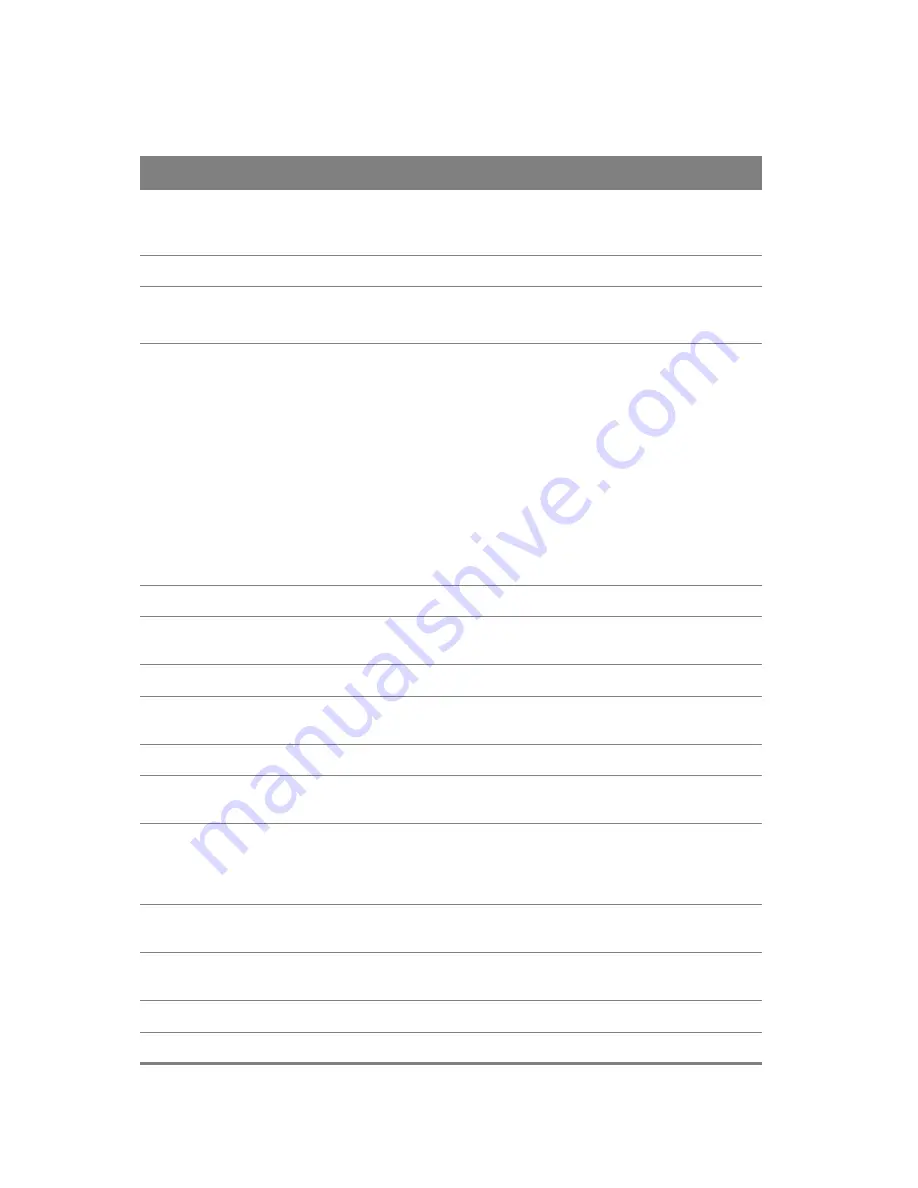
Chapter 5 VPN
60
This screen contains the following fields:
Table 30
L2TP Client Add: PPP
LABEL
DESCRIPTION
PPP Username
Enter the user name exactly as your ISP assigned. If assigned a name in the
form user@domain
where domain identifies a service name, then enter both
components exactly as given.
PPP Password
Enter the password associated with the user name above.
PPPoE Service
Name
Type the name of your PPPoE service here.
This field is not available for a PPPoA connection.
Authentication
Method
The Router supports PAP (Password Authentication Protocol) and CHAP
(Challenge Handshake Authentication Protocol). CHAP is more secure than
PAP; however, PAP is readily available on more platforms.
Use the drop-down list box to select an authentication protocol for outgoing
calls. Options are:
AUTO
- Your Router accepts either CHAP or PAP when requested by this
remote node.
PAP
- Your Router accepts PAP only.
CHAP
- Your Router accepts CHAP only.
MSCHAP
- Your Router accepts MSCHAP only. MS-CHAP is the Microsoft
version of the CHAP.
Enable NAT
Select this check box to activate NAT on this connection.
Enable Fullcone
NAT
This field is available only when you select
Enable NAT
. Select this check box
to activate full cone NAT on this connection.
Tunnel Name
Enter the name for this client connection.
Use Static IPv4
Address
Select this option if you have a fixed IPv4 address assigned by your ISP.
IPv4 Address
Enter the IPv4 address assigned by your ISP.
Enable PPP
Debug Mode
Select this option to display PPP debugging messages on the console.
Enable IGMP
Multicast Proxy
Select this check box to have the Router act as an IGMP proxy on this
connection. This allows the Router to get subscribing information and
maintain a joined member list for each multicast group. It can reduce
multicast traffic significantly.
Enable IGMP
Multicast Source
Select this check box to have the Router add routing table entries based on
the IGMP traffic.
No Multicast
VLAN Filter
Select this check box to have the Router not filter multicast traffic based on
its VLAN.
Back
Click this button
to return to the previous screen.
Next
Click this button to continue.
Summary of Contents for Movistar GPT-2541GNAC
Page 47: ...Chapter 4 LAN 47 Figure 25 LAN Setup...
Page 99: ...Chapter 11 DNS 99 Figure 62 DNS Server...
Page 144: ...Chapter 20 Wireless 144 Figure 92 Wireless Security...
Page 166: ...Chapter 21 Voice 166...
Page 196: ...Chapter 21 Voice 196...
















































