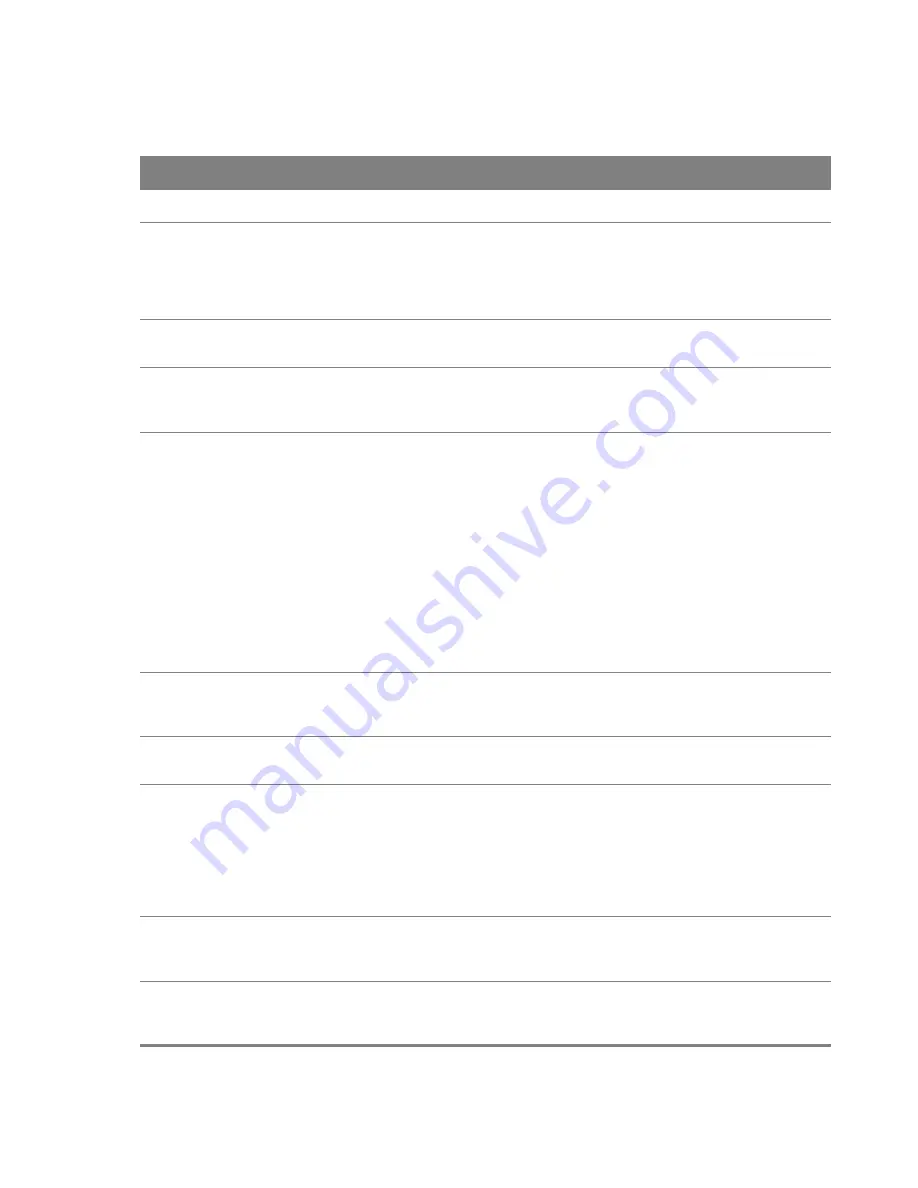
Chapter 20 Wireless
150
Table 88
Wireless Advanced
LABEL
DESCRIPTION
Band
Select
an operating band to use.
Channel
Select an operating channel to use. The choices depend on your particular region. Either
select a channel or use
Auto
to have the Router automatically determine a channel to
use. If you are having problems with wireless interference, changing the channel may
help. Try to use a channel that is as many channels away from any channels used by
neighboring APs as possible.
Auto Channel
Timer
If you set the channel to
Auto
, specify the interval in minutes for how often the Router
scans for the best channel. Enter 0 to disable the periodical scan.
802.11n/EWC
Select whether to enable (
Auto
) or disable (
Disabled
) the use of the wireless 802.11n
modes defined by the Enhanced Wireless Consortium (EWC). These modes can enhance
speeds although the wireless clients must also support the EWC modes.
Bandwidth
20MHz in Both Bands
uses a single radio channel in the 2.4 GHz band and a single
radio channel in the 5.0 GHz band. Use this if the wireless clients do not support
channel bonding.
40MHz in Both Bands
bonds two adjacent radio channels in the 2.4 GHz band and two
adjacent radio channels in the 5.0 GHz band.
40MHz (channel bonding or dual channel) bonds two adjacent radio channels to
increase throughput. The wireless clients must also support 40 MHz. It is often better to
use the 20 MHz setting in a location where the environment hinders the wireless signal.
20MHz in 2.4G Band and 40MHz in 5G Band
uses a single radio channel in the 2.4 GHz
band and bonds two adjacent radio channel in the 5.0 GHz band. Use this if you have
IEEE 802.11b and/or g clients that do not support 40 MHz and IEEE 802.11n clients that
do.
Control
Sideband
This is available for some regions when you select a specific channel and set the
Bandwidth
field to
40MHz in Both Bands
. Set whether the control channel (set in the
Channel
field) should be in the
Lower
or
Upper
range of channel bands.
802.11n Rate
Select a fixed transmission rate or select
Auto
to have the system configure it
automatically.
802.11n
Protection
Enable this feature to help prevent collisions in mixed-mode networks (networks with
both IEEE 802.11n and IEEE 802.11g traffic).
Select
Auto
to have the wireless devices transmit data after a RTS/CTS handshake. This
helps improve IEEE 802.11n performance.
Select
Off
to disable IEEE 802.11n protection. The transmission rate of your Router
might be reduced in a mixed-mode network.
Support 802.11n
Client Only
Select this to only allow IEEE 802.11n wireless clients to connect to the Router. This can
increase transmission rates, although IEEE 802.11b or IEEE 802.11g clients will not be
able to connect to the Router.
RIFS
Advertisement
Select
Auto
to enable the Reduced Inter-frame Spacing (RIFS) feature. It improves the
Router’s performance by reducing the amount of dead time required between OFDM
transmissions.
Summary of Contents for Movistar GPT-2541GNAC
Page 47: ...Chapter 4 LAN 47 Figure 25 LAN Setup...
Page 99: ...Chapter 11 DNS 99 Figure 62 DNS Server...
Page 144: ...Chapter 20 Wireless 144 Figure 92 Wireless Security...
Page 166: ...Chapter 21 Voice 166...
Page 196: ...Chapter 21 Voice 196...















































