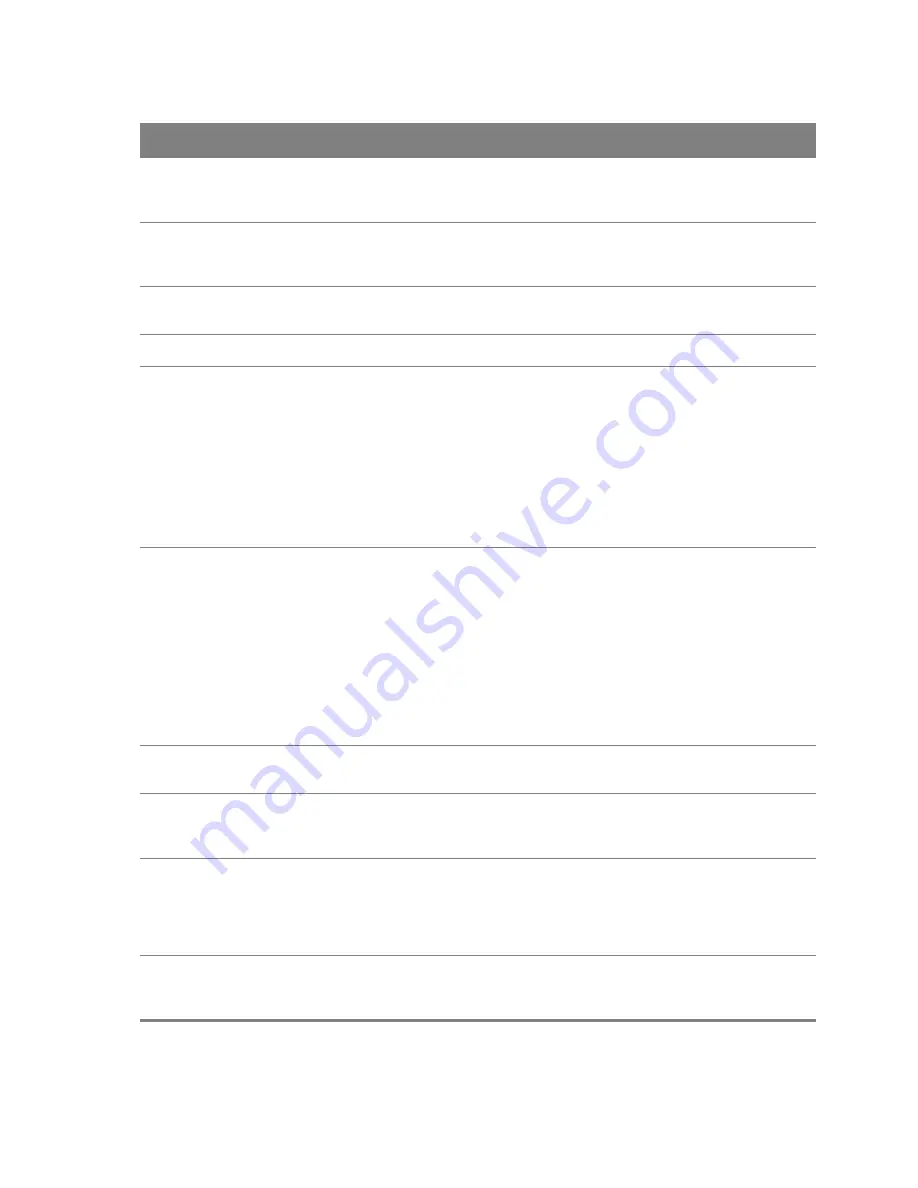
Chapter 21 Voice
172
REGISTER Server
Address
Enter the IP address or domain name of the SIP register server, if your VoIP service
provider gave you one. Otherwise, enter the same address you entered in the
SIP
Server Address
field. You can use up to 95 printable ASCII characters.
REGISTER Server
Port
Enter the SIP register server’s listening port number, if your VoIP service provider
gave you one. Otherwise, enter the same port number you entered in the
SIP
Server Port
field.
SIP Service
Domain
Enter the SIP service domain name. In the full SIP URI, this is the part after the @
symbol. You can use up to 127 printable ASCII Extended set characters.
RFC support
Support Locating
SIP Server (RFC
3263)
Select this option to have the Router use DNS procedures to resolve the SIP domain
and find the SIP server’s IP address, port number and supported transport
protocol(s).
The Router first uses DNS Name Authority Pointer (NAPTR) records to determine the
transport protocols supported by the SIP server. It then performs DNS Service (SRV)
query to determine the port number for the protocol. The Router resolves the SIP
server’s IP address by a standard DNS address record lookup.
The
SIP Server Port
and
REGISTER Server Port
fields are grayed out and not
applicable and the
Transport Type
can also be set to
AUTO
if you select this option.
RFC 3262
RFC 3262 defines a mechanism to provide reliable transmission of SIP provisional
response messages, which convey information on the processing progress of the
request. This uses the option tag 100rel and the Provisional Response
ACKnowledgement (PRACK) method.
Select this to have the Router include a SIP Require/Supported header field with the
option tag 100rel in all INVITE requests. When the Router receives a SIP response
message indicating that the phone it called is ringing, the Router sends a PRACK
message to have both sides confirm the message is received.
If you select this option, the peer device should also support the option tag 100rel to
send provisional responses reliably.
VoIP IOP Flags
Use this section to modify the header or some information in SIP messages in order
to resolve interoperability issues with some SIP servers.
Replace dial digit
'#' to '%23' in SIP
messages
Replace a dial digit “#” with “%23” in the INVITE messages.
Remove ‘:5060’
and
'transport=udp'
from request-uri
in SIP messages
Remove “:5060” and “transport=udp” from the “Request-URI” string in the REGISTER
and INVITE packets.
Remove the
'Route' header in
SIP messages
Remove the 'Route' header in SIP packets.
Table 98
SIP Server (continued)
LABEL
DESCRIPTION
Summary of Contents for Movistar GPT-2541GNAC
Page 47: ...Chapter 4 LAN 47 Figure 25 LAN Setup...
Page 99: ...Chapter 11 DNS 99 Figure 62 DNS Server...
Page 144: ...Chapter 20 Wireless 144 Figure 92 Wireless Security...
Page 166: ...Chapter 21 Voice 166...
Page 196: ...Chapter 21 Voice 196...
















































