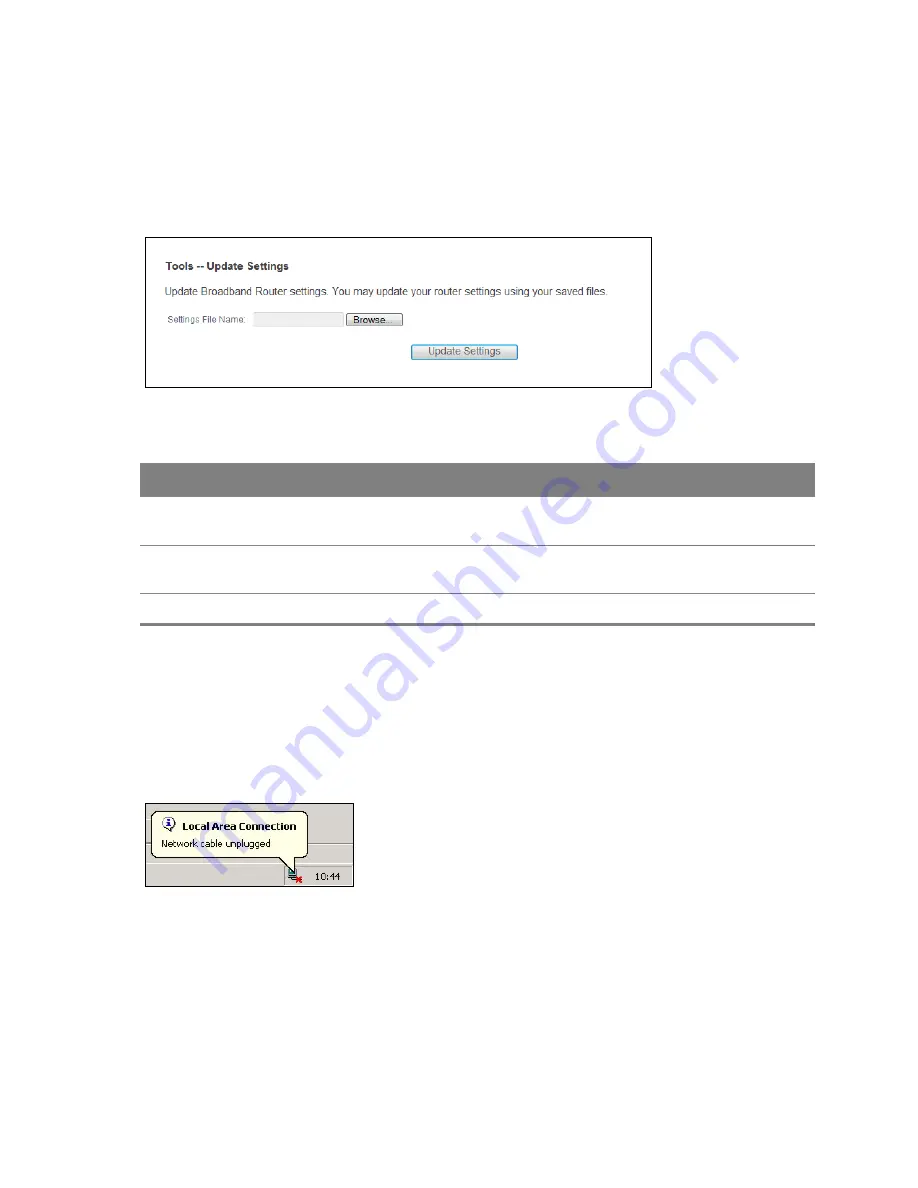
Chapter 23 Settings
200
23.2 Restore Configuration Using the Web Configurator
Click
Management > Settings > Update
to open the following screen. Use this screen to upload a
new or previously saved configuration file from your computer to your Router.
Figure 121
Settings: Update
Table 111
Settings: Update
LABEL
DESCRIPTION
Settings File
Name
Type in the location of the file you want to upload in this field or click
Browse...
to
find it.
Browse...
Click
Browse...
to find the file you want to upload. Remember that you must
decompress compressed (.ZIP) files before you can upload them.
Update Settings
Click this to begin the upload process.
Do not turn off the Router while configuration file upload is in progress
You must then wait before logging into the Router again. The Router automatically restarts causing
a temporary network disconnect. In some operating systems, you may see the following icon on
your desktop.
Figure 122
Temporarily Disconnected
You may need to change the IP address of your computer to be in the same subnet as that of the
Router’s IP address (192.168.1.1). See the appendix for details on how to set up your computer’s IP
address.
Summary of Contents for Movistar GPT-2541GNAC
Page 47: ...Chapter 4 LAN 47 Figure 25 LAN Setup...
Page 99: ...Chapter 11 DNS 99 Figure 62 DNS Server...
Page 144: ...Chapter 20 Wireless 144 Figure 92 Wireless Security...
Page 166: ...Chapter 21 Voice 166...
Page 196: ...Chapter 21 Voice 196...






























