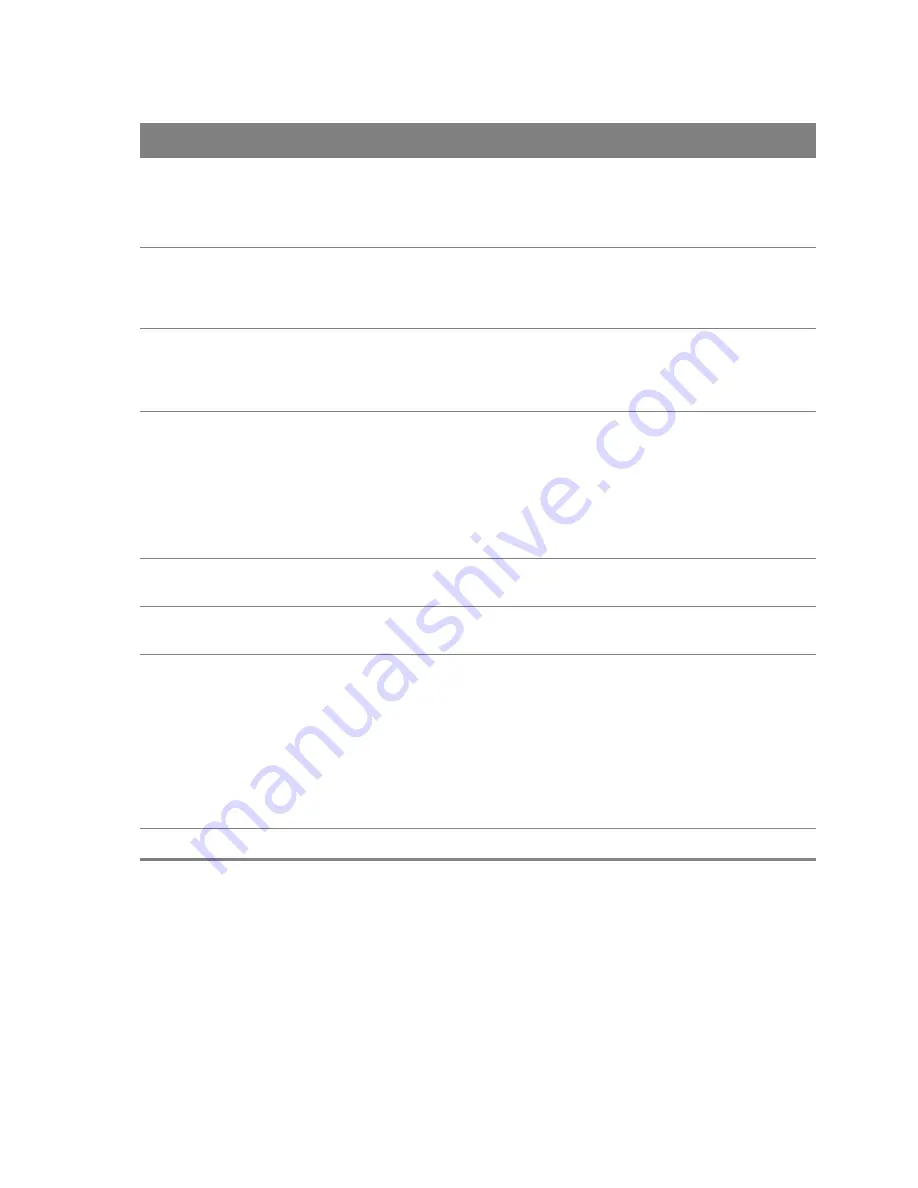
Chapter 20 Wireless
146
WPA/WAPI
passphrase
This field displays when you select WPA2-PSK or Mixed WPA2/WPA -PSK.
Use the automatically generated password or enter 16 to 63 alphanumeric characters
(0-9, A-Z, with no spaces). It must contain both letters and numbers and is case-
sensitive. Click the link to display the password.
WPA Group
Rekey Interval
Set the rate at which the AP (if using WPA2/WPA-PSK key management) or RADIUS
server (if using WPA(2) key management) sends a new group key out to all clients. The
re-keying process is the WPA(2) equivalent of automatically changing the WEP key for
an AP and all stations in a WLAN on a periodic basis.
WPA/WAPI
Encryption
Select the encryption type (
AES
or
TKIP+AES
) for data encryption.
Select
AES
if your wireless clients can all use AES.
Select
TKIP+AES
to allow the wireless clients to use either TKIP or AES.
WEP Encryption
This field displays when you set
Network Authentication
to
Open
. Enable WEP
encryption to scramble the wireless data transmissions between the wireless stations
and the access points (AP) to keep network communications private. Both the wireless
stations and the access points must use the same WEP key.
Note: WEP is extremely insecure. Attackers can break it using widely-available
software. It is strongly recommended that you use a more effective security
mechanism.
Encryption
Strength
If you are using WEP encryption, select
64-bit
or
128-bit
to set the length of the
encryption key.
Current
Network Key
This field displays when you enable WEP encryption. Configure up to four 64-bit or
128-bit WEP keys. Use this field to select which one the network uses.
Network Key
1~4
These fields display when you enable WEP encryption. WEP uses a network key to
encrypt data. The Router and wireless clients must use the same network key
(password).
If you chose
64-bit
WEP, then enter any 5 ASCII characters or 10 hexadecimal
characters ("0-9", "A-F").
If you chose
128-bit
WEP, then enter 13 ASCII characters or 26 hexadecimal characters
("0-9", "A-F").
You must configure at least one password.
Apply/Save
Click this button to save your changes.
Table 85
Wireless Security
LABEL
DESCRIPTION
Summary of Contents for Movistar GPT-2541GNAC
Page 47: ...Chapter 4 LAN 47 Figure 25 LAN Setup...
Page 99: ...Chapter 11 DNS 99 Figure 62 DNS Server...
Page 144: ...Chapter 20 Wireless 144 Figure 92 Wireless Security...
Page 166: ...Chapter 21 Voice 166...
Page 196: ...Chapter 21 Voice 196...















































