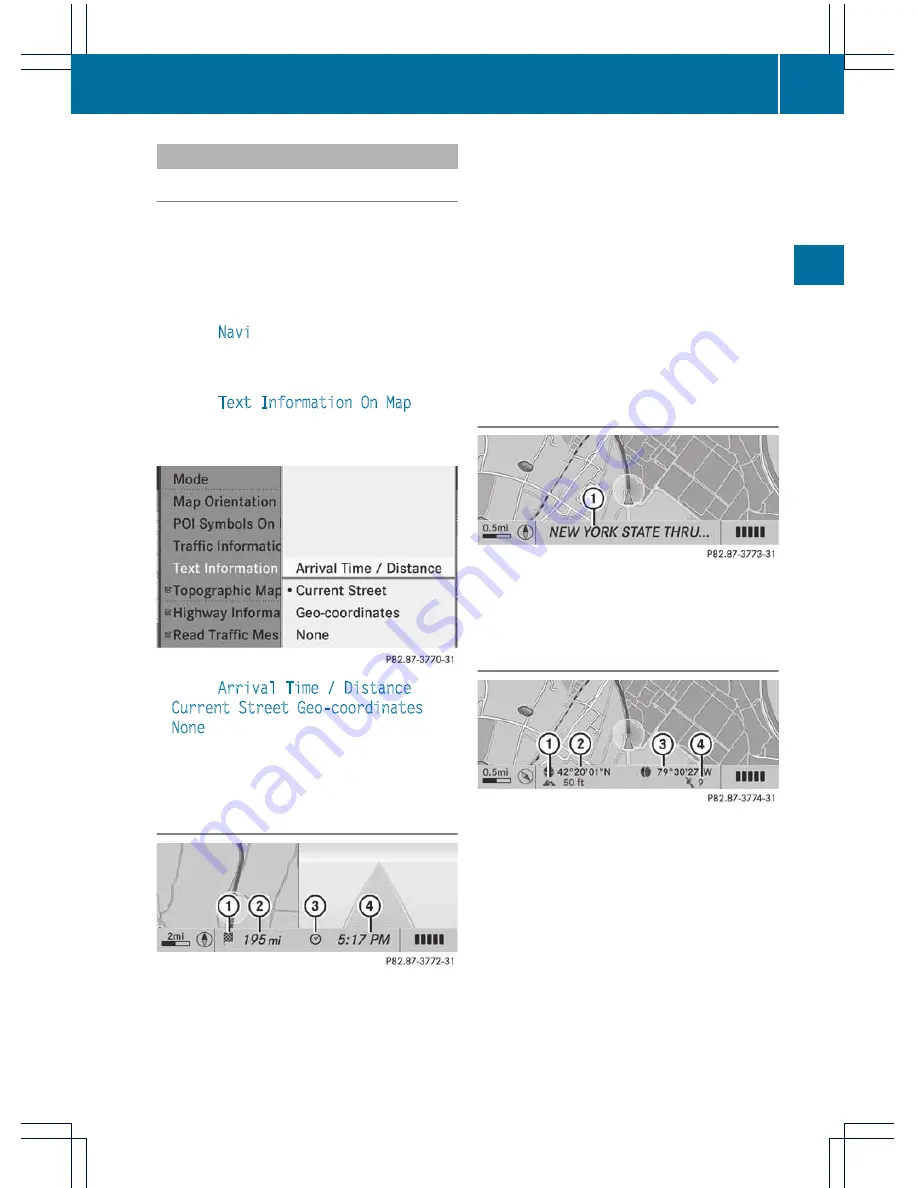
Map information in the display
Showing text information
During route guidance, you can have map
information displayed at the bottom edge of
the display.
X
To show the menu: press
W
the COMAND
controller.
X
Select
Navi
in the main function bar by
sliding
ZV
and turning
cVd
the COMAND
controller and press
W
to confirm.
X
Select
Text Information On Map
and
press
W
to confirm.
A
#
dot indicates the current setting.
X
Select
Arrival Time / Distance
,
Current Street
,
Geo-coordinates
or
None
and press
W
to confirm.
X
To exit the menu: slide
XVY
the COMAND
controller.
Arrival time/distance to the destination
Arrival time/distance display switched on
:
Icon for destination
;
Distance to the destination
=
Icon for estimated time of arrival
?
Estimated time of arrival
You can only see this display during route
guidance. While scrolling the map
(
Y
page 61), you will see additional data, e.g.
road names, depending on the crosshair
position, if the digital map supports this data.
i
During route calculation, or if the vehicle
is traveling on a non-digitized road, the
linear distance to the destination is shown.
In this case, the display will be grayed out.
Road display
Road display active
:
Road names or numbers, e.g. for
highways
Geo-coordinate display
Geo-coordinate display active
:
Current height above average sea level,
rounded
;
Current vehicle position: latitude
coordinates
=
Current vehicle position: longitude
coordinates
?
Number of GPS satellites currently being
used
There must be sufficient GPS reception for all
displays to be shown. If this is not the case,
the display will be grayed out. Height
Map operation and settings
91
Na
vigation
system
Z
Summary of Contents for Comand MY11
Page 4: ......
Page 42: ...40 ...
Page 50: ...48 ...
Page 162: ...160 ...
Page 172: ...170 ...
Page 193: ...191 ...
Page 194: ...192 ...






























