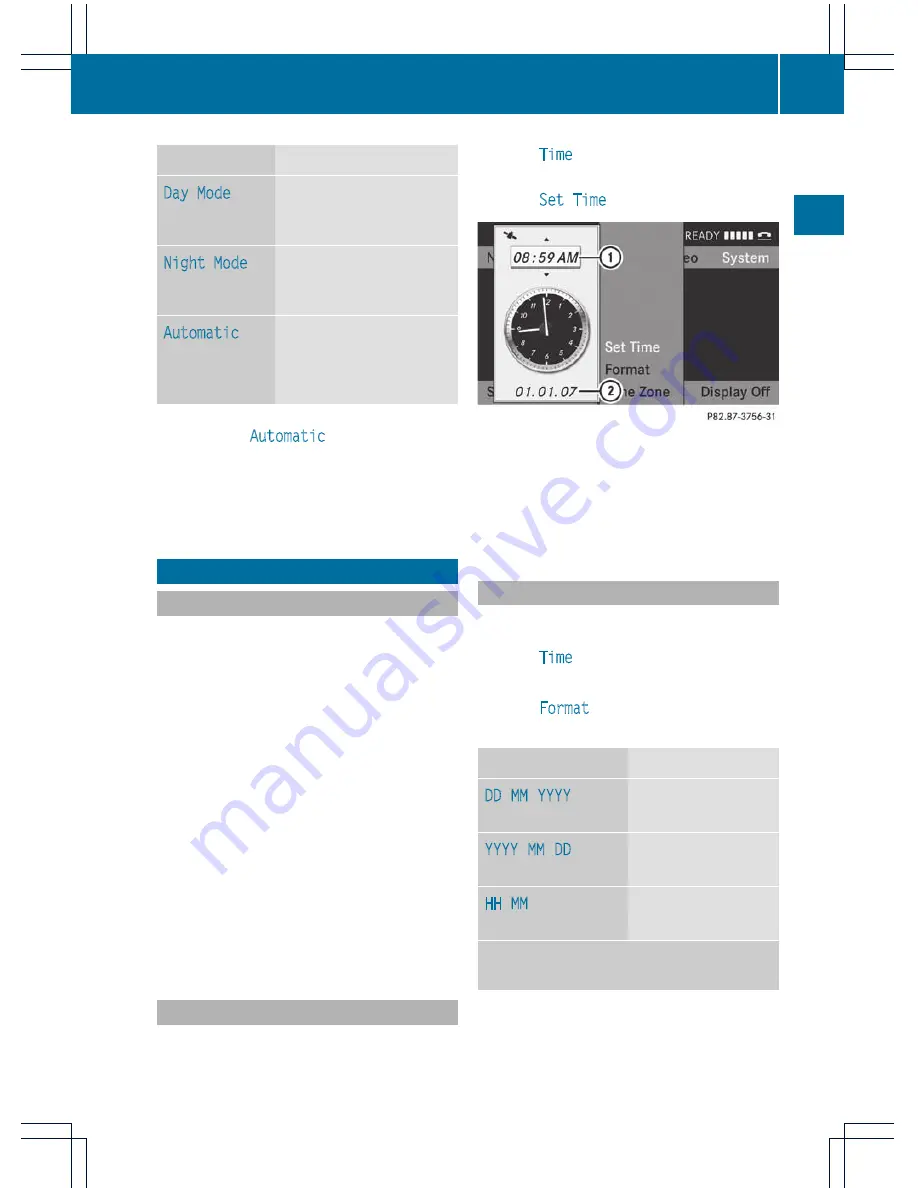
Design
Explanation
Day Mode
The display is set
permanently to day
design.
Night Mode
The display is set
permanently to night
design.
Automatic
The display design
changes depending on
the vehicle instrument
cluster illumination.
i
When the
Automatic
setting is selected,
COMAND evaluates the readings from the
automatic vehicle light sensor and
switches between the display designs
automatically.
Time settings
General information
If COMAND is equipped with a navigation
system and has GPS reception, COMAND
automatically sets the time and date. You can
also adjust the time yourself in 30-minute
increments, but the date cannot be changed.
i
If you set the time in 30-minute
increments, any time zone settings and
settings for changing between summer and
standard time are lost (
Y
page 44).
i
The following navigation system functions
require the time, time zone and summer/
standard time to be set correctly in order
to work properly:
R
route guidance on routes with time-
dependent traffic guidance
R
calculation of expected time of arrival
To set the time
X
Press the
W
button.
X
Select
Time
by turning
cVd
the COMAND
controller and press
W
to confirm.
X
Select
Set Time
and press
W
to confirm.
:
To set the time
;
Current date (set automatically by
COMAND)
X
Set the time by turning
cVd
the COMAND
controller and press
W
to confirm.
Setting the time/date format
X
Press the
W
button.
X
Select
Time
by turning
cVd
the COMAND
controller and press
W
to confirm.
X
Select
Format
and press
W
to confirm.
The
#
dots indicate the present settings.
Abbreviation
Meaning
DD
/
MM
/
YYYY
Day/Month/Year
(date format)
YYYY
/
MM
/
DD
Year/Month/Day
(date format)
HH
/
MM
Hours/Minutes
(time format)
You can set the 24-hour or the AM/PM
format.
X
Set the format by turning
cVd
the
COMAND controller and press
W
to
confirm.
Time settings
43
System
settings
Summary of Contents for Comand MY11
Page 4: ......
Page 42: ...40 ...
Page 50: ...48 ...
Page 162: ...160 ...
Page 172: ...170 ...
Page 193: ...191 ...
Page 194: ...192 ...






























