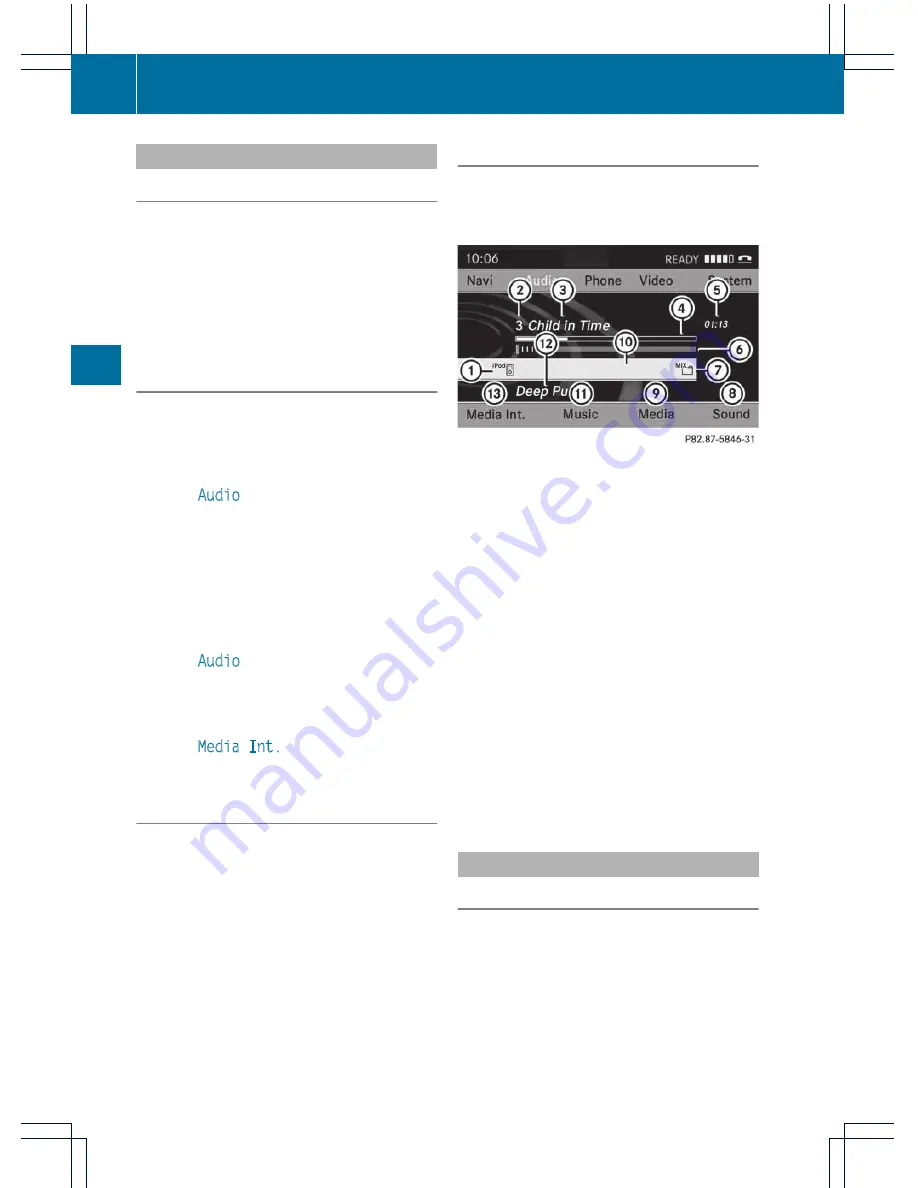
Switching to Media Interface mode
General notes
In extreme cases, starting up individual
functions can take up to several minutes –
this depends on the external device and its
content (e.g. video podcasts).
Only use the original software to save files on
iPods or MP3 players. Otherwise, some or all
functions may not be available.
Option 1
X
Connect an external device (
Y
page 153).
COMAND activates the device. The basic
display then appears.
or
X
Select
Audio
in the main function bar by
sliding
ZV
and turning
cVd
the COMAND
controller and press
W
to confirm.
If you had previously selected Media
Interface mode, this will now be activated.
If another audio source is switched on, you
can now switch to Media Interface mode in
the audio menu.
X
Select
Audio
by sliding
ZV
and turning
cVd
the COMAND controller and press
W
to confirm.
The audio menu appears.
X
Select
Media Int.
and press
W
to
confirm.
Option 2
X
Press the
h
function button one or more
times.
By pressing the function button repeatedly,
you can change the operating mode in the
following order:
R
audio CD/DVD/MP3 (disc)
R
memory card mode
R
MUSIC REGISTER
R
Bluetooth
®
audio mode
R
Media Interface or audio AUX mode
Option 3
X
Press the
i
number button.
This selects the connected external audio
device directly.
Media Interface mode (iPod
®
mode)
:
Disc type
;
Track number
=
Track name
?
Graphic time display
A
Elapsed track time (also in format
00:00:00 for audio books)
B
Graphic track display
C
Current playback settings (no symbol for
"Normal track sequence")
D
Sound settings
E
Media list
F
Album name (if available)
G
Categories, playlists and/or folders
H
Artist (if available)
I
Playback options
Selecting music files
Note
COMAND displays the data stored on the
iPod
®
, MP3 player or USB mass storage
device according to the filing structure used
in the respective medium.
154
Media Interface mode
Audio
Summary of Contents for Comand MY11
Page 4: ......
Page 42: ...40 ...
Page 50: ...48 ...
Page 162: ...160 ...
Page 172: ...170 ...
Page 193: ...191 ...
Page 194: ...192 ...






























