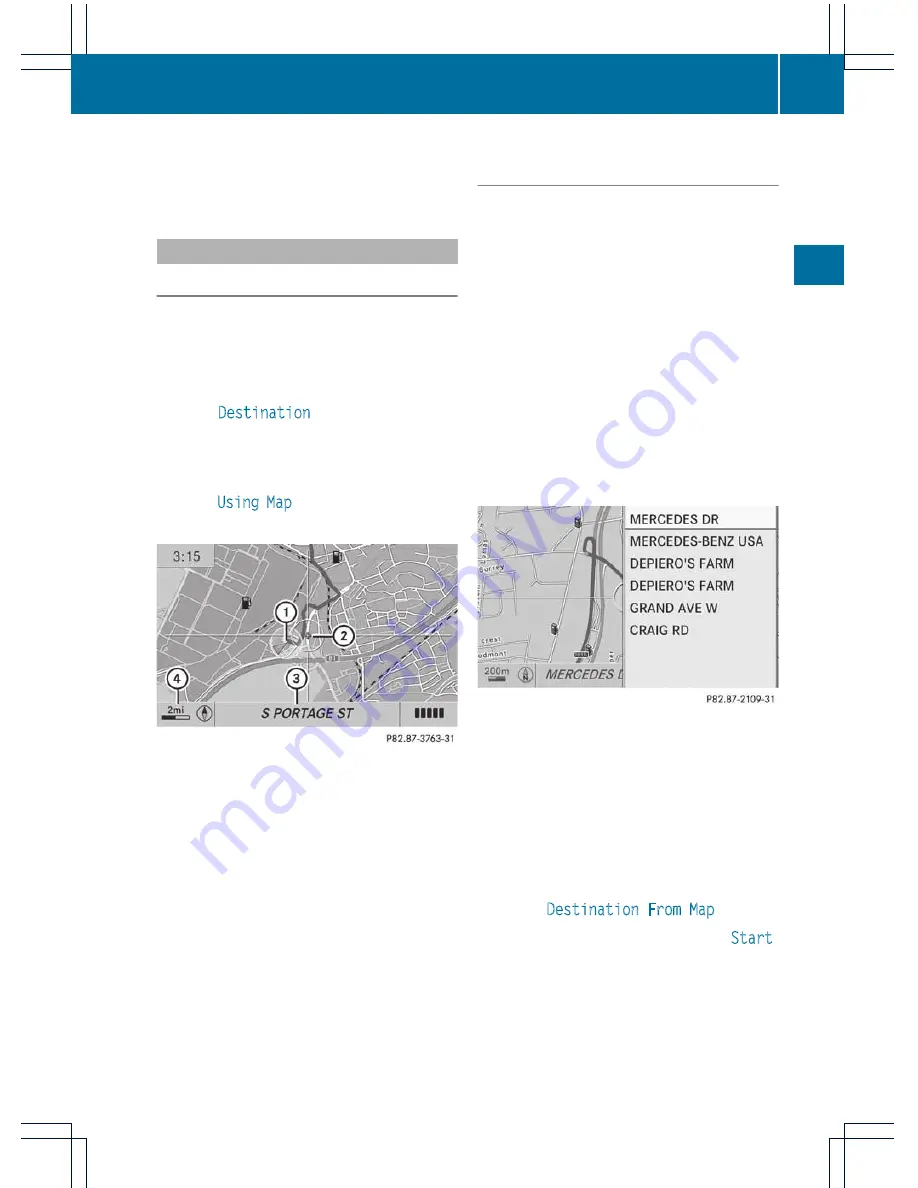
i
Further information on the "Last
destinations" memory can be found on
(
Y
page 86).
Entering a destination using the map
Calling up the map
X
To switch on navigation mode: press the
Ø
function button.
X
To show the menu: press
W
the COMAND
controller.
X
Select
Destination
in the navigation
system menu bar by turning
cVd
the
COMAND controller and pressing
W
to
confirm.
X
Select
Using Map
and press
W
to confirm.
You see the map with the crosshair.
:
Current vehicle position
;
Crosshair
=
Details of the crosshair position
?
Map scale selected
Display
=
depends on the settings selected
in "Map information in the display"
(
Y
page 91). The current street name can
be shown, provided the digital map contains
the necessary data, or the coordinates of the
crosshair if the geo-coordinate display is
switched on and the GPS signal is strong
enough.
Moving the map and selecting the
destination
X
To scroll the map: slide
XVY
,
ZV
Æ
or
aVb
the COMAND controller.
X
To set the map scale: as soon as you turn
cVd
the COMAND controller, the scale bar
appears.
X
Turn
cVd
until the desired scale is set.
Turning clockwise zooms out from the map;
turning counter-clockwise zooms in.
X
To select a destination: press
W
the
COMAND controller once or several times.
You will see either the address entry menu
with the destination address or, if COMAND
is unable to assign a unique address, a
selection list.
X
Select a destination by turning
cVd
the
COMAND controller and press
W
to
confirm.
If the destination is within the limits of the
digital map, COMAND attempts to assign
the destination to the map.
If the destination can be assigned, you will
see the address entry menu with the
address of the destination. If not, you will
see the
Destination From Map
entry.
X
To start route calculation: select
Start
and press
W
to confirm.
Destination entry
61
Na
vigat
ion
system
Z
Summary of Contents for Comand MY11
Page 4: ......
Page 42: ...40 ...
Page 50: ...48 ...
Page 162: ...160 ...
Page 172: ...170 ...
Page 193: ...191 ...
Page 194: ...192 ...






























