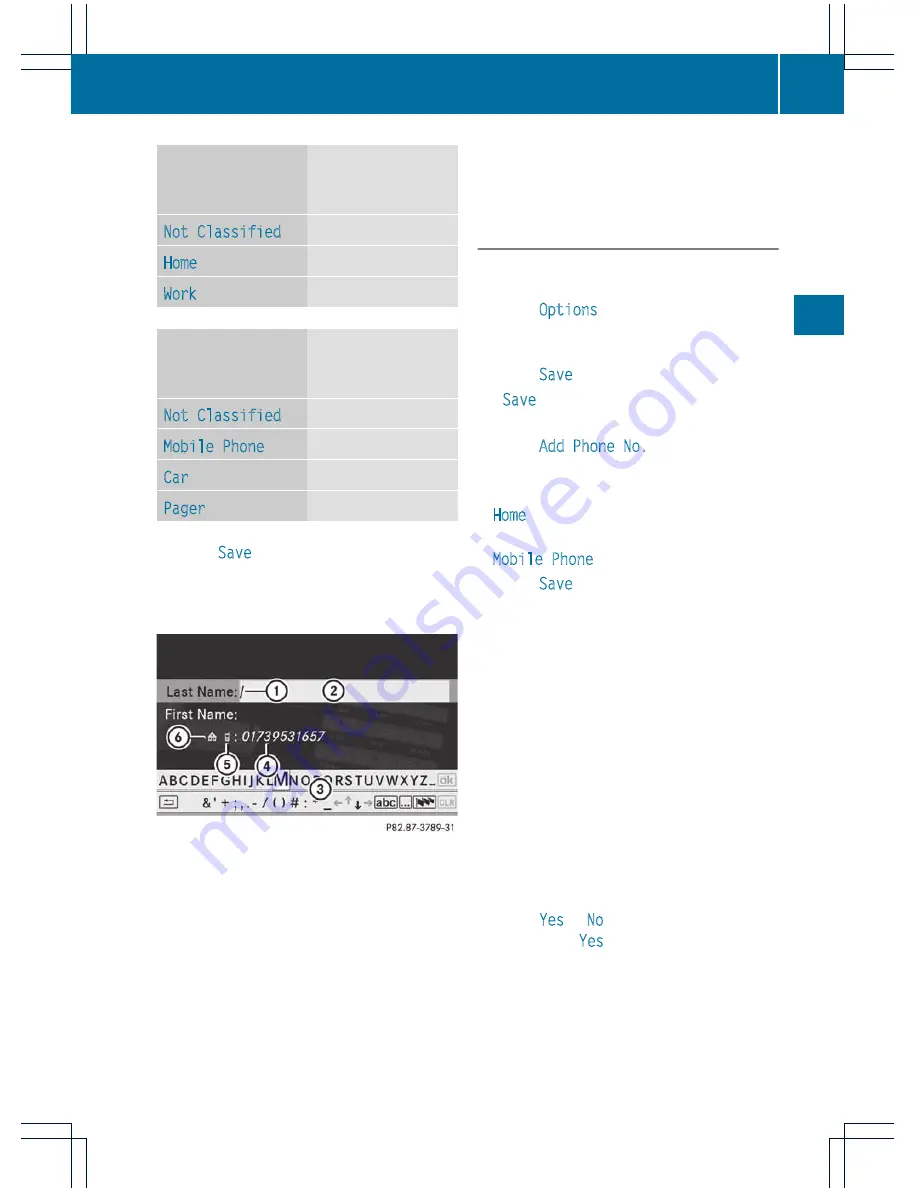
Number category
Display (phone
book and address
book)
Not Classified
;
Home
¸
Work
·
Phone category
Display (phone
book and address
book)
Not Classified
;
Mobile Phone
Ï
Car
´
Pager
¨
X
Select
Save
and press
W
to confirm.
An input menu with data fields is shown.
The data field for the telephone number is
filled in automatically.
:
Entry mark (cursor)
;
Data field
=
Character bar
?
The data field for the telephone number is
filled in automatically.
A
Phone category
B
Number category
X
Proceed as described under "Entering
characters" in the "Entering characters in
the address and phone books" section
(
Y
page 32).
Adding a phone number to an address
book entry
X
Open a call list and select an entry
(
Y
page 114).
X
Select
Options
by sliding
VY
the
COMAND controller and pressing
W
to
confirm.
X
Select
Save
and press
W
to confirm.
i
Save
is shown in gray if the selected list
entry has already been saved.
X
Select
Add Phone No.
and press
W
to
confirm.
X
Select a category for the number, e.g.
Home
, and press
W
to confirm.
X
Select a category for the phone, e.g.
Mobile Phone
, and press
W
to confirm.
X
Select
Save
.
The search menu for address book entries
appears.
X
Search for the desired entry. Proceed as
described under "Searching for a phone
book entry" (
Y
page 110).
X
Press
W
when you have finished searching.
COMAND stores the data if there are fewer
than five numbers assigned to the entry you
are searching for in the selected number
category.
You will see a message to this effect.
If five numbers are stored for the entry you
are searching for, a prompt will appear
asking whether you wish to overwrite one
of the existing numbers.
X
Select
Yes
or
No
and press
W
to confirm.
If you select
Yes
, a selection list with the
five existing numbers is displayed.
Using call lists
115
Telephone
Z
Summary of Contents for Comand MY11
Page 4: ......
Page 42: ...40 ...
Page 50: ...48 ...
Page 162: ...160 ...
Page 172: ...170 ...
Page 193: ...191 ...
Page 194: ...192 ...






























