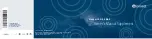Summary of Contents for Comand MY11
Page 4: ......
Page 42: ...40 ...
Page 50: ...48 ...
Page 162: ...160 ...
Page 172: ...170 ...
Page 193: ...191 ...
Page 194: ...192 ...
Page 4: ......
Page 42: ...40 ...
Page 50: ...48 ...
Page 162: ...160 ...
Page 172: ...170 ...
Page 193: ...191 ...
Page 194: ...192 ...