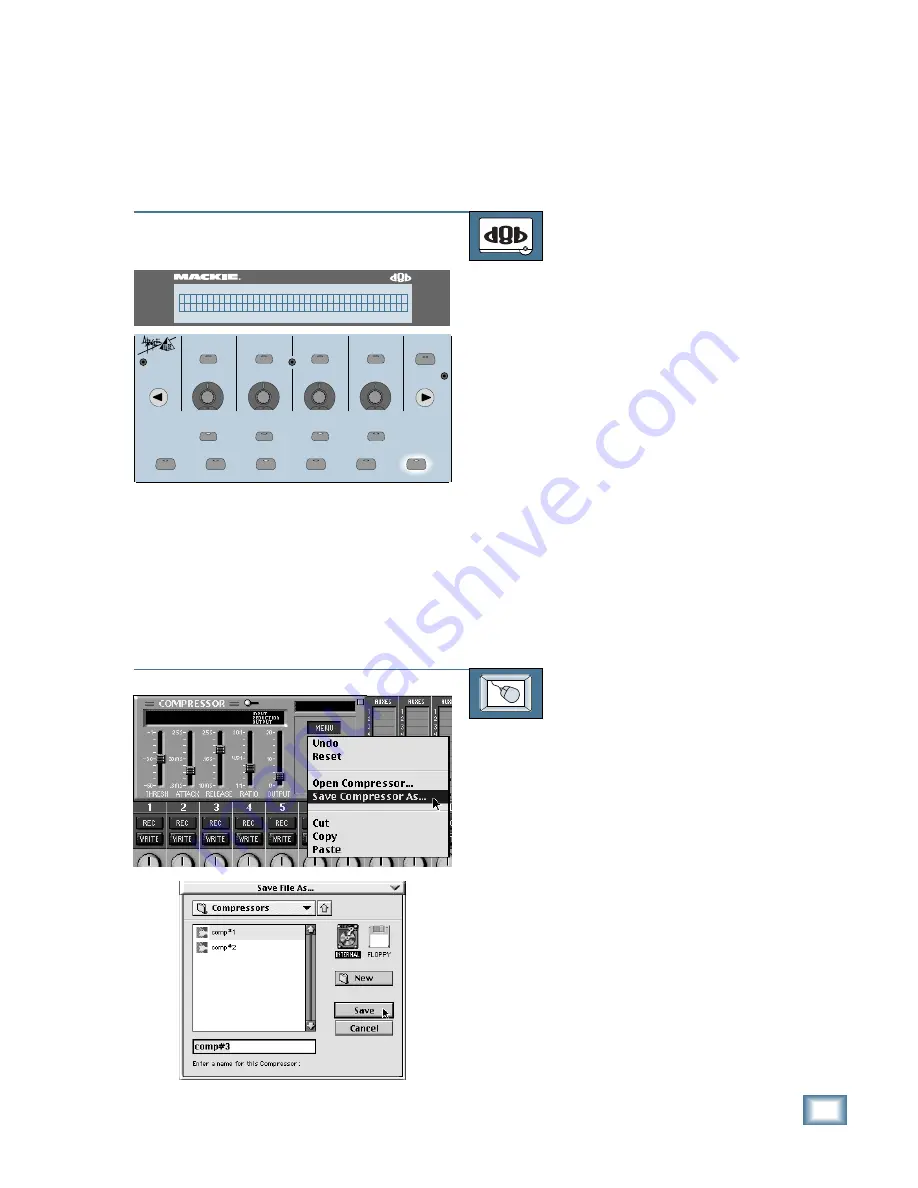
6-41
O w n e r ’ s M a n u a l
Starting a New Session
Saving, Loading, and Resetting the
Compressor Settings
Compressor settings can be saved and
recalled from the hard drive. You can save
and load files from either Memory A or
Memory B.
TO SAVE A COMPRESSOR PATCH
From the console:
1. With COMPRESSOR selected for chan-
nel processing, press SAVE PATCH in
the Fat Channel Section.
2. A default name appears in the Fat
Channel Display, such as “comp#1.”
You can accept the default name, or
you can change it to one of your own
choice.
To change the name:
• Turn the first V-Pot to change the let-
ters.
• Press the SELECT buttons below the
arrows to move the cursor left and
right. You can use up to 23 characters
to name a file.
3. When the name appears as you want it,
press the SELECT button below OK to
complete the operation.
TO SAVE A COMPRESSOR PATCH
From the screen:
1. Click and hold on the MENU button in
the Compressor control panel.
2. Drag down to “Save Compressor As...”
The “Save File As” dialog box appears.
3. A default name for the Compressor is
automatically displayed, such as
“comp#1.” If you want to rename it,
simply type the name you want.
4. Click on Save to complete the operation.
ON
LOW
PREVIOUS
SELECT
LOW MID
HI MID
EQ
COMPRESSOR
GATE
PLUG-INS
LOAD PATCH
SAVE PATCH
SETUP
MEMORY A
MEMORY B
HI
NEXT
SELECT
SELECT
SELECT
HELP
SUPER CD ENCODING
56 INPUT / 72 CHANNEL DIGITAL MIXER
D8B
c o m p # 1 ( S A V E C o m p r e s s o r )
< < > > C a n c e l O K
Summary of Contents for 8-BUS Series
Page 49: ...3 16 D i g i t a l 8 B u s Start Up ...
Page 57: ...4 8 D i g i t a l 8 B u s Connections ...
Page 77: ...5 20 D i g i t a l 8 B u s Preparing for a Session ...
Page 177: ...7 20 D i g i t a l 8 B u s Automation ...
Page 207: ...D 2 D i g i t a l 8 B u s Apogee UV22 ...
Page 219: ...F 4 D i g i t a l 8 B u s Optional I O Cards ...
Page 227: ...H 2 D i g i t a l 8 B u s Upgrading ...
Page 235: ...K 2 D i g i t a l 8 B u s ...
Page 237: ...D i g i t a l 8 B u s ...
Page 239: ...D i g i t a l 8 B u s ...
















































