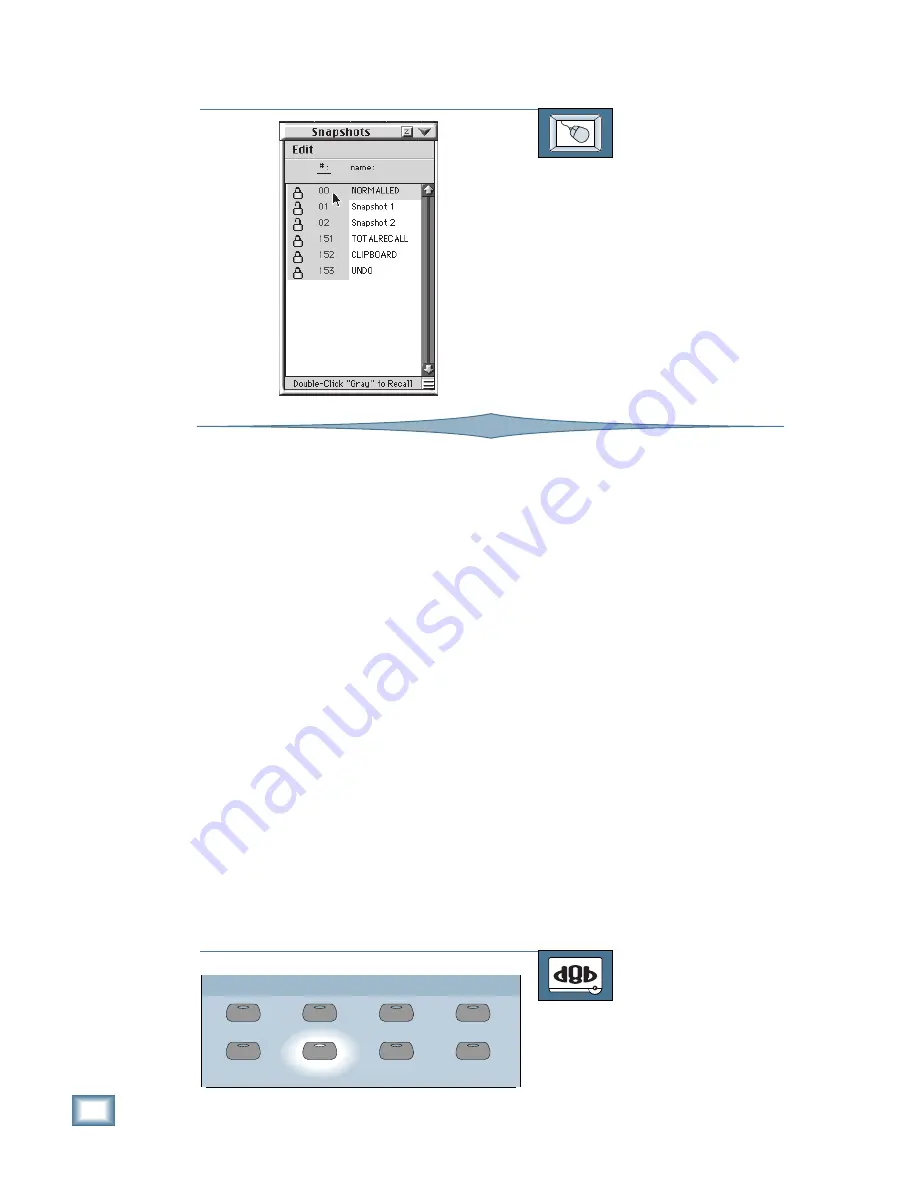
3-2
D i g i t a l 8 • B u s
Start-Up
TO RECALL FACTORY DEFAULT SETTINGS
From the screen:
1. Click on the Snapshots button in the
lower menu bar. The Snapshots dialog
box opens.
2. Double-click on 00 in the list of
snapshots (click in the gray area, on
the number).
3. The console recalls Snapshot 00,
which contains the Factory Default
settings (all faders off, EQ and pan
controls centered).
Power Down
Since power down is the complement of power
up, it’s worth mentioning here. Before you power
down the console, save your work to the hard
drive. Then back it up to floppy disk. The proce-
dures for saving files and backing them up to
floppy disk are described in Chapter 5, “Preparing
for a Session” later on in this manual.
After you’ve saved your files, return the con-
sole to a zero state by the methods described in
the previous section, so it’s ready for the next
session.
Now simply turn off the power switch on the
front panel of the Remote CPU.
Re-booting After Power Failure
If the console had been powered off by an AC
line failure or other power loss, all console settings
at the time of power loss will be stored in a special
snapshot within the active session labelled
“TotalRecall” (Snapshot 151). After restoring
power to the console, load the session you were
working on, and recall Snapshot 151 to restore
the settings just prior to the power loss.
Snapshot 151 is a fail-safe mechanism to
guard against losing your settings in the event of
a power failure.
General Setup
Nearly all parameters on the console can be
stored and automated on a per-channel basis.
However, certain options are global, while others
are Session-based. Global options remain in ef-
fect, and do not change from session to session.
Session-based options are saved and recalled
with each session.
Global options include: Language, Auto Save,
Display Intensity, and Date/Time. Session-based
options include: Surround mode, MIDI settings,
Aux Pre/Post, Plug-ins, Sample Rate, and Digital
I/O settings.
Selecting a Language
The Digital 8•Bus ships with English as the
default language.
If you prefer to view all con-
sole software messages and screens in a
language other than English, you may do so after
initial power up. (French, German and Spanish
will become available as software upgrades.)
TO SELECT A DIFFERENT LANGUAGE:
From the console:
1. Press the GENERAL button in the
Setup Section. The General Setup
menu appears in the Fat Channel
Display.
GROUP
GENERAL
PLUG INS
DIGITAL I/O
SAVE
SAVE AS...
NEW
LOAD
SETUP
Summary of Contents for 8-BUS Series
Page 49: ...3 16 D i g i t a l 8 B u s Start Up ...
Page 57: ...4 8 D i g i t a l 8 B u s Connections ...
Page 77: ...5 20 D i g i t a l 8 B u s Preparing for a Session ...
Page 177: ...7 20 D i g i t a l 8 B u s Automation ...
Page 207: ...D 2 D i g i t a l 8 B u s Apogee UV22 ...
Page 219: ...F 4 D i g i t a l 8 B u s Optional I O Cards ...
Page 227: ...H 2 D i g i t a l 8 B u s Upgrading ...
Page 235: ...K 2 D i g i t a l 8 B u s ...
Page 237: ...D i g i t a l 8 B u s ...
Page 239: ...D i g i t a l 8 B u s ...






























