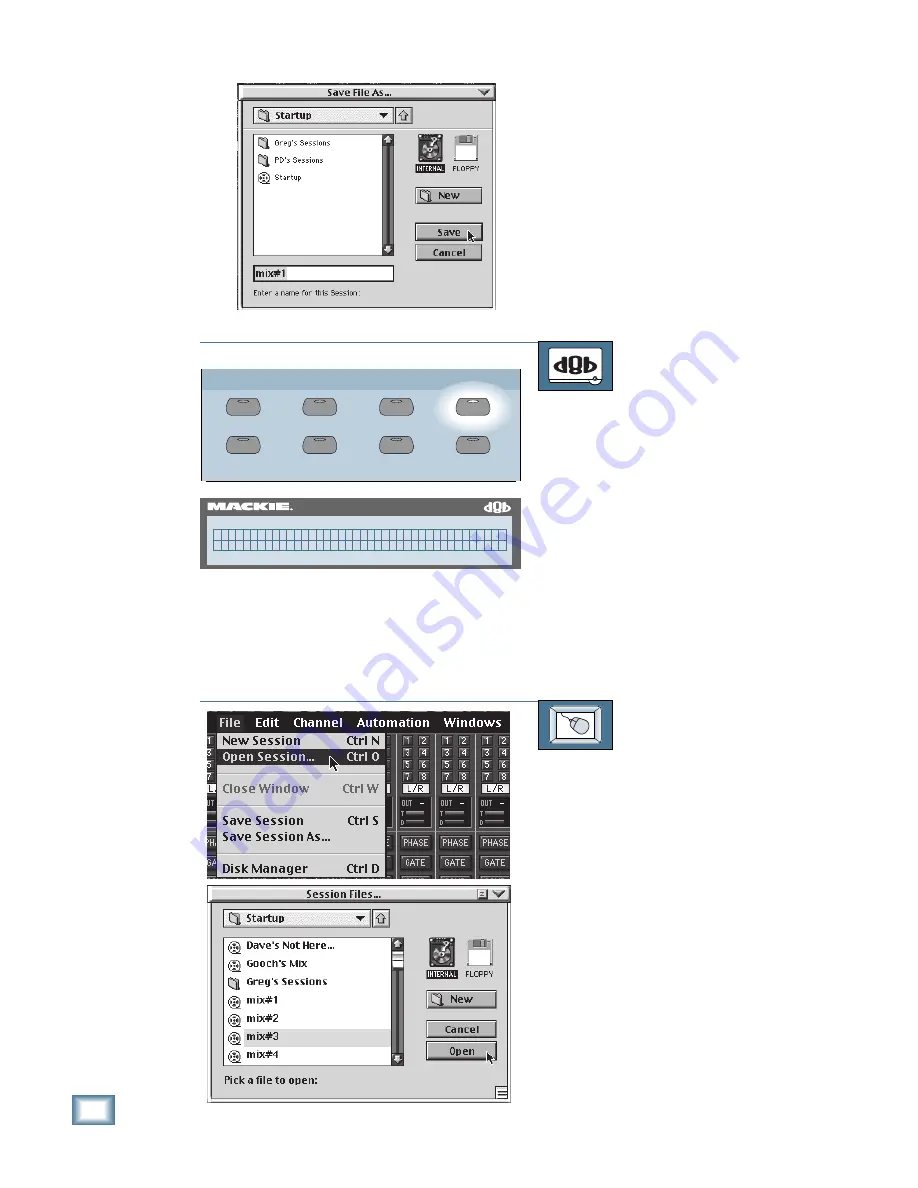
5-8
D i g i t a l 8 • B u s
Preparing for a Session
2. The “Save File As...” dialog box
appears with the default name
“mix#1.” If you want to rename the
session, you can type it in now.
3. When you’re satisfied with the name
of the new session, click on the “Save”
button to complete the operation.
Recalling a Session
TO RECALL A SESSION
From the console:
1. Press the LOAD button in the Setup
Section on the front of the console.
The Load Session menu appears in the
Fat Channel Display.
2. The Fat Channel Display shows the
first session file (in alphabetical order)
in the current folder. Press the
SELECT buttons below the arrows to
scan through the stored session files.
3. When the one you want appears in the
display, press the SELECT button
below “Open” to complete the
operation.
TO RECALL A SESSION
From the screen:
1. Using the mouse, choose “Open
Session” from the File menu in the
upper menu bar. The “Session Files...”
dialog box appears.
2. Double-click on the Session name you
want to load, or click on it once and
then click on the “Open” button.
3. The “Load Session Confirmation”
dialog box opens, asking if you want
to save changes to the currently active
session. Make your selection to
complete the operation.
GROUP
GENERAL
PLUG INS
DIGITAL I/O
SAVE
SAVE AS...
NEW
LOAD
SETUP
56 INPUT / 72 CHANNEL DIGITAL MIXER
D8B
m i x # 1 ( L O A D S E S S I O N ) - >
< < S C A N > > C a n c e l O p e n
Summary of Contents for 8-BUS Series
Page 49: ...3 16 D i g i t a l 8 B u s Start Up ...
Page 57: ...4 8 D i g i t a l 8 B u s Connections ...
Page 77: ...5 20 D i g i t a l 8 B u s Preparing for a Session ...
Page 177: ...7 20 D i g i t a l 8 B u s Automation ...
Page 207: ...D 2 D i g i t a l 8 B u s Apogee UV22 ...
Page 219: ...F 4 D i g i t a l 8 B u s Optional I O Cards ...
Page 227: ...H 2 D i g i t a l 8 B u s Upgrading ...
Page 235: ...K 2 D i g i t a l 8 B u s ...
Page 237: ...D i g i t a l 8 B u s ...
Page 239: ...D i g i t a l 8 B u s ...






























