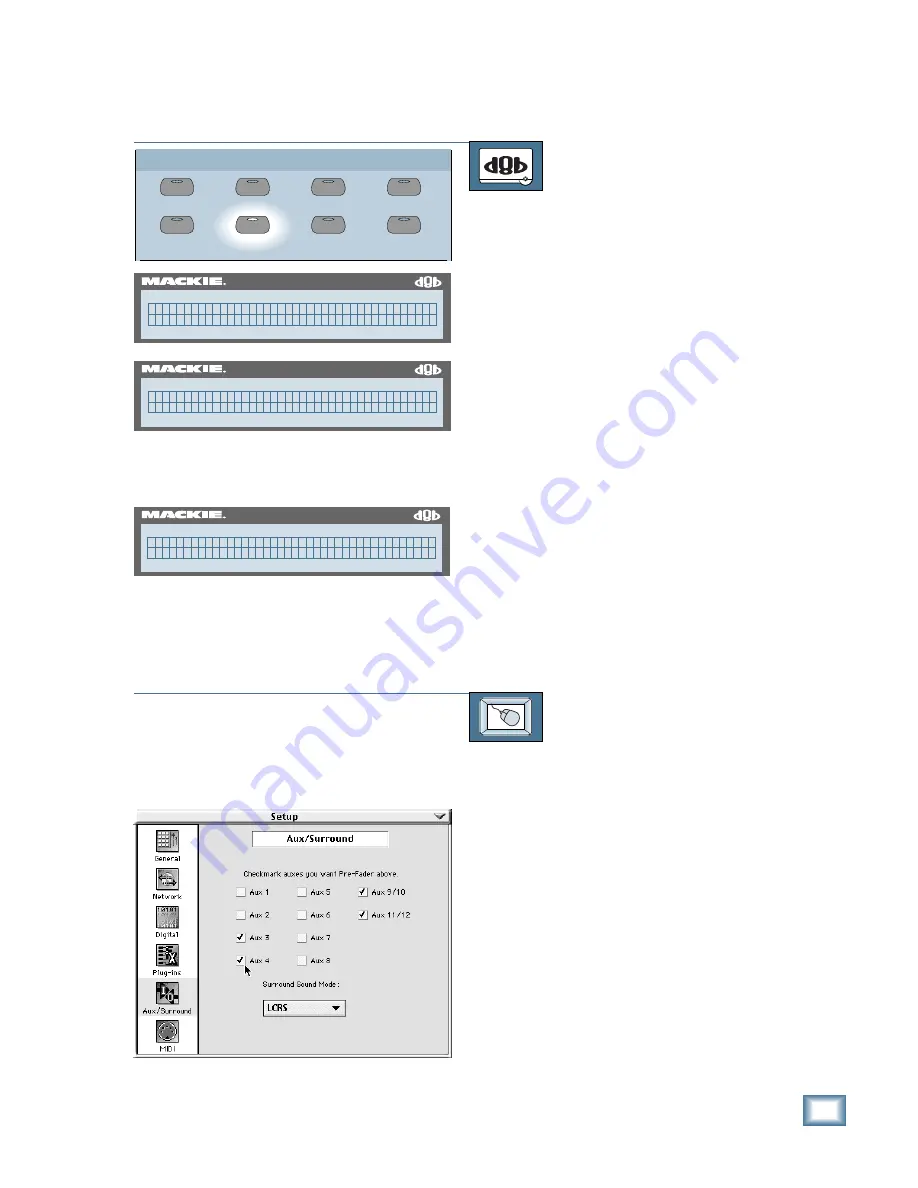
6-63
O w n e r ’ s M a n u a l
Starting a New Session
Configuring an Aux Send
TO CONFIGURE AN AUX SEND TO BE
PRE- OR POST-FADER
From the console:
1. Press the GENERAL button in the
Setup Section. The General Setup Menu
appears in the Fat Channel display.
2. Press the NEXT button on the Fat
channel section to go to page 2 of the
General Setup menu. Press PREVIOUS
if you want to go back to page 1.
3. Press the SELECT button below Pre-
Post in the Fat Channel display. The
Pre-Post menu appears.
4. Press the NEXT button to advance to
AUX 5–8, and AUX 9–12 if desired.
Press the PREVIOUS button to move
back through the menu.
5. Press the SELECT button below each
Aux to toggle between Pre and Post.
6. When finished, press PREVIOUS to get
back to the General Setup Menu and
then press the GENERAL button to re-
turn to normal Fat Channel operation.
TO CONFIGURE AN AUX SEND TO BE
PRE- OR POST-FADER
From the screen:
1. Click on the Setup button in the lower
menu bar. The Setup dialog box opens.
2. Click on the Aux/Surround icon on the
left side of the box. The Aux Surround
dialog box opens.
3. Click in the boxes corresponding to the
auxes you want to configure pre-fader.
A checkmark indicates pre-fader is
selected.
4. Click on the Close button in the upper
right corner of the dialog box to remove
the Setup dialog box from the screen
(or click on the Setup button in the
menu bar).
GROUP
GENERAL
PLUG INS
DIGITAL I/O
SAVE
SAVE AS...
NEW
LOAD
SETUP
56 INPUT / 72 CHANNEL DIGITAL MIXER
D8B
( G E N E R A L S E T U P P g 1 ) >
L a n g u a g e S u r r o u n d M I D I A u t o s a v e
56 INPUT / 72 CHANNEL DIGITAL MIXER
D8B
A U X 1 A U X 2 A U X 3 A U X 4 >
P o s t P o s t P o s t P o s t
56 INPUT / 72 CHANNEL DIGITAL MIXER
D8B
< ( G E N E R A L S E T U P P g 2 )
P r e - P o s t D i s p l a y A b o u t
Summary of Contents for 8-BUS Series
Page 49: ...3 16 D i g i t a l 8 B u s Start Up ...
Page 57: ...4 8 D i g i t a l 8 B u s Connections ...
Page 77: ...5 20 D i g i t a l 8 B u s Preparing for a Session ...
Page 177: ...7 20 D i g i t a l 8 B u s Automation ...
Page 207: ...D 2 D i g i t a l 8 B u s Apogee UV22 ...
Page 219: ...F 4 D i g i t a l 8 B u s Optional I O Cards ...
Page 227: ...H 2 D i g i t a l 8 B u s Upgrading ...
Page 235: ...K 2 D i g i t a l 8 B u s ...
Page 237: ...D i g i t a l 8 B u s ...
Page 239: ...D i g i t a l 8 B u s ...
















































