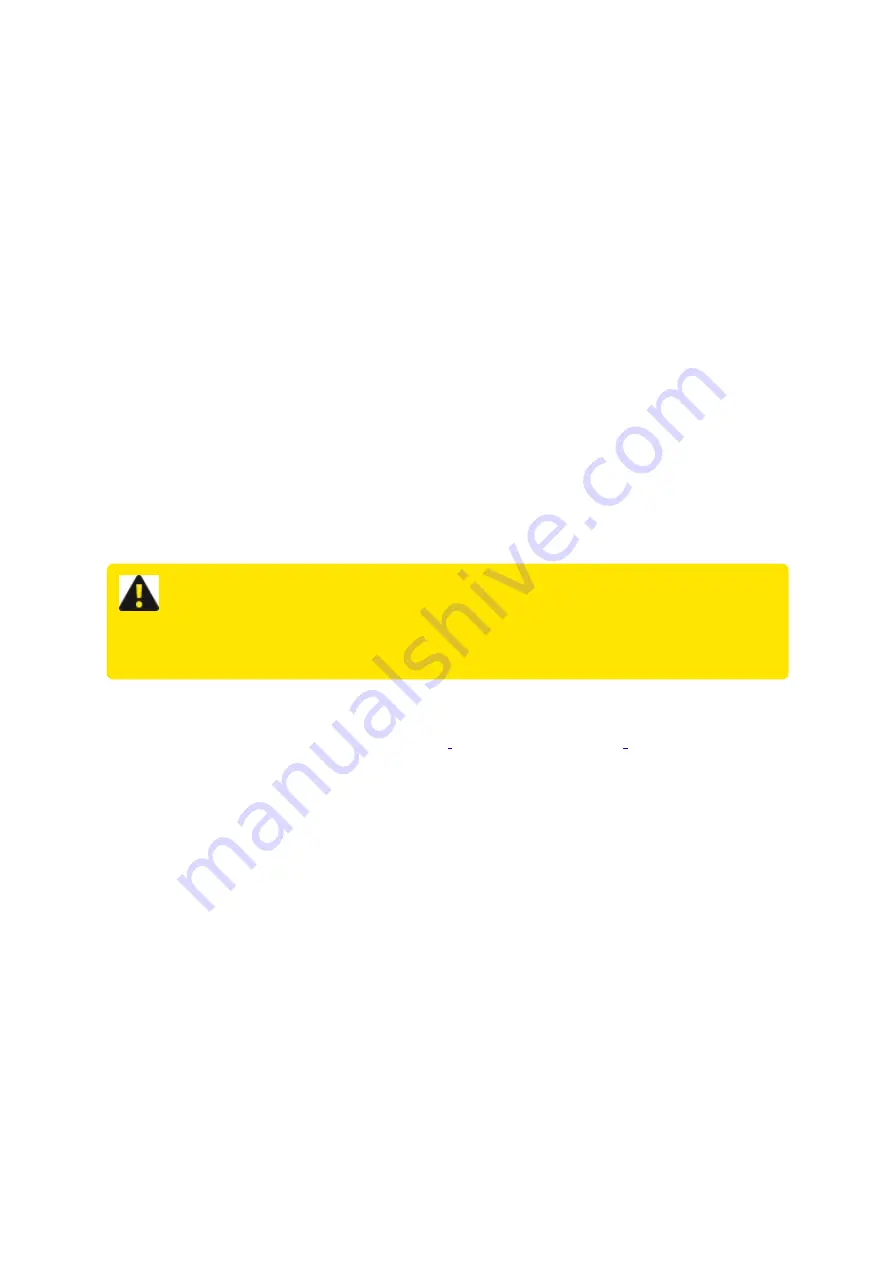
All about Webcomm SMS/Email alarms
With the introduction of the MACE WebComm card, the MACE FloSeries3 and/or XCi devices have the
ability to upload data to the MACE Data Server on a user-configurable interval for viewing and retrieval on the
MACE website (www.macemeters.com/www.macusa.com). The user is lso able to configure SMS and email
text alarms based on uploaded site data. Some examples:
1. An alarm can be configured based on “
Flow Rate
” to notify the user that a pump has stopped
pumping (when the flow rate is zero).
2. An alarm can be configured based on “
Total
” accumulation to notify the user that a certain amount of
water has been pumped.
3. An alarm can be configured based on “
Depth
” to notify the user that a river is no longer deep enough
for water to be extracted.
4. An alarm can be configured based on “
Rain
” accumulation to notify the user that an amount of rain
has fallen.
5. An alarm can be configured to notify the user that their WebComm card has “
stopped
” uploading.
Really, the options for alarm configurations are only limited by the sensor/s that the user has connected to
their XCi device.
WARNING: As with any cellphone technology, alarms sent from the MACE Data
Server should not be relied upon for “critical” information, particularly in areas with
limited cellphone coverage.
Getting started
Follow the instructions for installing a WebComm card
and the website for data uploads (
Configure a WebComm card using
) In order to configure alarms, the device in the field must be commissioned, and at least one
upload must have been received by the MACE Data Server (either from a scheduled upload or one “forced”
by ). This first upload allows the channel structure to be assigned by the data server so that the
alarm configuration procedure can be followed.
Enable alarm usage
1. Login to your
www.macemeters.com
account.
2. Navigate to the “
WebComm settings
” tab sheet in “
My details
”
MACE XCi User Manual - 88 -
Summary of Contents for HVFlo XCi
Page 1: ......
Page 10: ...MACE XCi User Manual 10...
Page 18: ...MACE XCi User Manual 18...
Page 21: ...MACE XCi User Manual 21...
Page 50: ...MACE XCi User Manual 50...
Page 98: ...MACE XCi User Manual 98...
Page 173: ...MACE XCi User Manual 173...
Page 178: ...MACE XCi User Manual 178...
Page 211: ...For a short video of the procedure click Play MACE XCi User Manual 211...
Page 238: ...3 Unscrew the locking ring using the tool and remove completely MACE XCi User Manual 238...
Page 239: ...4 Remove the damaged ceramic depth sensor MACE XCi User Manual 239...
Page 250: ...MACE XCi User Manual 250...
















































