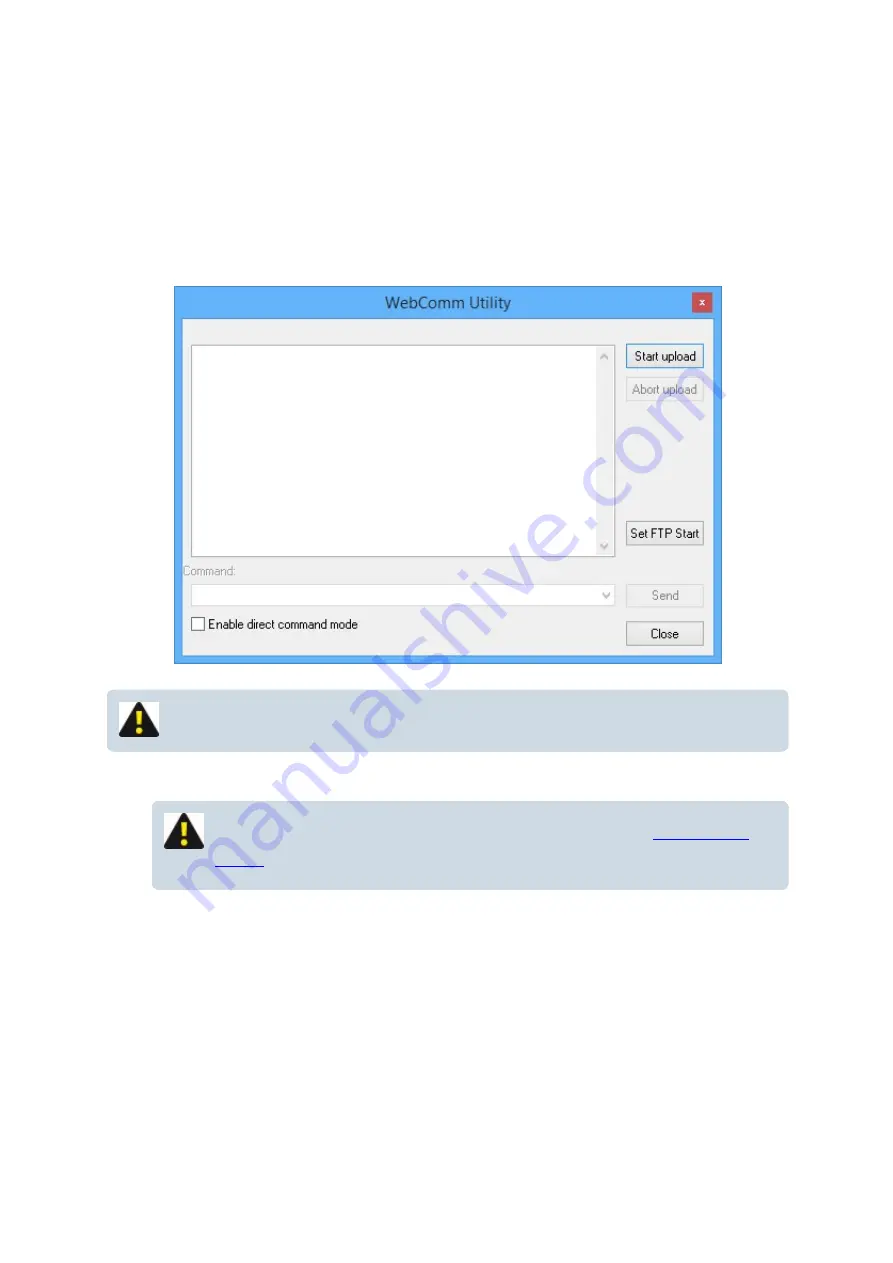
The "WebComm Utility"
This utility provides the user with a simple diagnostic interface to communicate with the WebComm card in
order to test the settings and inititate a data upload on the MACE data server. The utility also has an handy
feature that enables direct AT command communication with the modem.
From the “
Device settings
” dialogue box click “
WebComm utility
” and the “
WebComm utility
” dialogue
box will appear.
NOTE: The "
Set FTP Start
" will only appear if FTP uploads have been enabled.
Test an
HTTP Upload
NOTE: If this is your first "
Upload
", you may need to run the "
" described below
1. Click “
Start upload
” and the utility will “force” the WebComm card to talk to the data server and
upload any data stored in the log. A successful upload will be completed if all the “
Settings
” in the
WebComm card have been entered correctly and there is a cell network in range with sufficient signal
strength.
MACE XCi User Manual - 74 -
Summary of Contents for HVFlo XCi
Page 1: ......
Page 10: ...MACE XCi User Manual 10...
Page 18: ...MACE XCi User Manual 18...
Page 21: ...MACE XCi User Manual 21...
Page 50: ...MACE XCi User Manual 50...
Page 98: ...MACE XCi User Manual 98...
Page 173: ...MACE XCi User Manual 173...
Page 178: ...MACE XCi User Manual 178...
Page 211: ...For a short video of the procedure click Play MACE XCi User Manual 211...
Page 238: ...3 Unscrew the locking ring using the tool and remove completely MACE XCi User Manual 238...
Page 239: ...4 Remove the damaged ceramic depth sensor MACE XCi User Manual 239...
Page 250: ...MACE XCi User Manual 250...






























