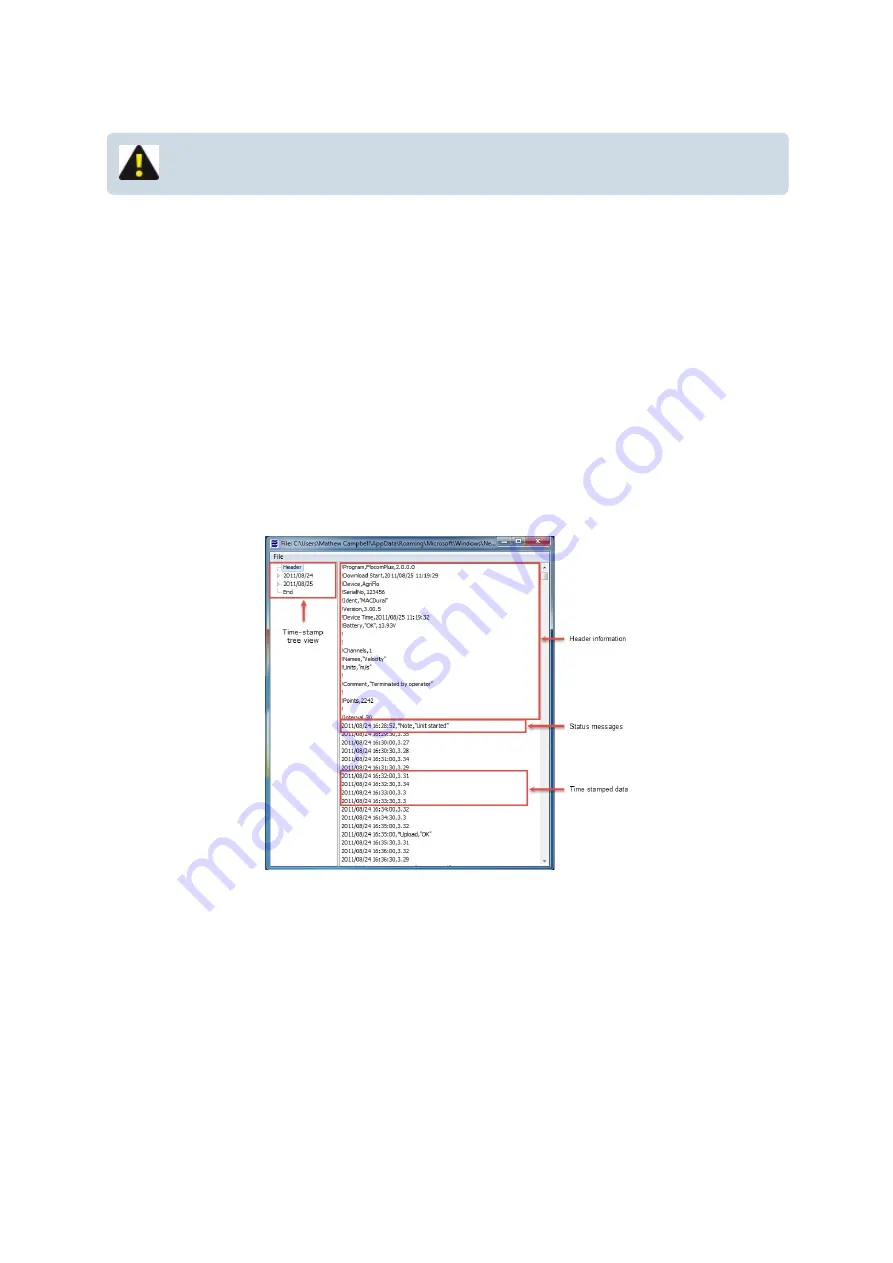
View download file
NOTE: MACE Download files are saved as CSV files
Opening a file
On entry, an open file prompt window is displayed. If downloaded data was saved during the current session,
the last downloaded data file appears as the default selection. On selecting “
Open
” the selected file is loaded
and if successful the data is displayed as a text file. A different downloaded data file may be selected at any
time by selecting the local “
File
” function and repeating the file selection procedure.
Viewing a file
Time stamp tree view
This pane enables the user to quickly navigate the data file by date and time. Expand the tree on the date of
interest to reveal the various time stamps. Click the time stamp you wish to view and the data file will
automatically scroll to it.
Header information
At the top of each data file the following information is displayed:
l
Version of FloCom
+
used to download the file;
l
Time and date the data was downloaded to the PC;
l
Device type;HVFlo XCi device;
l
Serial number of the XCi device;
MACE XCi User Manual - 126 -
Summary of Contents for HVFlo XCi
Page 1: ......
Page 10: ...MACE XCi User Manual 10...
Page 18: ...MACE XCi User Manual 18...
Page 21: ...MACE XCi User Manual 21...
Page 50: ...MACE XCi User Manual 50...
Page 98: ...MACE XCi User Manual 98...
Page 173: ...MACE XCi User Manual 173...
Page 178: ...MACE XCi User Manual 178...
Page 211: ...For a short video of the procedure click Play MACE XCi User Manual 211...
Page 238: ...3 Unscrew the locking ring using the tool and remove completely MACE XCi User Manual 238...
Page 239: ...4 Remove the damaged ceramic depth sensor MACE XCi User Manual 239...
Page 250: ...MACE XCi User Manual 250...






























