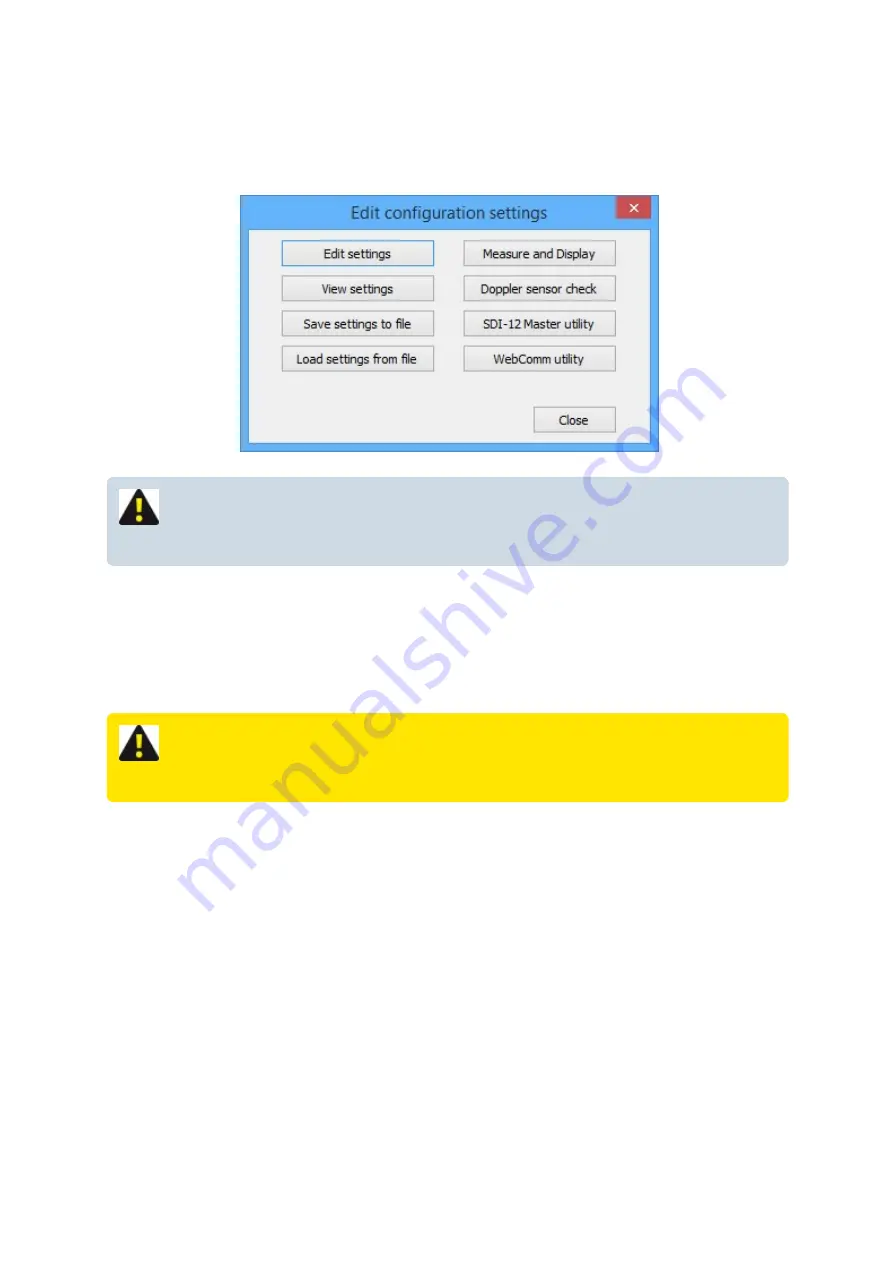
Settings
From the main menu click “
Settings
” and the “
Edit configuration settings
” dialogue box will appear as
shown.
NOTE: Menu items may be "greyed out" depending upon the FloSeries3 cards
physically installed.
Edit settings
Click “
Edit settings
” and the main “
Device Settings
” dialogue box will appear. The procedure for
configuring an XCi device is structured in a logical sequence so that the device is configured in the correct
order.
WARNING: For further details see
- The essential steps to configuring an
View settings
By clicking “
View settings
” from the “
Edit configuration settings
” dialogue box the user is able to see a
tree view of all configured cards and their respective sensors and measured channels.
MACE XCi User Manual - 136 -
Summary of Contents for HVFlo XCi
Page 1: ......
Page 10: ...MACE XCi User Manual 10...
Page 18: ...MACE XCi User Manual 18...
Page 21: ...MACE XCi User Manual 21...
Page 50: ...MACE XCi User Manual 50...
Page 98: ...MACE XCi User Manual 98...
Page 173: ...MACE XCi User Manual 173...
Page 178: ...MACE XCi User Manual 178...
Page 211: ...For a short video of the procedure click Play MACE XCi User Manual 211...
Page 238: ...3 Unscrew the locking ring using the tool and remove completely MACE XCi User Manual 238...
Page 239: ...4 Remove the damaged ceramic depth sensor MACE XCi User Manual 239...
Page 250: ...MACE XCi User Manual 250...






























