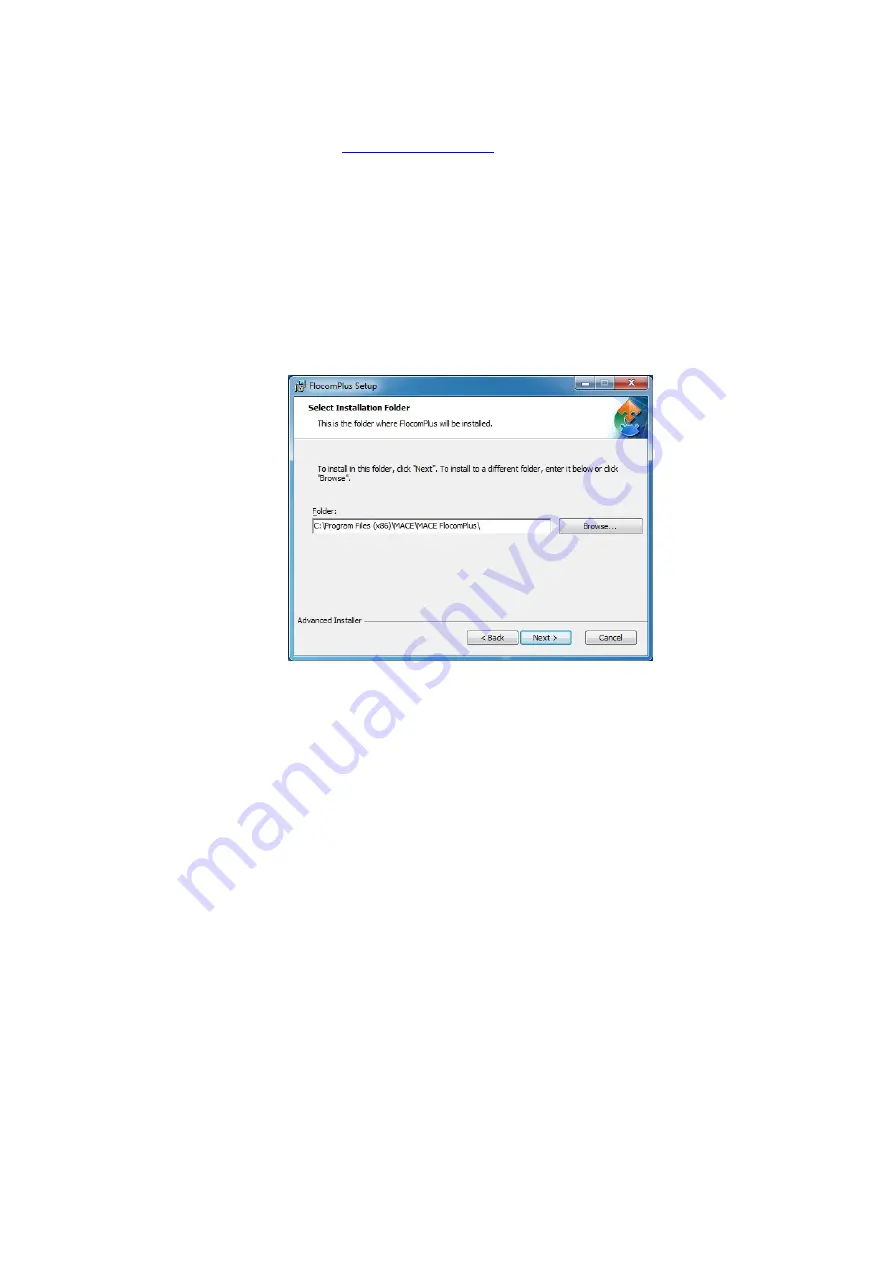
Installing FloCom
+
Software
Download FloCom
+
1. Run the
“FlocomPlus_[version number].exe”
file to start the installation process.
2. Follow the instructions on the welcome screen then click the
“Next”
button to move to the next
screen.
3. Choose a location on your computer to install FloCom
+
. FloCom
+
will setup a folder in your program
files called
“MACE\MACE FlocomPlus”
. This is the default option. Click the
“Next”
button to
continue.
4. Select an Installation Folder.
“MACE FloComPlus
” is the default.
5. Starting installation. Click
“Next”
to begin installing FloCom
+
.
6. FloCom
+
will now install. Once the software installation is complete click the
“Finish”
button to exit
the setup program. FloCom
+
is now ready to be used.
7. Run FloCom
+
using the shortcut provided on your desktop. The startup menu will appear as shown
MACE XCi User Manual - 102 -
Summary of Contents for HVFlo XCi
Page 1: ......
Page 10: ...MACE XCi User Manual 10...
Page 18: ...MACE XCi User Manual 18...
Page 21: ...MACE XCi User Manual 21...
Page 50: ...MACE XCi User Manual 50...
Page 98: ...MACE XCi User Manual 98...
Page 173: ...MACE XCi User Manual 173...
Page 178: ...MACE XCi User Manual 178...
Page 211: ...For a short video of the procedure click Play MACE XCi User Manual 211...
Page 238: ...3 Unscrew the locking ring using the tool and remove completely MACE XCi User Manual 238...
Page 239: ...4 Remove the damaged ceramic depth sensor MACE XCi User Manual 239...
Page 250: ...MACE XCi User Manual 250...






























