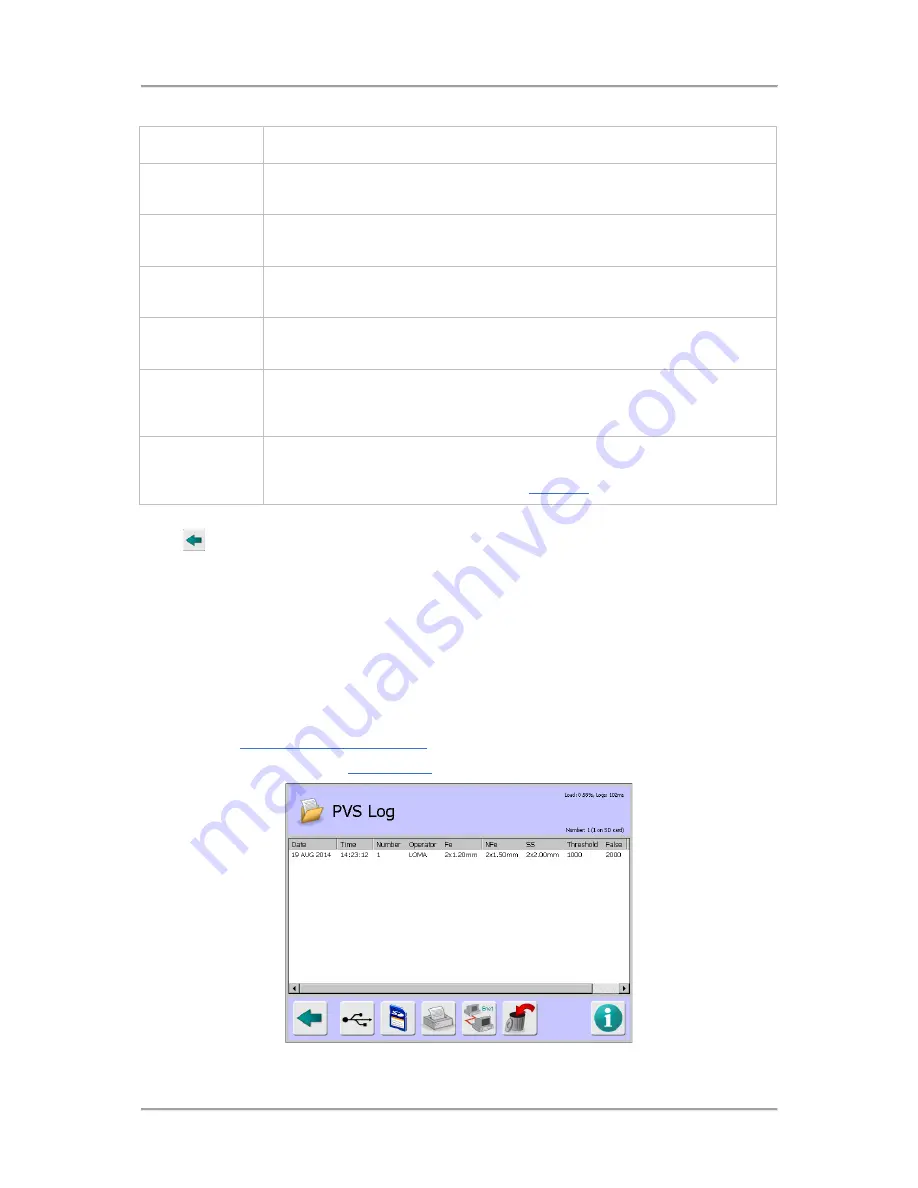
Logs and Reports
218
Enter the batch details in the fields provided as described in the table below.
Parameters
Description
Batch units
This field will only appear if a product registration photo-eye is in use. Select the
units (Packs or Time) which determine a batch.
Batch packs
This field will only appear if Batch units are set to Packs. Enter the number of
packs which make up a batch.
Batch start
This field will only appear if Batch units are set to Time (or if the Batch units
selection field is not available). Set the time at which the batch is to start.
Batch length
This field only appears if Batch units are set to Time (or if the Batch units
selection field is not available). Set the length of time that makes up a batch.
Traceability code
If this option is enabled, a unique 15-character trace code will be added to
every batch report. Whenever a new batch is started, the operator will be
prompted for a new trace code.
Code
A trace code of up to 15 alphanumeric characters can be manually entered via
a pop-up keyboard which is displayed when the field is selected. A code can
also be entered or edited directly on the
Main Run
screen.
Once you have entered or selected all of the required parameter values and options, tap on the Back
button
to display the Save Settings pop-up screen. Then tap on the green tick 'OK' button to save
the changes and close the screen.
PVS Log
Purpose
The Performance Validation System (PVS) Log contains a record of completed in-line sensitivity
testing activity.
Before you can use the PVS feature it must first be enabled in the User Options screen. Then tap on
the PVS icon in the System Settings screen to display the PVS Setup screen and make the required
selections. See
Using Performance Validation
for further details.
Select the PVS Log option in the
Logs/Reports
screen to display the PVS Log screen.
Summary of Contents for IQ3+
Page 2: ......
Page 36: ...Safety First 26 THIS PAGE IS INTENTIONALLY LEFT BLANK ...
Page 43: ...Installation 33 ...
Page 60: ...Installation 50 THIS PAGE IS INTENTIONALLY LEFT BLANK ...
Page 70: ...About the Metal Detector Range 60 THIS PAGE IS INTENTIONALLY LEFT BLANK ...
Page 218: ...Operating Instructions 208 THIS IS PAGE INTENTIONALLY LEFT BLANK ...
Page 244: ...Maintenance 234 THIS PAGE IS INTENTIONALLY LEFT BLANK ...
Page 248: ...Glossary 238 THIS PAGE IS INTENTIONALLY LEFT BLANK ...






























