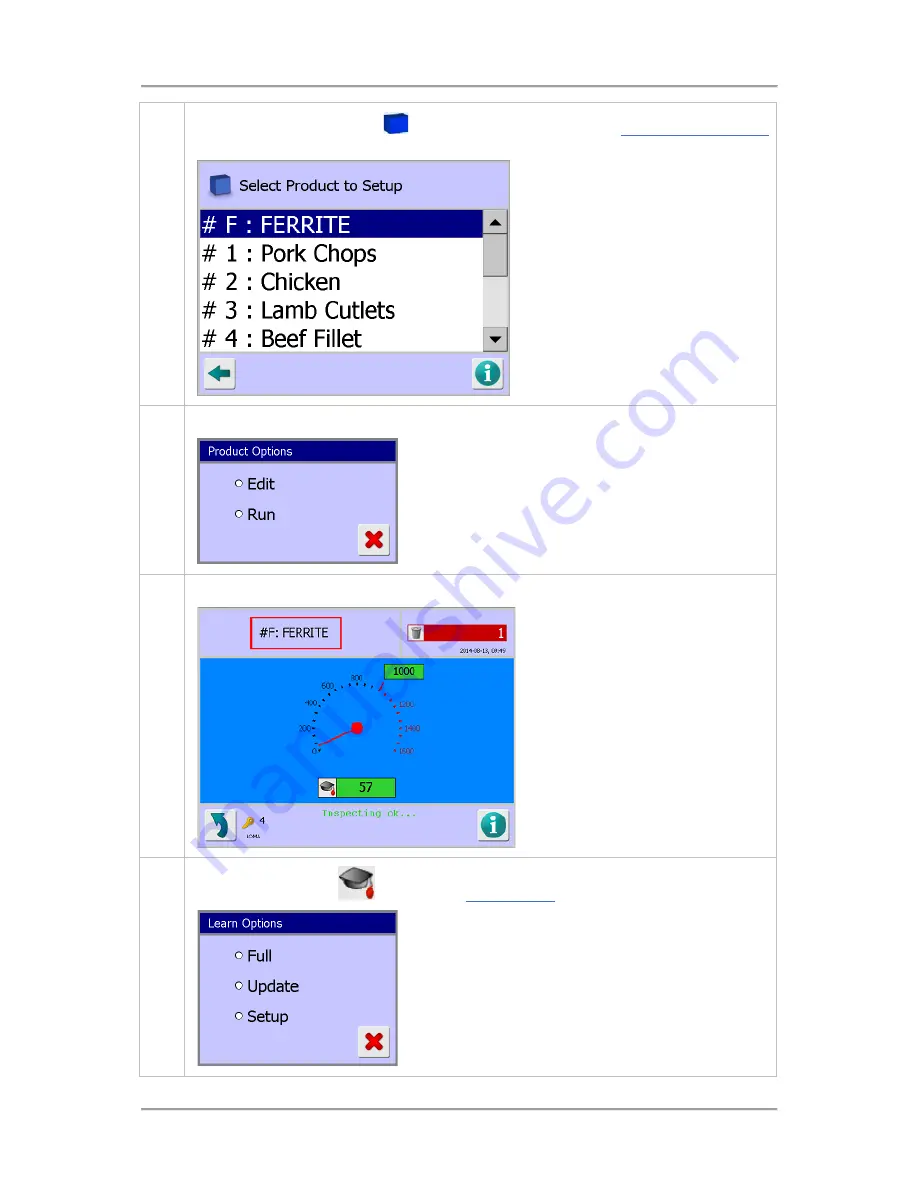
Operating Instructions
194
6.
Then tap on the product area
to display a list of products in the
Select Product to Setup
screen and tap on the FERRITE product.
7.
The Product Options screen is displayed. Select the Run option.
8.
The Main Run screen is displayed with the FERRITE product selected to run.
9.
Tap on the Learn icon
to display the
Learn Options
screen and select the Full option.
Summary of Contents for IQ3+
Page 2: ......
Page 36: ...Safety First 26 THIS PAGE IS INTENTIONALLY LEFT BLANK ...
Page 43: ...Installation 33 ...
Page 60: ...Installation 50 THIS PAGE IS INTENTIONALLY LEFT BLANK ...
Page 70: ...About the Metal Detector Range 60 THIS PAGE IS INTENTIONALLY LEFT BLANK ...
Page 218: ...Operating Instructions 208 THIS IS PAGE INTENTIONALLY LEFT BLANK ...
Page 244: ...Maintenance 234 THIS PAGE IS INTENTIONALLY LEFT BLANK ...
Page 248: ...Glossary 238 THIS PAGE IS INTENTIONALLY LEFT BLANK ...






























