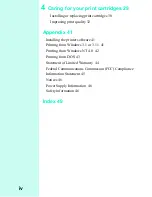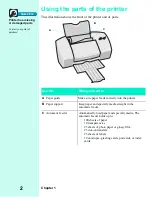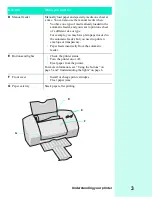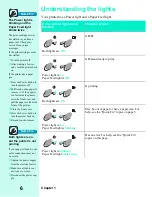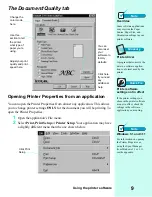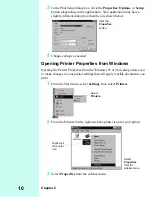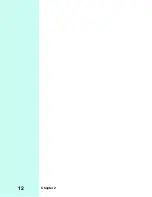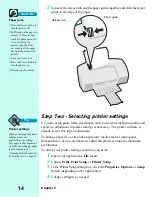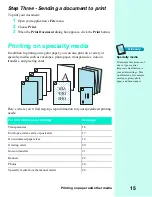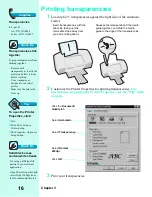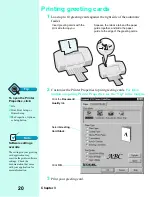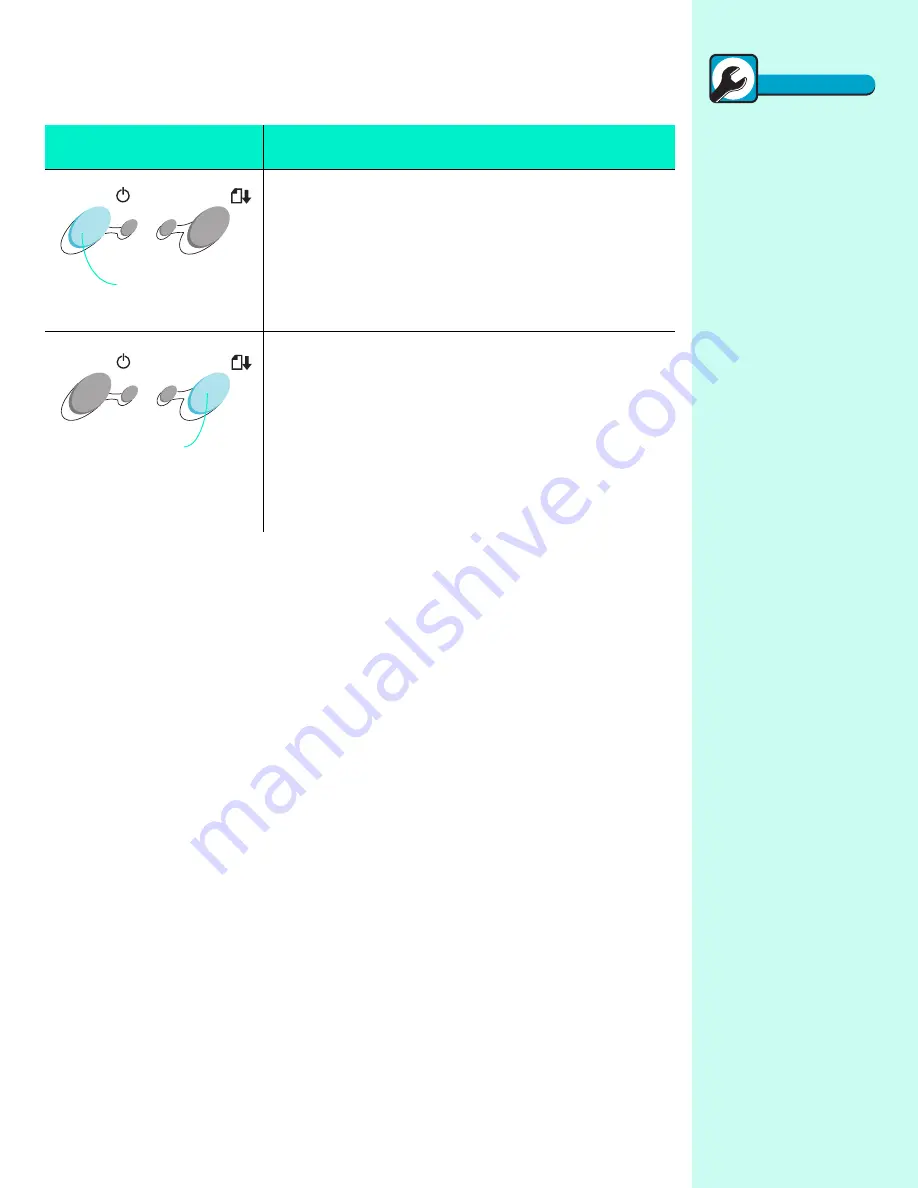
Understanding your printer
5
Using the buttons
Your printer has a Power button and a Paper Feed button.
Use the:
When you want to:
Turn the printer on or off.
•
Eject paper from the printer.
•
Advance a sheet of paper into the automatic sheet
feeder when the printer has run out of paper
during a print job.
Power button
Paper Feed button
Quick Fix
Quick Fix
The Power light is on
and the Paper Feed
light is blinking
The printer may be out of
paper or have a paper jam.
Check your screen for any
error messages.
If the printer is out of paper:
1
Load paper.
2
Press the Paper Feed but-
ton.
If the printer has a paper
jam:
1
Press the Power button to
turn the printer off.
2
Pull firmly on the paper to
remove it. If you cannot
reach the paper because it
is too far inside the
printer, raise the front
cover and pull the paper
out from the front of the
printer.
3
Close the front cover.
4
Press the Power button to
turn the printer back on.
5
Resend your document.
If the problem persists, you
may be using the wrong
cable or one that is damaged.
For help, see “Bidirectional
Communications problems”
in the Printer Properties
help. To access this from an
application, click:
1
File.
2
Print (or Printer) Setup.
3
The Properties, Options,
or Setup button.
4
The Help button.
5
Help Topics.
6
Troubleshooting.
7
Bidirectional communica-
tions problems.
Summary of Contents for Z31 Color Jetprinter
Page 1: ...User s Guide ...
Page 16: ...Chapter 2 12 ...