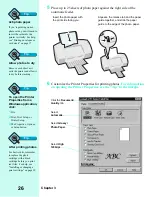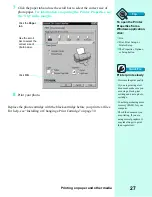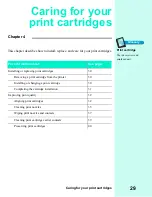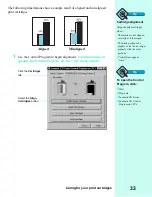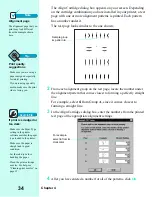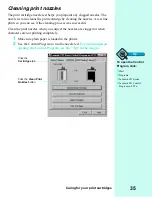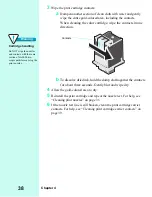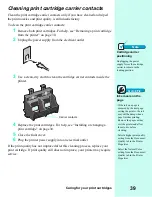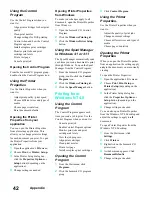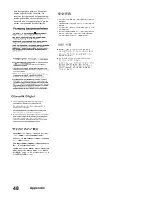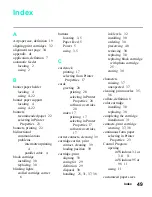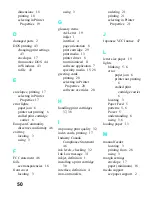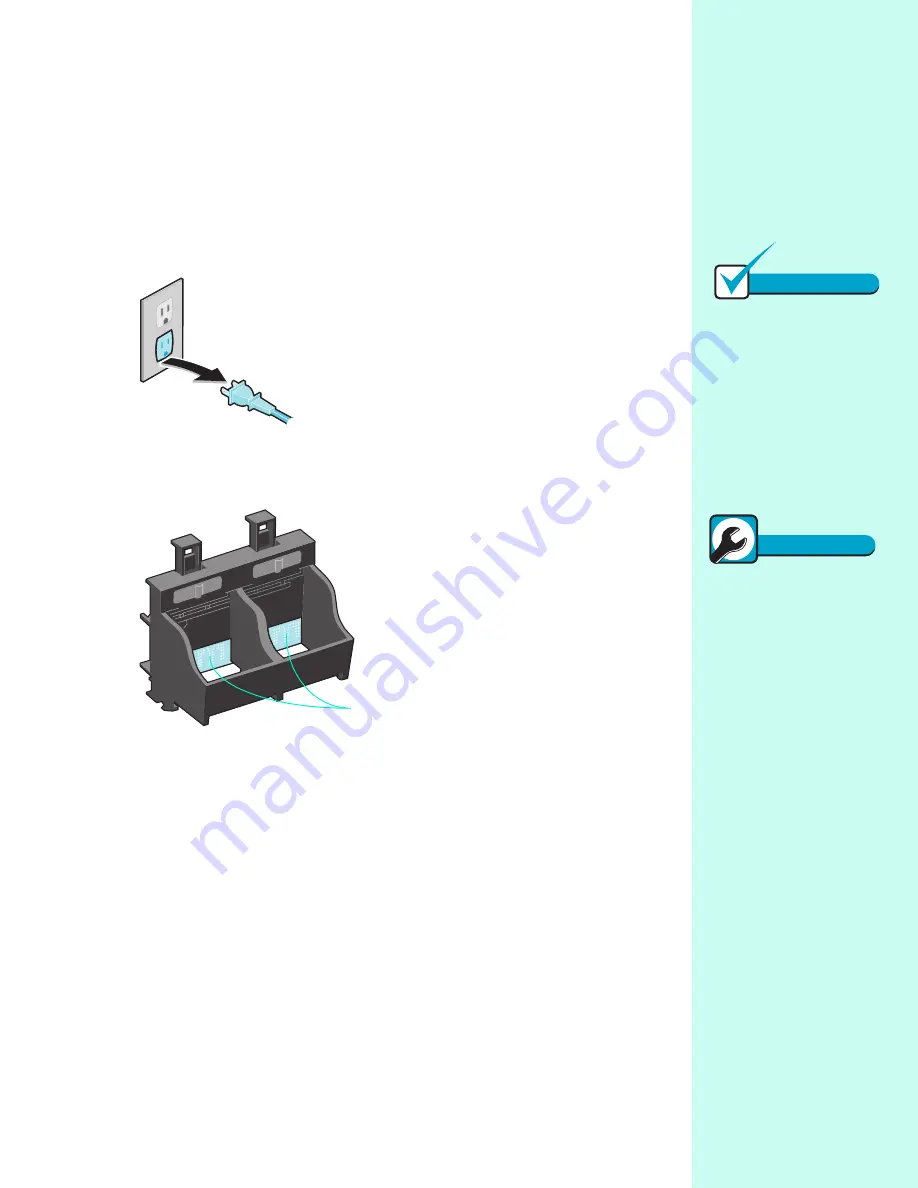
Caring for your print cartridges
39
Cleaning print cartridge carrier contacts
Clean the print cartridge carrier contacts only if you have cleaned and wiped
the print nozzles and print quality is still unsatisfactory.
To clean the print cartridge carrier contacts:
1
Remove both print cartridges. For help, see “Removing a print cartridge
from the printer” on page 30.
2
Unplug the power supply from the electrical outlet.
3
Use a clean, dry cloth to clean the cartridge carrier contacts inside the
printer.
4
Replace the print cartridges. For help, see “Installing or changing a
print cartridge” on page 30.
5
Close the front cover.
6
Plug the printer power supply into an electrical outlet.
If the print quality has not improved after this cleaning process, replace your
print cartridge. If print quality still does not improve, your printer may require
service.
Carrier contacts
Note
Cartridge carrier
positioning
Unplugging the power
supply forces the cartridge
carrier to remain in the
loading position.
Quick Fix
Ink smears on the
page
•
If the ink on a page is
smeared by the next page
exiting the printer, the ink
may still be damp when a
page finishes printing.
Remove the pages as they
exit the printer and allow
them to dry before
stacking.
•
Select a higher print quality
setting from the Document/
Quality tab in the Printer
Properties.
•
Select the Natural Color
setting from the Document/
Quality tab in the Printer
Properties.
Summary of Contents for Z31 Color Jetprinter
Page 1: ...User s Guide ...
Page 16: ...Chapter 2 12 ...