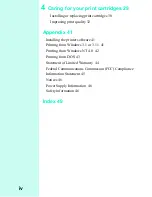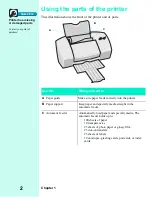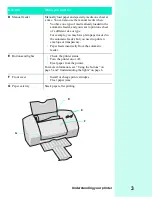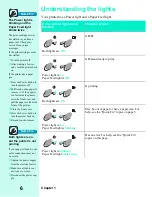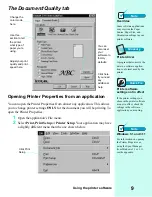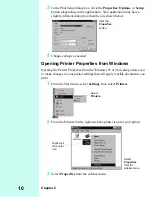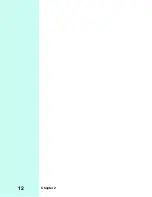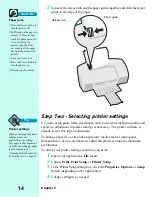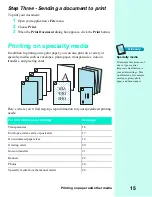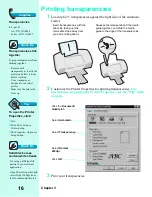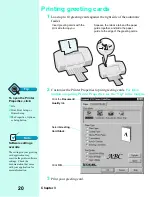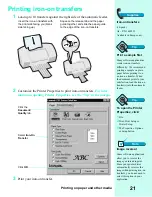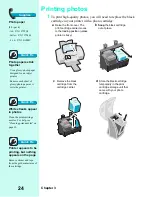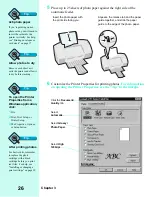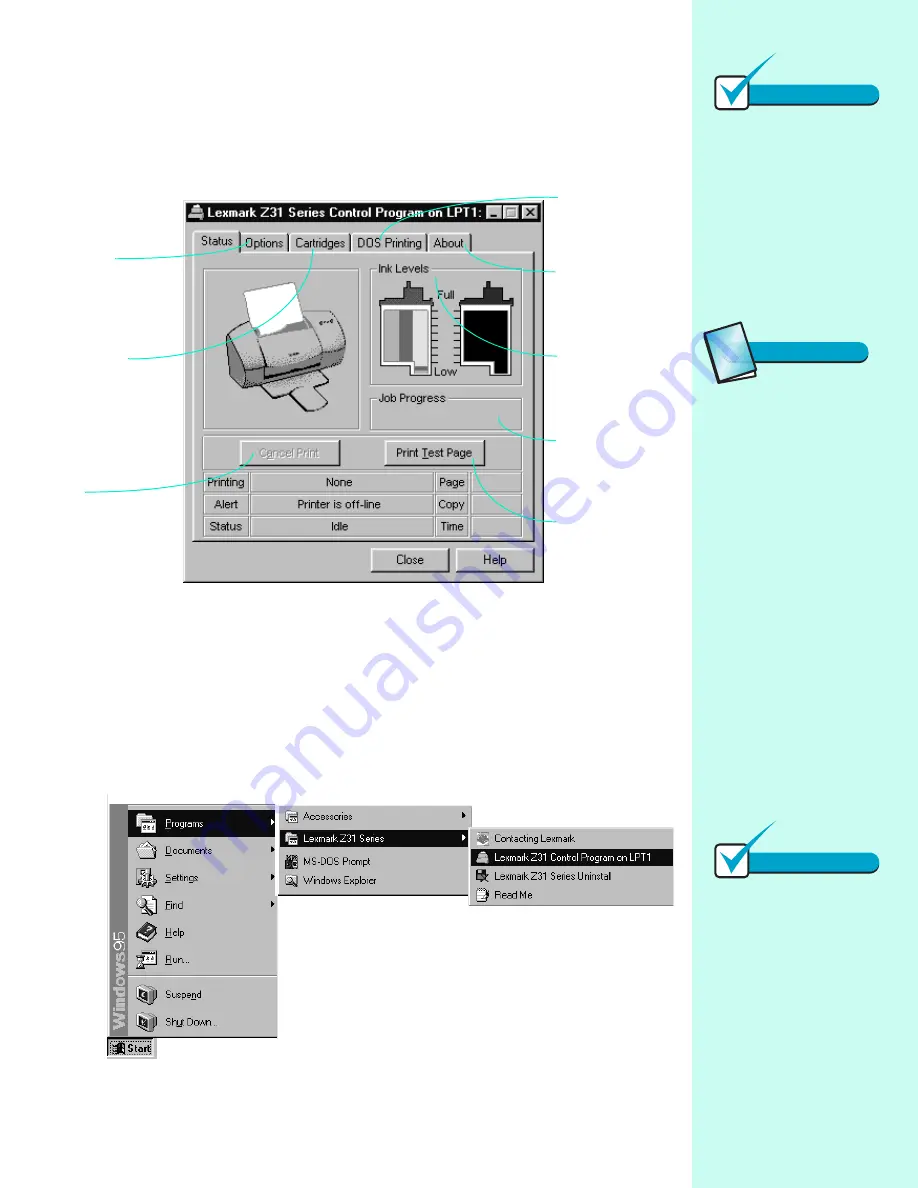
Using the printer software
11
Using the Control Program
The Control Program includes five tabs: Status, Options, Cartridges, DOS
Printing, and About. Each tab contains settings relating to the operation of your
printer and its software.
Opening the Control Program
1
From the Start menu, click Programs.
2
Click Lexmark Z31 Series.
3
Click Lexmark Z31 Control Program on LPTx.
Monitor
document
print status.
View print
cartridge
ink levels.
Print a
test page.
Control when
and how the
Control Program
appears.
Change or
care for print
cartridges.
Change settings
for DOS
printing.
View
information
about the
software.
Cancel a print
job.
Note
Windows 3.1 and 3.11
In Windows 3.1 or 3.11, the
Control Program has a sixth
tab for Windows printing.
You can use this tab to open
Printer Properties or Spool
Manager.
Glossary
Run minimized
An option that allows the
Control Program to run in
the background rather than
appearing on your screen
each time you send a job to
print.
To set the Control Program
to run minimized:
1
Open the Control Pro-
gram. (See instructions for
opening the Control Pro-
gram on this page.)
2
Click the Options tab.
3
Select Run Minimized.
Note
Windows 3.1 and 3.11
See the appendix for
information about opening
the Control Program in
Windows 3.1 or 3.11.
Summary of Contents for Z31 Color Jetprinter
Page 1: ...User s Guide ...
Page 16: ...Chapter 2 12 ...