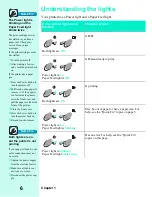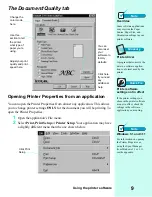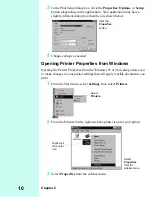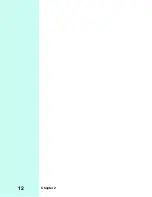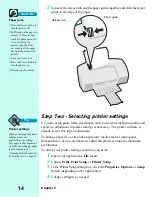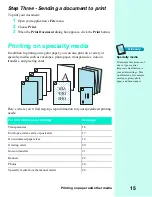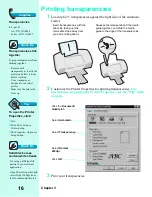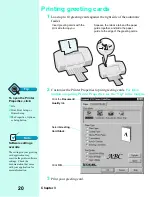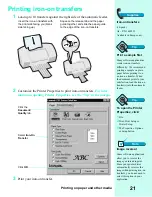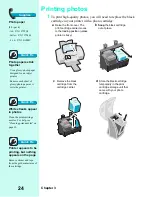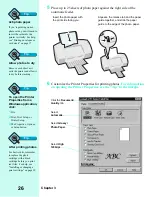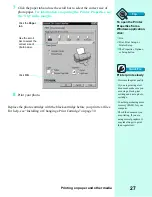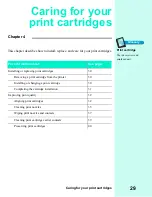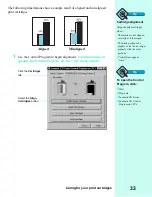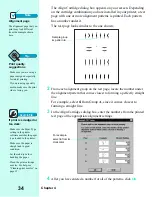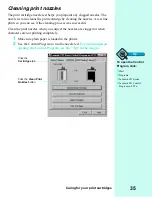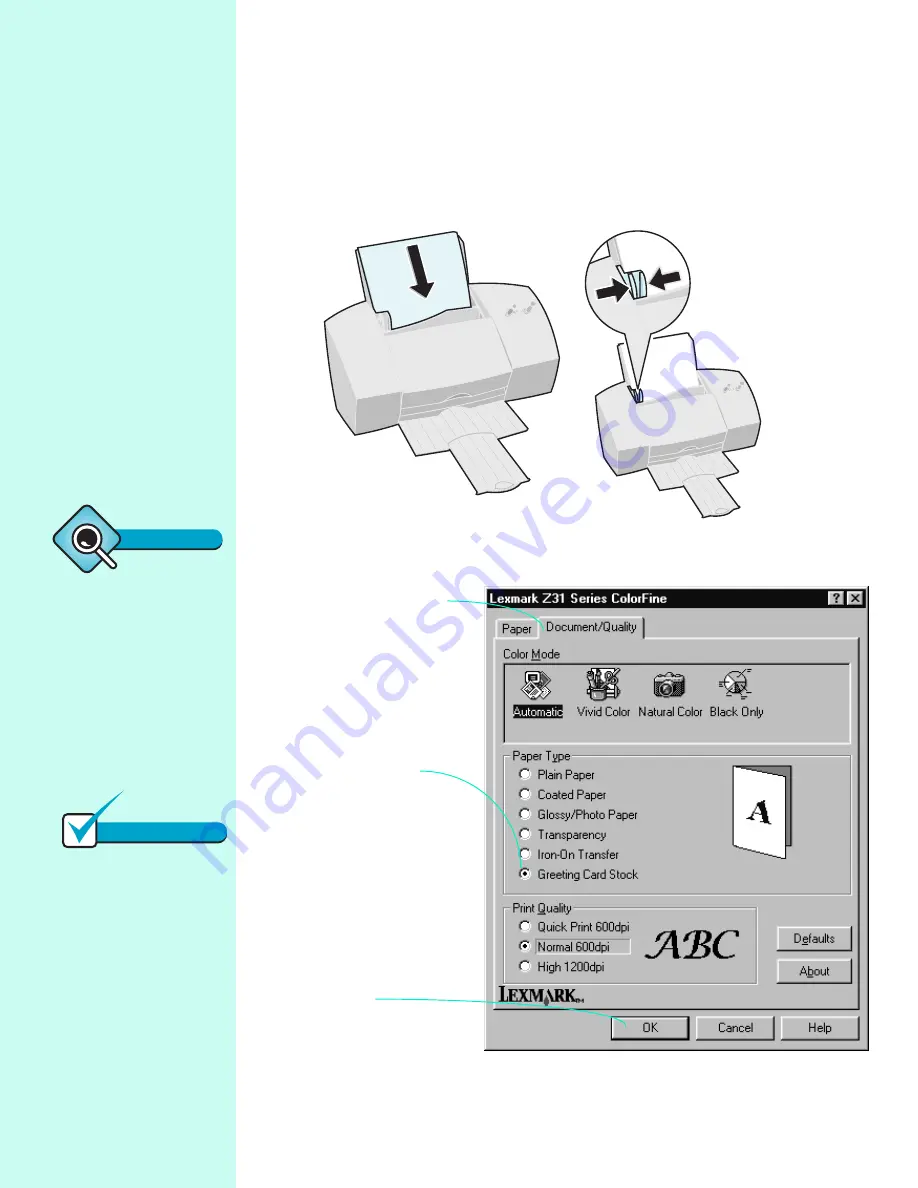
Chapter 3
20
Printing greeting cards
1
Load up to 10 greeting cards against the right side of the automatic
feeder.
2
Customize the Printer Properties to print greeting cards.
For infor-
mation on opening Printer Properties, see the “Tip” in the margin
.
3
Print your greeting card.
Squeeze the release tab and the paper
guide together, and slide the paper
guide to the edge of the greeting cards.
Insert greeting cards with the
print side facing you.
Select Greeting
Card Stock.
Click OK.
Click the Document/
Quality tab.
Tip
To open the Printer
Properties, click:
1
File.
2
Print, Print Setup, or
Printer Setup.
3
The Properties, Options,
or Setup button.
Note
Software settings
override
The settings in your greeting
card application may
override the printer software
settings. Check the
documentation that came
with your application for
more information.
Summary of Contents for Z31 Color Jetprinter
Page 1: ...User s Guide ...
Page 16: ...Chapter 2 12 ...