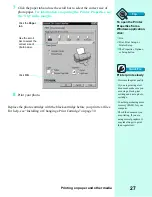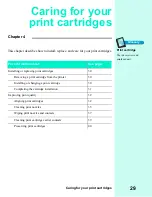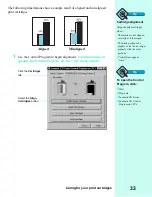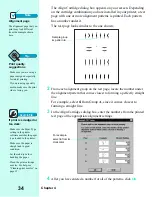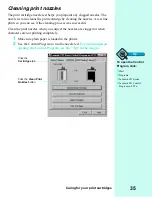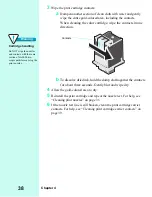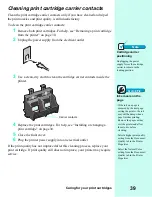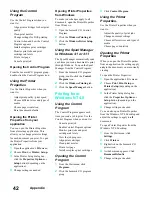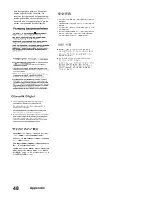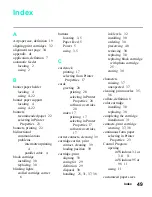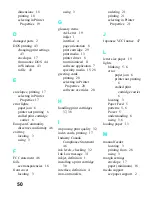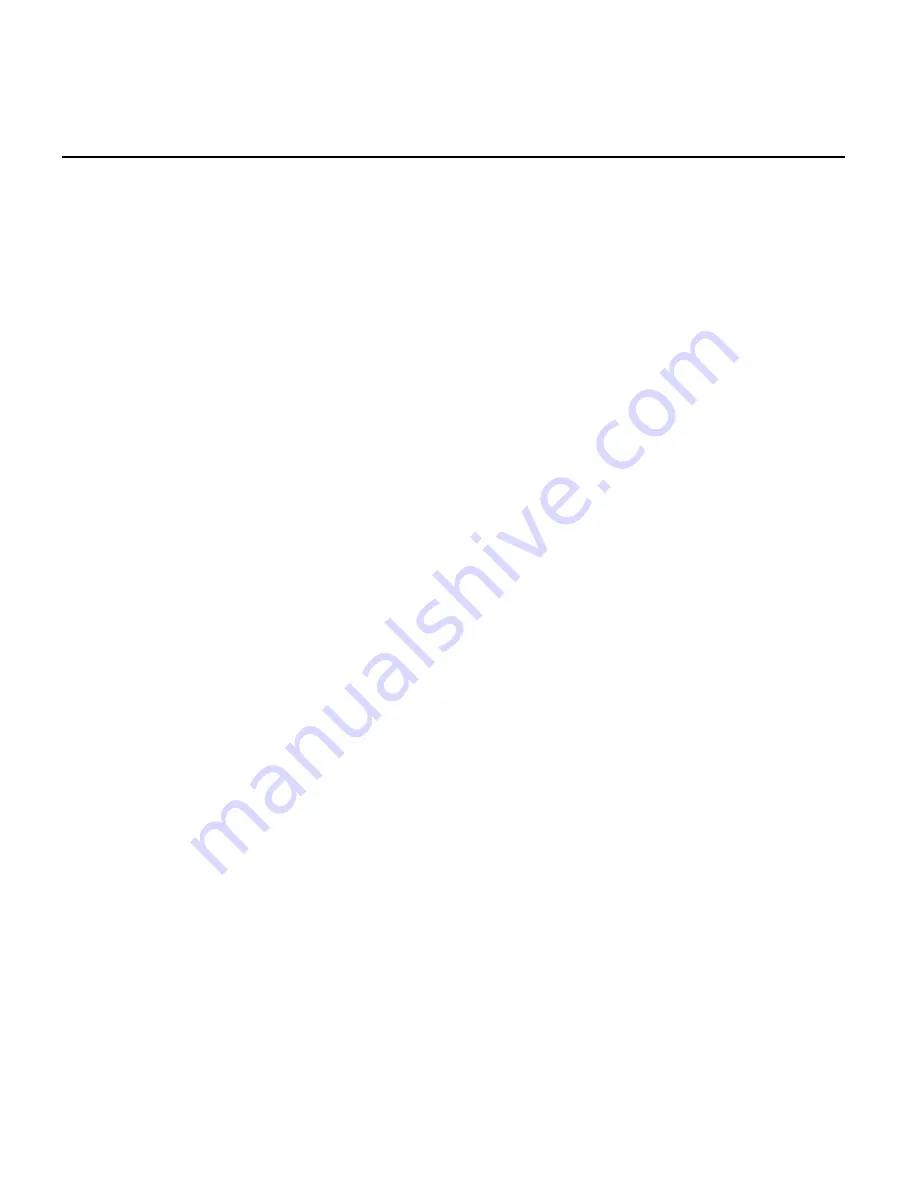
Appendix
41
Appendix
In this section, you can find
information about:
•
Installing the printer software
•
Printing from Windows 3.1, 3.11, or
NT 4.0
•
Statement of Limited Warranty
•
Federal Communications
Commission (FCC) Compliance
Information Statement
•
Notices
•
Safety information
Installing the printer
software
You can obtain the printer software
from the CD-ROM, diskettes, or World
Wide Web.
Using the CD-ROM
If you are using Windows 95, 98, or
NT 4.0, and your computer has a CD-
ROM drive, follow the steps in the
Getting Started booklet to install your
printer software.
If you are using Windows 3.1 or 3.11,
and your computer has a CD-ROM
drive, follow these steps:
1
Make sure your computer is on and
Windows is running.
2
Insert the Lexmark Z31 Color
Jetprinter CD into your CD-ROM
drive.
3
From the Program Manager menu
bar, choose File, then choose Run.
4
In the Command Line: text box,
type the letter of your CD-ROM
drive, followed by :\setup (for
example, d:\setup), then click OK.
5
When the Lexmark Z31 Printer
Software menu screen appears,
click the Install Printer Software
button.
6
Follow the instructions on your
screen.
If your computer does not have a CD-
ROM drive, you can create driver
diskettes using another computer with
a CD-ROM drive.
Using diskettes
If your computer does not have a CD-
ROM drive, ask our Customer Support
Center to mail you diskettes. Refer to
the printer registration card for the
number in your country.
Follow these instructions to install the
printer software from diskettes.
Windows 95, 98 or NT 4.0
1
Make sure your computer is on and
Windows is running. IMPORTANT
- If Windows displays a message
indicating your printer has been
found, select Cancel. If the Update
Device Driver Wizard appears,
select Cancel.
2
Insert Setup Disk 1 into your disk
drive.
3
From the Start menu, choose Run.
4
In the command-line text box, type
the letter of your disk drive,
followed by :/setup (for example,
a:/setup), and then click OK.
5
When prompted by the printer
software, insert the appropriate
disks into your disk drive and click
OK.
6
Follow the instructions on the
screen.
Windows 3.1 or 3.11
1
Make sure your computer is on and
Windows is running.
2
Insert Setup Disk 1 into your disk
drive.
3
From the Windows Program
Manager menu bar, choose File,
and then choose Run.
4
In the command-line text box, type
the letter of your disk drive,
followed by :/setup (for example,
a:/setup), and then click OK.
5
When prompted by the printer
software, insert the appropriate
disks into your disk drive and click
OK.
6
Follow the instructions on the
screen.
Using a downloaded
printer driver
If your computer does not have a CD-
ROM drive, you can download a driver
from Lexmark’s World Wide Web site
at
www.lexmark.com.
1
From Lexmark’s web page, select
the appropriate driver for your
operating system.
2
Select Save to Disk.
3
Select a location on your hard drive.
4
Double-click the executable (.exe)
file to open it.
The WinZip Self-Extractor window
opens.
5
Follow the instructions on the
screen.
Printing from
Windows 3.1 or 3.11
When you installed the software for
your printer, several applications were
installed on your computer. The printer
software applications allow you to
perform printing tasks with the best
printing results. You can also use the
printer software to care for your
printer.
Summary of Contents for Z31 Color Jetprinter
Page 1: ...User s Guide ...
Page 16: ...Chapter 2 12 ...