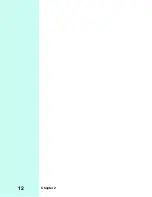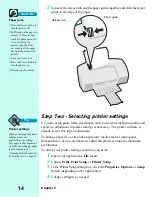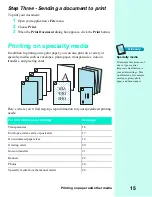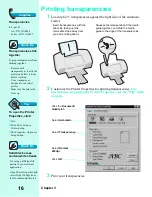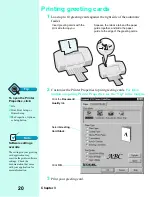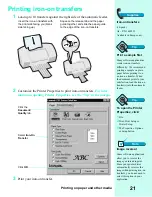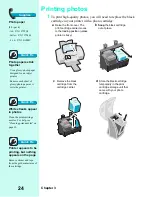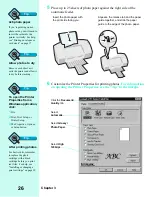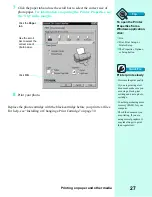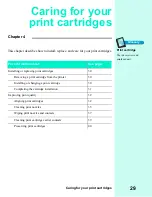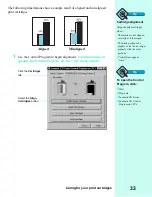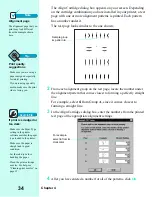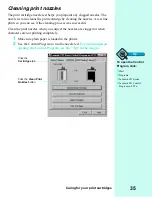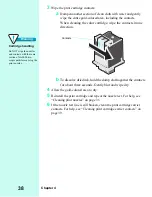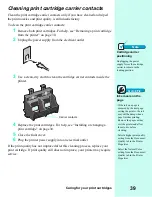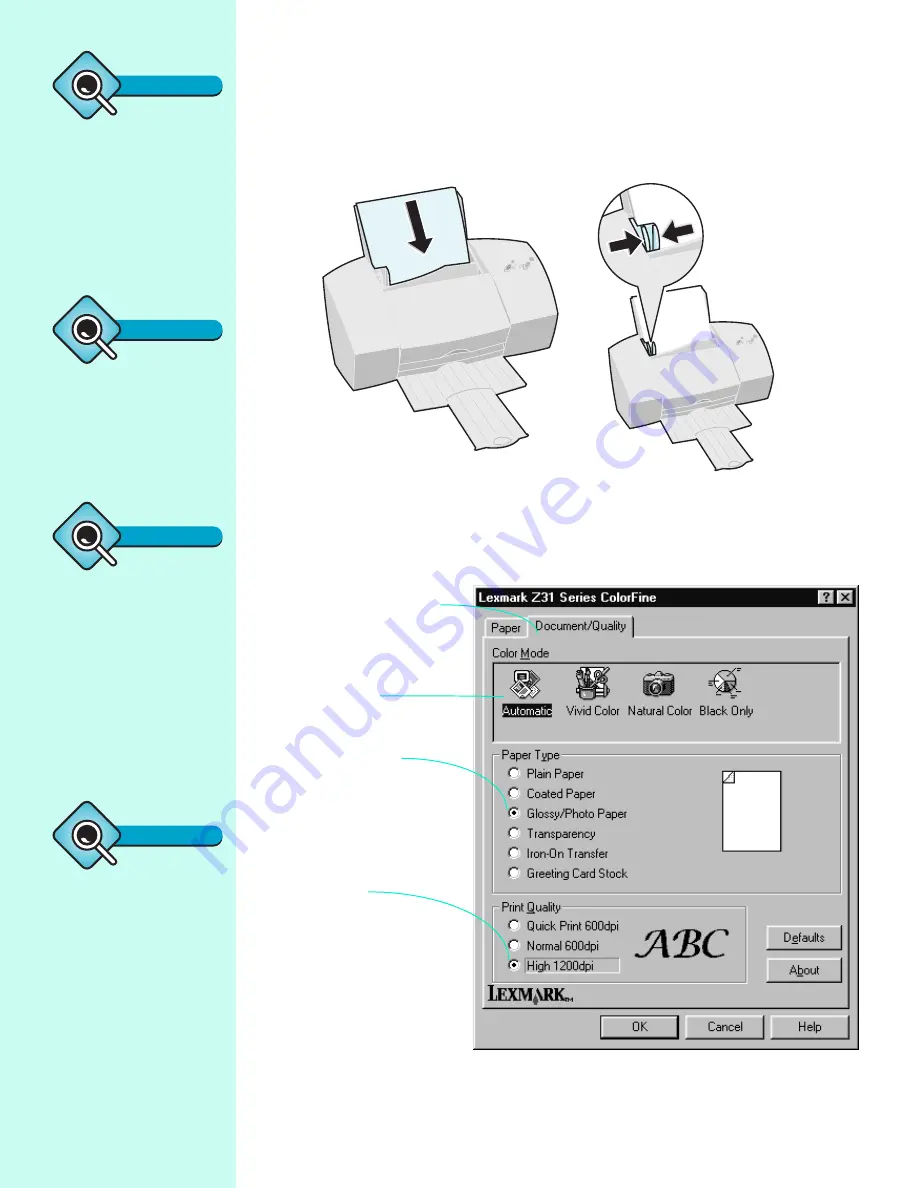
Chapter 3
26
5
Place up to 25 sheets of photo paper against the right side of the
automatic feeder.
6
Customize the Printer Properties for printing photos.
For information
on opening the Printer Properties, see the “Tip” in the margin
.
Insert the photo paper with
the print side facing you.
Squeeze the release tab and the paper
guide together, and slide the paper
guide to the edge of the photo. paper.
Click the Document/
Quality tab.
Select
Automatic.
Select Glossy/
Photo Paper.
Select High
1200dpi.
Tip
4x6 photo paper
If you’re printing on 4x6
photo cards, you will need to
insert the cards into the
printer vertically. For help,
see “Printing envelopes or
card stock” on page 17.
Tip
Allow photos to dry
Remove each sheet as it
exits the printer and allow it
to dry before stacking.
Tip
To open the Printer
Properties from a
Windows application,
click:
1
File.
2
Print, Print Setup, or
Printer Setup.
3
The Properties, Options,
or Setup button.
Tip
After printing photos
For best results, remember
to replace the photo
cartridge with a black
cartridge before you print
text files. For help, see
“Installing or changing a
print cartridge” on page 30.
Summary of Contents for Z31 Color Jetprinter
Page 1: ...User s Guide ...
Page 16: ...Chapter 2 12 ...