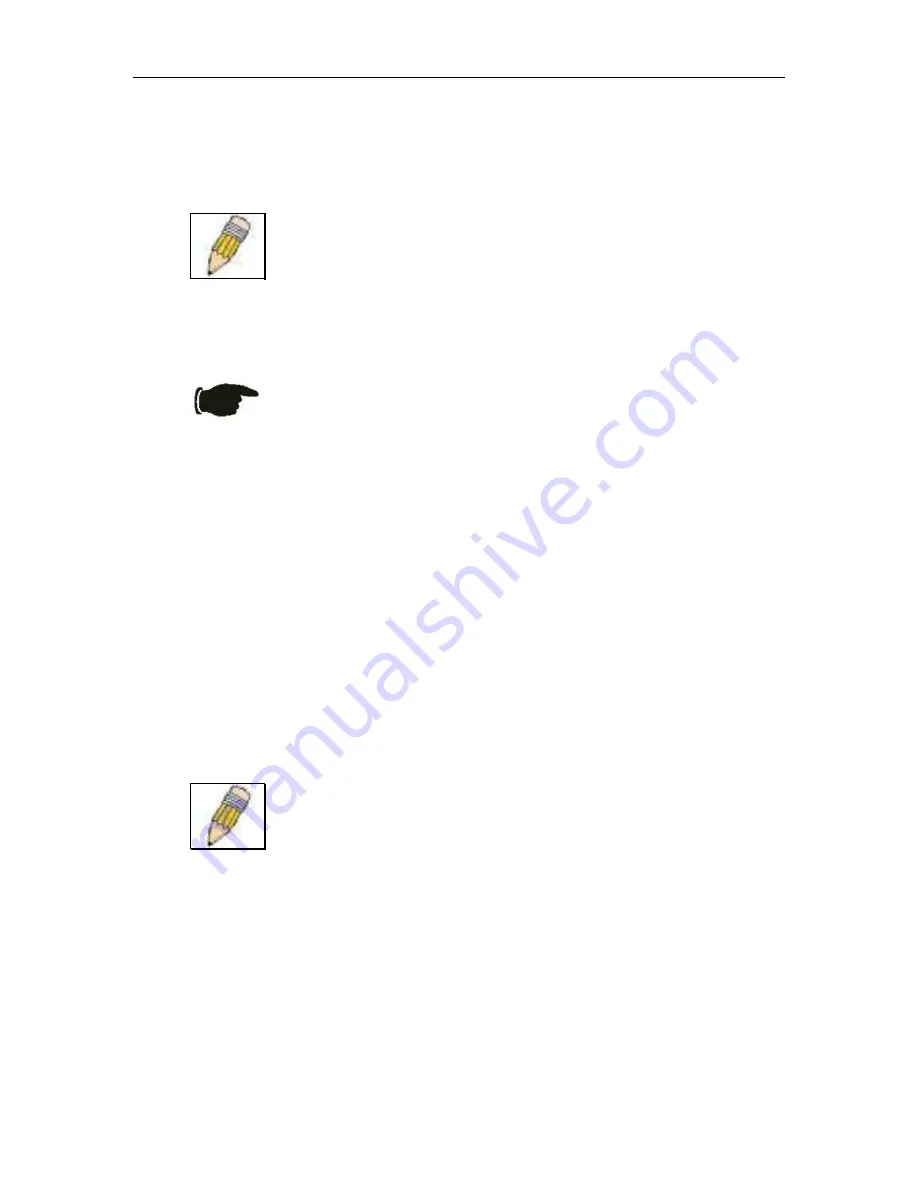
LevelOne GSW-1290 Gigabit Layer2 SNMP Switch
Login to Web Manager
To begin managing the Switch simply run the browser you have installed on your computer and point it to
the IP address you have defined for the device. The URL in the address bar should read something like:
http://123.123.123.123, where the numbers 123 represent the IP address of the Switch.
NOTE:
The Factory default IP address for the Switch is 10.90.90.90.
In the Welcome page, click on the Login hyperlink; this opens a login dialog box. Enter a user name and
password to access the Switch’s management main page (pictured above). There is no user name or
password configured for the Switch in the default settings, so if this is the first time logging in it is not
necessary to enter these.
NOTICE:
Any changes made to the Switch configuration during the current
session must be saved in the
Save Configuration
window (explained
below) or use the command line interface (CLI) command
save
.
Web Pages and Folders
Below is a list and description of the main folders and windows available in the web interface:
Configuration:
This folder includes all the sub-folders and windows used to configure various
performance functions of the Switch.
Security:
This folder contains the Port Access Entity (PAE) sub-folder used to configure 802.1x and
RADIUS server settings. The Trusted Host window link is located here as well.
Management:
The windows used to configure SNMP settings, management IP stations, and user accounts
are located here.
Monitoring:
Data tables for performance statistics, application and protocol status are contained in the
links and subfolders of this folder.
Maintenance:
Contains windows for upgrading firmware and saving configuration files (TFTP Services),
saving configuration changes, resetting and rebooting the Switch, PING test, and logging out of the web
manager.
Single IP Management:
SIM settings, Topology, Firmware Update, and Configuration Backup/Restore
windows are located here.
NOTE:
Be sure to configure the user name and password in the User
Accounts window before connecting the Switch to the greater network.
35
Summary of Contents for ProCon GSW-1290
Page 6: ......
Page 21: ...LevelOne GSW 1290 Gigabit Layer2 SNMP Switch Figure 2 3 Install Switch in equipment rack 21...
Page 22: ...LevelOne GSW 1290 Gigabit Layer2 SNMP Switch 22...
Page 61: ...LevelOne GSW 1290 Gigabit Layer2 SNMP Switch Figure 4 11 Switch Spanning Tree Settings menu 61...
Page 96: ...LevelOne GSW 1290 Gigabit Layer2 SNMP Switch 96...
Page 115: ...LevelOne GSW 1290 Gigabit Layer2 SNMP Switch 115...
Page 119: ...LevelOne GSW 1290 Gigabit Layer2 SNMP Switch 119...






























