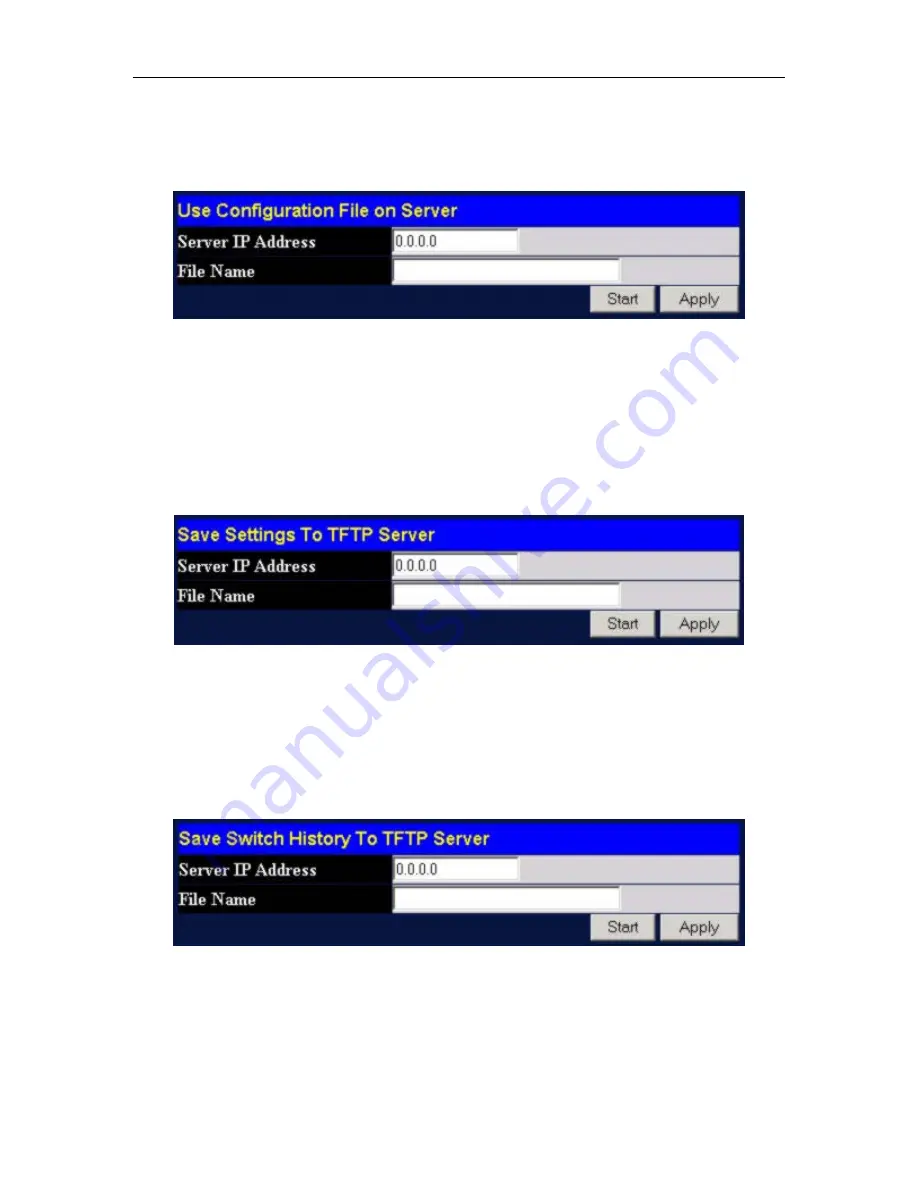
LevelOne GSW-1290 Gigabit Layer2 SNMP Switch
Download Configuration File
To download a configuration file from a TFTP server, click on the
Maintenance
folder and then the
TFTP
Service
folder and then the
Download Configuration File
link:
Figure 8- 2. Use Configuration File on Server window
Enter the IP address of the TFTP server and specify the location of the Switch configuration file on the
TFTP server.
Click
Apply
to
record the IP address of the TFTP server.
Click
Start
to initiate the file transfer.
Save Settings
To upload the Switch settings to a TFTP server, click on the
Maintenance
folder and then the
TFTP
Service
folder and then the
Save Settings
link:
Figure 8- 3. Save Settings To TFTP Server window
Enter the IP address of the TFTP server and the path and filename for the history log on the TFTP server.
Click
Apply
to make the changes current.
Click
Start
to initiate the file transfer.
Save History Log
To upload the Switch history log file to a TFTP server, click on the
Maintenance
folder and then the
TFTP Service
folder and then the
Save History Log
link:
Figure 8- 4. Save Switch History To TFTP Server window
Enter the IP address of the TFTP server and the path and filename for the history log on the TFTP server.
Click
Apply
to make the changes current. Click
Start
to initiate the file transfer.
139
Summary of Contents for ProCon GSW-1290
Page 6: ......
Page 21: ...LevelOne GSW 1290 Gigabit Layer2 SNMP Switch Figure 2 3 Install Switch in equipment rack 21...
Page 22: ...LevelOne GSW 1290 Gigabit Layer2 SNMP Switch 22...
Page 61: ...LevelOne GSW 1290 Gigabit Layer2 SNMP Switch Figure 4 11 Switch Spanning Tree Settings menu 61...
Page 96: ...LevelOne GSW 1290 Gigabit Layer2 SNMP Switch 96...
Page 115: ...LevelOne GSW 1290 Gigabit Layer2 SNMP Switch 115...
Page 119: ...LevelOne GSW 1290 Gigabit Layer2 SNMP Switch 119...




















