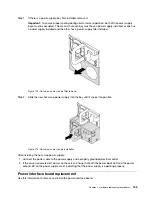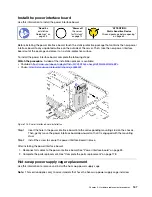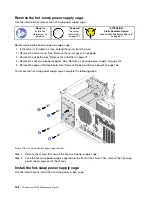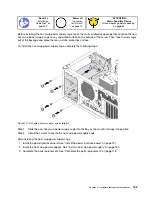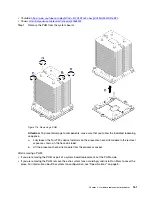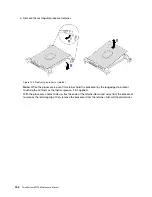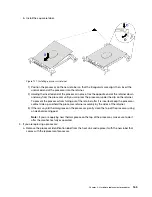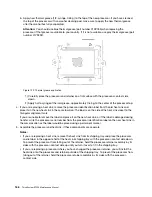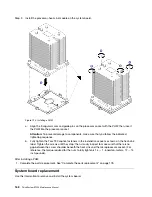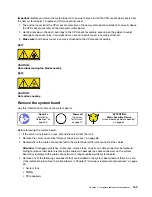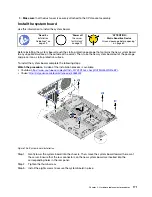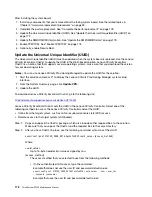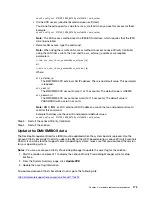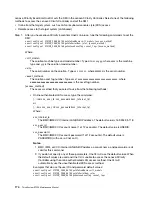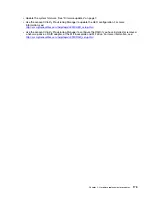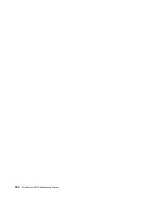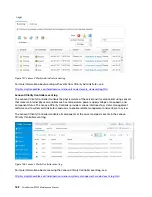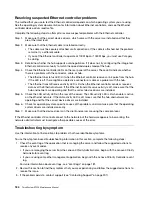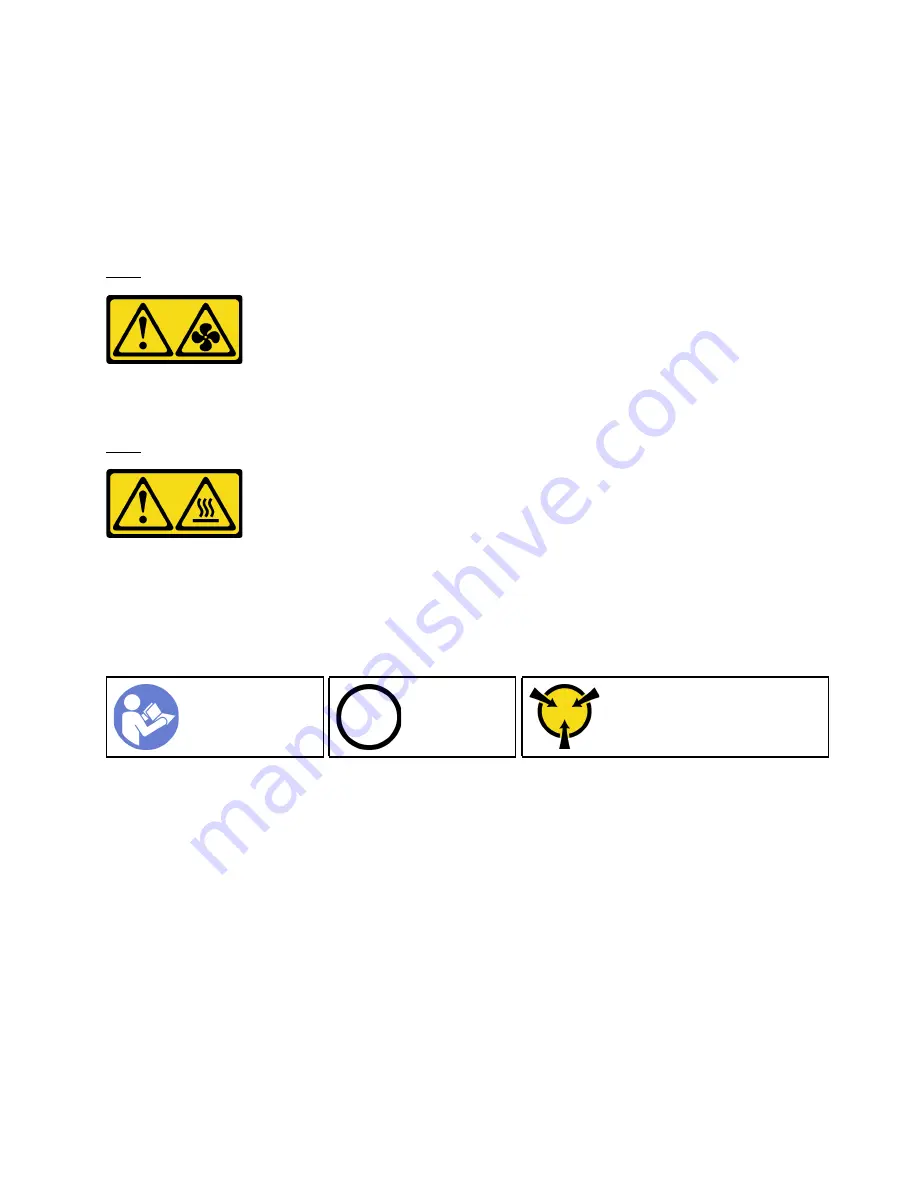
Important:
Before you return the system board, make sure that you install the CPU socket dust covers from
the new system board. To replace a CPU socket dust cover:
1. Take a dust cover from the CPU socket assembly on the new system board and orient it correctly above
the CPU socket assembly on the removed system board.
2. Gently press down the dust cover legs to the CPU socket assembly, pressing on the edges to avoid
damage to the socket pins. You might hear a click on the dust cover is securely attached.
3.
Make sure
that the dust cover is securely attached to the CPU socket assembly.
S017
CAUTION:
Hazardous moving fan blades nearby.
S012
CAUTION:
Hot surface nearby.
Remove the system board
Use this information to remove the system board.
Ground package before opening”
Before removing the system board:
1. If the server is installed in a rack, extend the server from the rack.
2. Remove the server cover. See “Remove the server cover” on page 68.
3. Record where the cables are connected to the system board; then, disconnect all the cables.
Attention:
Disengage all latches, cable clips, release tabs, or locks on cable connectors beforehand.
Failing to release them before removing the cables will damage the cable connectors on the system
board. Any damage to the cable connectors may require replacing the system board.
4. Remove any of the following components that are installed on the system board and put them in a safe,
static-protective place. See the related topics in Chapter 3 “Hardware replacement procedures” on page
59.
• System fans
• DIMMs
• PCIe adapters
.
Hardware replacement procedures
169
Summary of Contents for ThinkSystem ST550 7X09
Page 1: ...ThinkSystem ST550 Maintenance Manual Machine Types 7X09 and 7X10 ...
Page 8: ...vi ThinkSystem ST550 Maintenance Manual ...
Page 36: ...28 ThinkSystem ST550 Maintenance Manual ...
Page 188: ...180 ThinkSystem ST550 Maintenance Manual ...
Page 206: ...198 ThinkSystem ST550 Maintenance Manual ...
Page 210: ...202 ThinkSystem ST550 Maintenance Manual ...
Page 219: ......
Page 220: ......