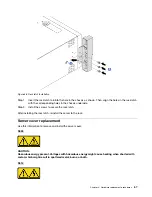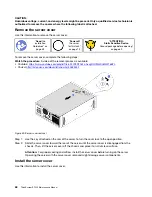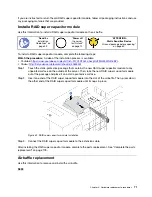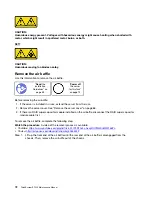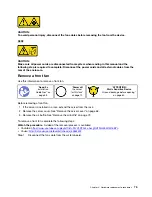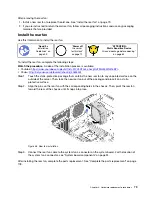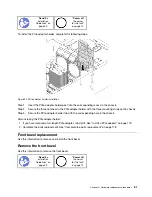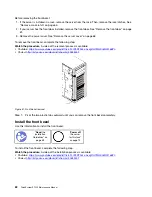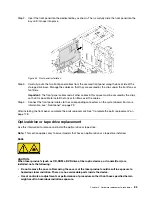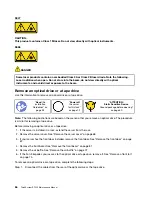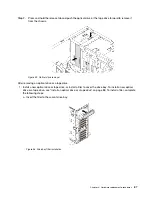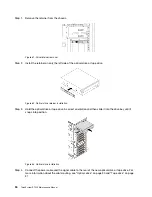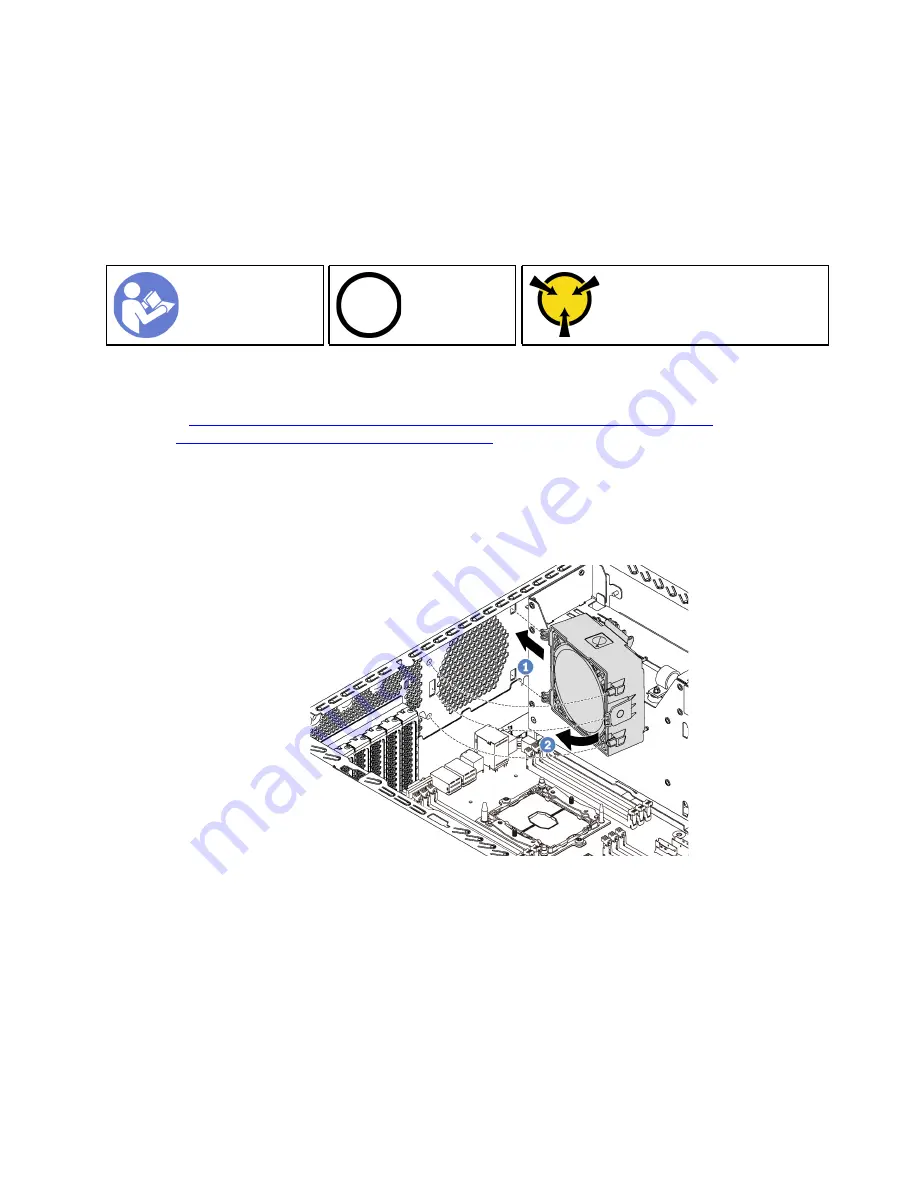
After removing the rear fan:
1. Install a new rear fan to replace the old one. See “Install the rear fan” on page 79.
2. If you are instructed to return the old rear fan, follow all packaging instructions and use any packaging
materials that are provided.
Install the rear fan
Use this information to install the rear fan.
Ground package before opening”
To install the rear fan, complete the following steps:
Watch the procedure
. A video of the installation process is available:
• Youtube:
https://www.youtube.com/playlist?list=PLYV5R7hVcs-Acsjj4tU79GzKnWG316BYn
• Youku:
http://list.youku.com/albumlist/show/id_50483452
Step 1. Touch the static-protective package that contains the new rear fan to any unpainted surface on the
outside of the server. Then, take the new rear fan out of the package and place it on a static-
protective surface.
Step 2. Align the pins on the rear fan with the corresponding holes in the chassis. Then, pivot the rear fan
toward the rear of the chassis until it snaps into place.
Figure 48. Rear fan installation
Step 3. Connect the rear fan cable to the system fan 4 connector on the system board. For the location of
the system fan 4 connector, see “System board components” on page 24.
After installing the rear fan, complete the parts replacement. See “Complete the parts replacement” on page
178.
.
Hardware replacement procedures
79
Summary of Contents for ThinkSystem ST550 7X09
Page 1: ...ThinkSystem ST550 Maintenance Manual Machine Types 7X09 and 7X10 ...
Page 8: ...vi ThinkSystem ST550 Maintenance Manual ...
Page 36: ...28 ThinkSystem ST550 Maintenance Manual ...
Page 188: ...180 ThinkSystem ST550 Maintenance Manual ...
Page 206: ...198 ThinkSystem ST550 Maintenance Manual ...
Page 210: ...202 ThinkSystem ST550 Maintenance Manual ...
Page 219: ......
Page 220: ......