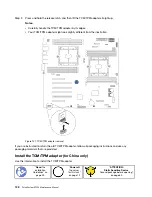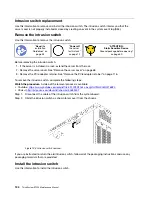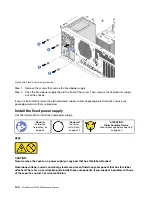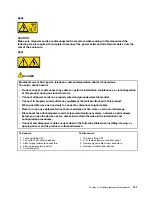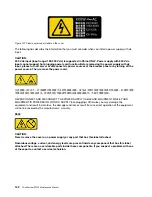1. Touch the static-protective package that contains the new M.2 backplane and M.2 drive to any
unpainted surface on the outside of the server. Then, take the new M.2 backplane and M.2 drive out of
the package and place them on a static-protective surface.
2. Adjust the retainer on the M.2 backplane to accommodate the particular size of the M.2 drive you wish
to install. See “Adjust the retainer on the M.2 backplane” on page 128.
3. Locate the connector on each side of the M.2 backplane.
Notes:
• Some M.2 backplanes support two identical M.2 drives. When two M.2 drives are installed, align and
support both M.2 drives when sliding the retainer forward to secure the M.2 drives.
• Install the M.2 drive in slot 0 first.
Figure 97. M.2 drive slot
1
Slot 0
2
Slot 1
To install the M.2 backplane and M.2 drive, complete the following steps:
Watch the procedure
. A video of the installation process is available:
• Youtube:
https://www.youtube.com/playlist?list=PLYV5R7hVcs-Acsjj4tU79GzKnWG316BYn
• Youku:
http://list.youku.com/albumlist/show/id_50483452
Figure 98. M.2 drive installation
Step 1. Insert the M.2 drive at an angle of approximately 30 degrees into the connector.
Note:
If your M.2 backplane supports two M.2 drives, insert the M.2 drives into the connectors at
both sides.
Step 2. Rotate the M.2 drive down until the notch
1
catches on the lip of the retainer
2
.
.
Hardware replacement procedures
129
Summary of Contents for ThinkSystem ST550 7X09
Page 1: ...ThinkSystem ST550 Maintenance Manual Machine Types 7X09 and 7X10 ...
Page 8: ...vi ThinkSystem ST550 Maintenance Manual ...
Page 36: ...28 ThinkSystem ST550 Maintenance Manual ...
Page 188: ...180 ThinkSystem ST550 Maintenance Manual ...
Page 206: ...198 ThinkSystem ST550 Maintenance Manual ...
Page 210: ...202 ThinkSystem ST550 Maintenance Manual ...
Page 219: ......
Page 220: ......