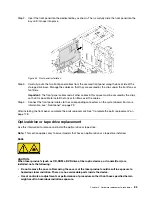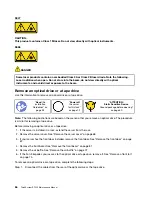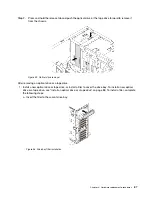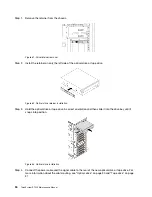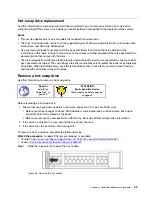Figure 71. Hot-swap drive installation
Step 1. Ensure that the tray handle is in the open position. Slide the drive into the drive bay until it snaps
into position.
Step 2. Close the tray handle to lock the drive in place.
Step 3. The hot-swap drive should be powered up and begin initialization. Check the drive LEDs to verify
that the drive is operating correctly.
Drive LED
Status
Description
4
Drive activity LED
(left)
Solid green
The drive is powered but not active.
Blinking green
The drive is active.
5
Drive status LED
(right)
Solid yellow
The drive has an error.
Blinking yellow (blinking slowly, about
one flash per second)
The drive is being rebuilt.
Blinking yellow (blinking rapidly, about
four flashes per second)
The RAID adapter is locating the drive.
After installing a hot-swap drive:
1. Continue to install additional hot-swap drives if necessary.
2. Complete the parts replacement. See “Complete the parts replacement” on page 178.
3. Close the front door.
4. Use the Lenovo XClarity Provisioning Manager to configure the RAID if necessary. For more information,
see:
http://sysmgt.lenovofiles.com/help/topic/LXPM/RAID_setup.html
Simple-swap-drive backplate replacement
Use this information to remove and install a simple-swap-drive backplate.
98
ThinkSystem ST550 Maintenance Manual
Summary of Contents for ThinkSystem ST550 7X09
Page 1: ...ThinkSystem ST550 Maintenance Manual Machine Types 7X09 and 7X10 ...
Page 8: ...vi ThinkSystem ST550 Maintenance Manual ...
Page 36: ...28 ThinkSystem ST550 Maintenance Manual ...
Page 188: ...180 ThinkSystem ST550 Maintenance Manual ...
Page 206: ...198 ThinkSystem ST550 Maintenance Manual ...
Page 210: ...202 ThinkSystem ST550 Maintenance Manual ...
Page 219: ......
Page 220: ......