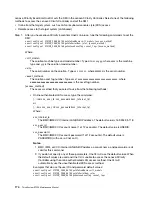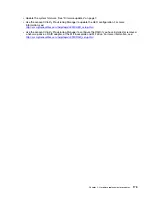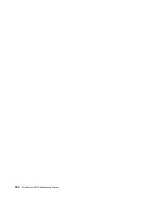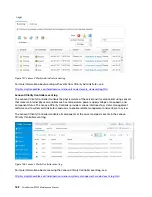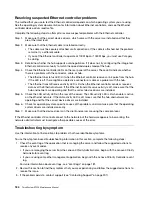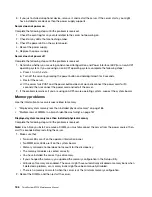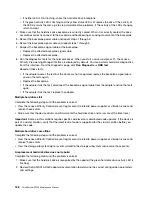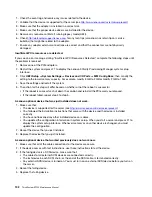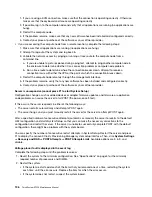• If neither LED is lit or flashing, check the hard disk drive backplane.
• If the green activity LED is flashing and the yellow status LED is lit, replace the drive. If the activity of
the LEDs remains the same, go to step Hard disk drive problems. If the activity of the LEDs changes,
return to step 1.
4. Make sure that the hard disk drive backplane is correctly seated. When it is correctly seated, the drive
assemblies correctly connect to the backplane without bowing or causing movement of the backplane.
5. Reseat the backplane power cable and repeat steps 1 through 3.
6. Reseat the backplane signal cable and repeat steps 1 through 3.
7. Suspect the backplane signal cable or the backplane:
• Replace the affected backplane signal cable.
• Replace the affected backplane.
8. Run the diagnostics tests for the hard disk drives. When you start a server and press F1, the Lenovo
XClarity Provisioning Manager interface is displayed by default. You can perform hard drive diagnostics
from this interface. From the Diagnostic page, click
Run Diagnostic
➙
HDD test
.
Based on those tests:
• If the adapter passes the test but the drives are not recognized, replace the backplane signal cable
and run the tests again.
• Replace the backplane.
• If the adapter fails the test, disconnect the backplane signal cable from the adapter and run the tests
again.
• If the adapter fails the test, replace the adapter.
Multiple hard drives fail
Complete the following steps until the problem is solved:
• View the Lenovo XClarity Controller event log for events related to power supplies or vibration issues and
resolve those events.
• Make sure that the device drivers and firmware for the hard disk drive and server are at the latest level
Important:
Some cluster solutions require specific code levels or coordinated code updates. If the device is
part of a cluster solution, verify that the latest level of code is supported for the cluster solution before you
update the code.
Multiple hard drives are offline
Complete the following steps until the problem is solved:
• View the Lenovo XClarity Controller event log for events related to power supplies or vibration issues and
resolve those events.
• View the storage subsystem log for events related to the storage subsystem and resolve those events.
A replacement hard disk drive does not rebuild
Complete the following steps until the problem is solved:
1. Make sure that the hard disk drive is recognized by the adapter (the green hard disk drive activity LED is
flashing).
2. Review the SAS/SATA RAID adapter documentation to determine the correct configuration parameters
and settings.
188
ThinkSystem ST550 Maintenance Manual
Summary of Contents for ThinkSystem ST550 7X09
Page 1: ...ThinkSystem ST550 Maintenance Manual Machine Types 7X09 and 7X10 ...
Page 8: ...vi ThinkSystem ST550 Maintenance Manual ...
Page 36: ...28 ThinkSystem ST550 Maintenance Manual ...
Page 188: ...180 ThinkSystem ST550 Maintenance Manual ...
Page 206: ...198 ThinkSystem ST550 Maintenance Manual ...
Page 210: ...202 ThinkSystem ST550 Maintenance Manual ...
Page 219: ......
Page 220: ......