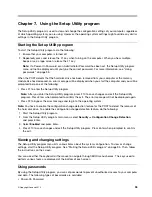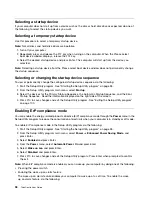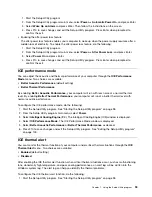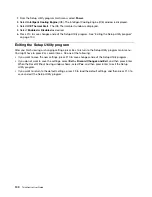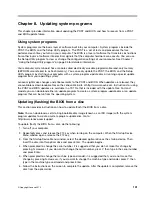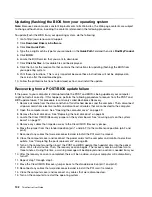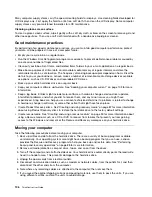Using System Update
The System Update program helps you keep the software on your computer up-to-date. Update packages
are stored on Lenovo servers and can be downloaded from the Lenovo Support Web site. Update packages
can contain applications, device drivers, BIOS flashes, or software updates. When the System Update
program connects to the Lenovo Support Web site, the System Update program automatically recognizes
the machine type and model of your computer, the installed operating system, and the language of the
operating system to determine what updates are available for your computer. The System Update program
then displays a list of update packages and categorizes each update as critical, recommended, and
optional to help you understand the importance. You have complete control of which updates to download
and install. After you select the update packages you want, the System Update program automatically
downloads and installs the updates without any further intervention from you.
The System Update program is preinstalled on most Lenovo computers and is ready to run. The only
prerequisite is an active Internet connection. You can start the program manually, or you can use the
schedule feature to enable the program to search for updates automatically at specified intervals. You also
can predefine scheduled updates to search by severity (critical updates, critical and recommended updates,
or all updates) so the list you choose from contains only those update types that are of interest to you.
To open the System Update program, see “Accessing Lenovo programs on the Windows 7 operating system”
on page 5 or “Accessing Lenovo programs on the Windows 8 operating system” on page 6.
If the System Update program is not currently installed on your computer, you can download it from the
Lenovo Support Web site at http://www.lenovo.com/support.
Cleaning and maintenance
With appropriate care and maintenance your computer will serve you reliably. The following topics offer
information to help you keep your computer in top working order.
•
“Basics” on page 104
•
“Cleaning your computer” on page 105
–
“Computer” on page 105
–
“Keyboard” on page 105
–
“Optical mouse” on page 105
–
“Display screen” on page 105
•
“Good maintenance practices” on page 106
Basics
Here are some basic points about keeping your computer functioning properly:
• Keep your computer in a clean, dry environment. Ensure that it rests on a flat, steady surface.
• Do not place items on top of the monitor or cover any of the vents in the monitor or computer. These
vents provide airflow to keep your computer from overheating.
• Keep food and drinks away from all parts of your computer. Food particles and spills might make the
keyboard and mouse stick and unusable.
• Do not get the power switches or other controls wet. Moisture can damage these parts and cause an
electrical hazard.
• Always disconnect a power cord by grasping the plug, but not the cord.
104
ThinkCentre User Guide
Summary of Contents for 2934, 2941, 2945, 2961,2982, 2988, 2993, 2996, 3181, 3183, 3185, 3187, 3198, 3202, 3207,ThinkCentre 3209
Page 6: ...iv ThinkCentre User Guide ...
Page 12: ...x ThinkCentre User Guide ...
Page 34: ...22 ThinkCentre User Guide ...
Page 106: ...94 ThinkCentre User Guide ...
Page 140: ...128 ThinkCentre User Guide ...
Page 146: ...134 ThinkCentre User Guide ...
Page 150: ...138 ThinkCentre User Guide ...
Page 154: ...142 ThinkCentre User Guide ...
Page 158: ...146 ThinkCentre User Guide ...
Page 159: ......
Page 160: ......