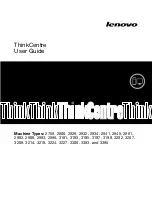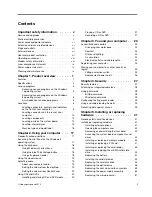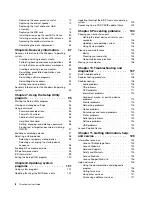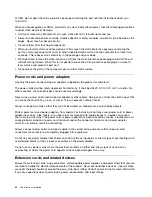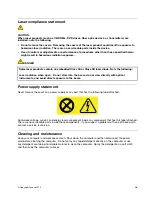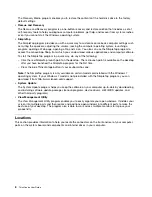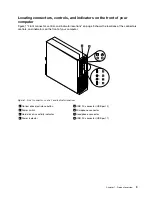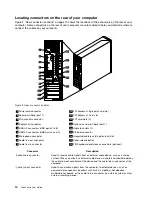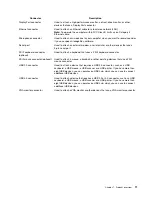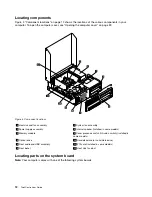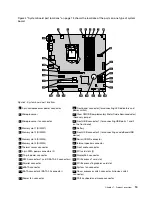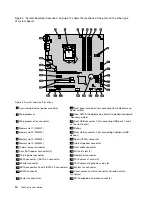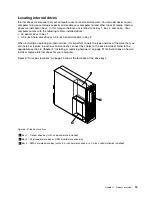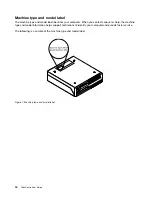Chapter 1. Product overview
This chapter provides information about the computer features, specifications, software programs provided
by Lenovo, and locations of connectors, components, parts on the system board, and internal drives.
Features
This section introduces the computer features. The information covers a variety of models.
To view the information about your specific model, do one of the following:
• Go into the Setup Utility program by following the instructions in Chapter 7 “Using the Setup Utility
program” on page 95. Then, select
Main
➙
System Summary
to view the information.
• On the Microsoft
®
Windows
®
7 operation system, click
Start
, right-click
Computer
, and select
Properties
to view the information.
• On the Windows 8 operating system, move your cursor to the top-right or bottom-right corner of the
screen to display the charms. Then click
Settings
➙
PC info
to view the information.
Microprocessor
Your computer comes with one of the following microprocessors (internal cache size varies by model type):
• Intel
®
Core™ i3 microprocessor
• Intel Core i5 microprocessor
• Intel Core i7 microprocessor
• Intel Celeron
®
microprocessor
• Intel Pentium
®
microprocessor
Memory
Your computer supports up to four double data rate 3 unbuffered dual inline memory modules (DDR3
UDIMMs).
Internal drives
• Optical drive: DVD-ROM or DVD-R (optional)
• Serial Advanced Technology Attachment (SATA) hard disk drive
• SATA solid state disk
Note:
Your computer supports SATA 2.0 and SATA 3.0 devices. For more information, see “Locating parts
on the system board” on page 12.
Video subsystem
• Integrated graphics for a Video Graphics Array (VGA) connector and a DisplayPort connector
• Peripheral Component Interconnect (PCI) Express x16 graphics card slot on the system board for a
discrete graphics card
Audio subsystem
• Integrated high-definition (HD) audio
© Copyright Lenovo 2012
1
Summary of Contents for 2934, 2941, 2945, 2961,2982, 2988, 2993, 2996, 3181, 3183, 3185, 3187, 3198, 3202, 3207,ThinkCentre 3209
Page 6: ...iv ThinkCentre User Guide ...
Page 12: ...x ThinkCentre User Guide ...
Page 34: ...22 ThinkCentre User Guide ...
Page 106: ...94 ThinkCentre User Guide ...
Page 140: ...128 ThinkCentre User Guide ...
Page 146: ...134 ThinkCentre User Guide ...
Page 150: ...138 ThinkCentre User Guide ...
Page 154: ...142 ThinkCentre User Guide ...
Page 158: ...146 ThinkCentre User Guide ...
Page 159: ......
Page 160: ......