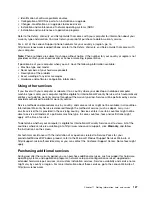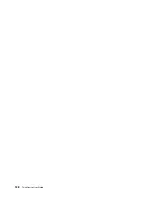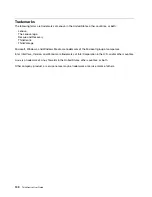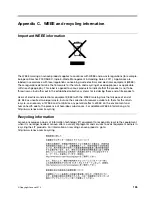1. On the Windows 7 operating system, click
Start
➙
Computer
. On the Windows 8 operating system,
open the Windows Explorer and click
Computer
.
2. Right-click your C drive entry and then click
Properties
.
3. Click
Disk Cleanup
.
4. A list of unnecessary file categories is displayed. Select each file category you want to delete,
and then click
OK
.
• Procedure 2
1. Open Control Panel.
2. Click
Programs
.
3. Click
Turn Windows features on or off
.
4. A list of optional Windows components is displayed. Follow the instructions on the screen.
• Procedure 3
1. On the Windows 7 operating system, click
Start
➙
Computer
. On the Windows 8 operating system,
open the Windows Explorer and click
Computer
.
2. Right-click your C drive entry and then click
Properties
.
3. Click
Disk Cleanup
.
4. Click
Clean up system files
.
5. Click the
More Options
tab.
6. In the
Programs and Features
area, click the
Clean up
button.
7. A list of installed programs is displayed. Select the program that you want to remove. Click
Uninstall/Change
.
• Clean out your Inbox, Sent Items, and Deleted Items folders from your e-mail application. The folder
names and procedures vary depending on your e-mail application. If you need assistance, see the
help system for your e-mail application.
Excessive number of fragmented files
Symptom: Excessive number of fragmented files
Action: Run the Windows Disk Defragmenter program.
Note:
Depending on the size of the hard disk drive and amount of data currently stored on the hard disk
drive, the disk-defragmentation process might take up to several hours to complete.
On the Windows 7 operating system, do the following:
1. Close any programs that are currently running and close any open windows.
2. Click
Start
➙
Computer
.
3. Right-click your C drive entry and then click
Properties
.
4. Click the
Tools
tab.
5. Click
Defragment Now
, then click
Continue
.
6. Click
Defragment Now
again to start a disk-defragmentation process.
On the Windows 8 operating system, do the following:
1. Close any programs that are currently running and close any open windows.
2. Open the Windows Explorer and click
Computer
.
3. Right-click your C drive entry and then click
Properties
.
Chapter 10
.
Troubleshooting and diagnostics
121
Summary of Contents for 2934, 2941, 2945, 2961,2982, 2988, 2993, 2996, 3181, 3183, 3185, 3187, 3198, 3202, 3207,ThinkCentre 3209
Page 6: ...iv ThinkCentre User Guide ...
Page 12: ...x ThinkCentre User Guide ...
Page 34: ...22 ThinkCentre User Guide ...
Page 106: ...94 ThinkCentre User Guide ...
Page 140: ...128 ThinkCentre User Guide ...
Page 146: ...134 ThinkCentre User Guide ...
Page 150: ...138 ThinkCentre User Guide ...
Page 154: ...142 ThinkCentre User Guide ...
Page 158: ...146 ThinkCentre User Guide ...
Page 159: ......
Page 160: ......