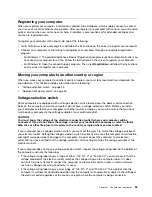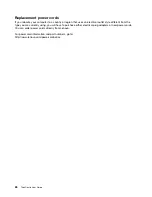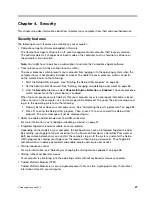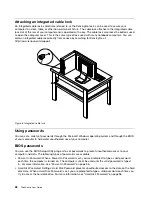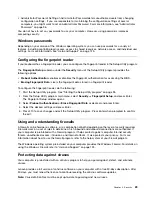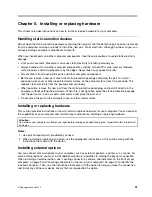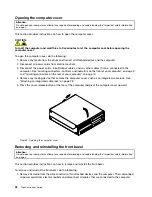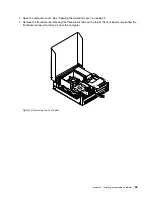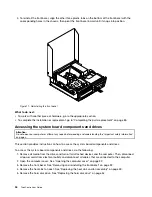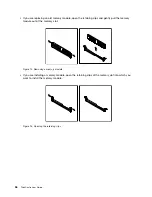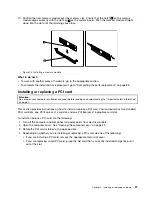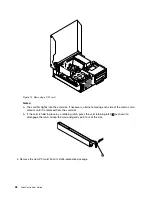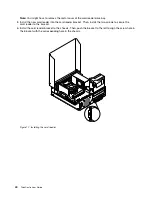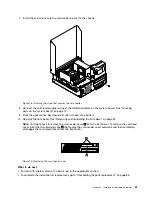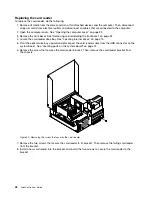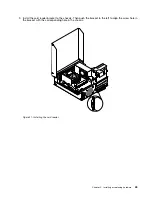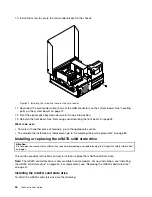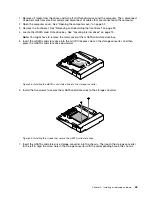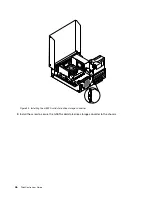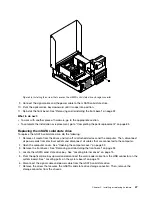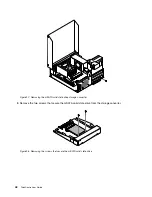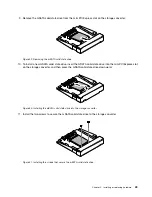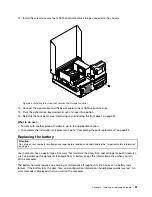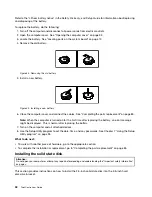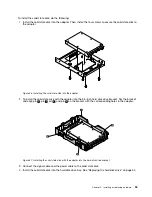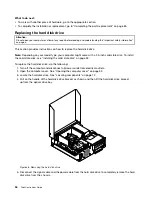6. Install the new card into the appropriate card slot on the system board and rotate the card retainer to the
closed position. See “Locating parts on the system board” on page 12.
Figure 16. Installing the PCI card
What to do next:
• To work with another piece of hardware, go to the appropriate section.
• To complete the installation or replacement, go to “Completing the parts replacement” on page 85.
Installing or replacing the card reader
Attention:
Do not open your computer or attempt any repair before reading and understanding the “Important safety information”
on page v.
This section provides instructions on how to install or replace the card reader.
Note:
The card reader is only available in some models. For new installation, see “Installing the card reader”
on page 39. For replacement, see “Replacing the card reader” on page 42.
Installing the card reader
To install the card reader, do the following:
1. Remove all media from the drives and turn off all attached devices and the computer. Then, disconnect
all power cords from electrical outlets and disconnect all cables that are connected to the computer.
2. Open the computer cover. See “Opening the computer cover” on page 32.
3. Remove the front bezel. See “Removing and reinstalling the front bezel” on page 32.
4. Locate the card reader drive bay. See “Locating internal drives” on page 15.
Chapter 5
.
Installing or replacing hardware
39
Summary of Contents for 2934, 2941, 2945, 2961,2982, 2988, 2993, 2996, 3181, 3183, 3185, 3187, 3198, 3202, 3207,ThinkCentre 3209
Page 6: ...iv ThinkCentre User Guide ...
Page 12: ...x ThinkCentre User Guide ...
Page 34: ...22 ThinkCentre User Guide ...
Page 106: ...94 ThinkCentre User Guide ...
Page 140: ...128 ThinkCentre User Guide ...
Page 146: ...134 ThinkCentre User Guide ...
Page 150: ...138 ThinkCentre User Guide ...
Page 154: ...142 ThinkCentre User Guide ...
Page 158: ...146 ThinkCentre User Guide ...
Page 159: ......
Page 160: ......