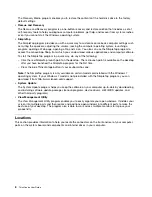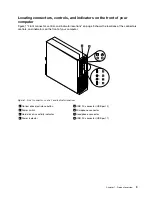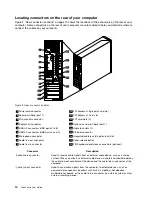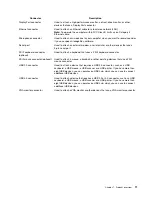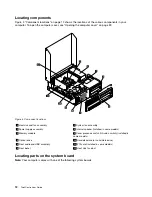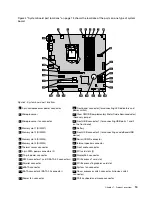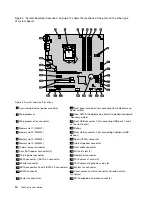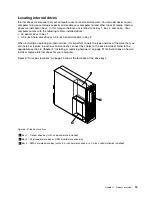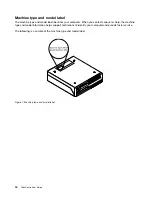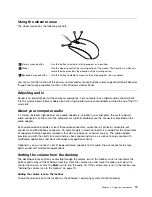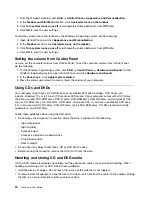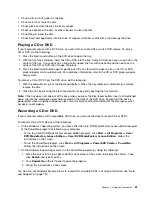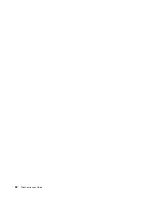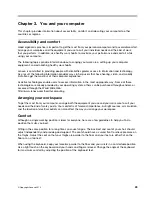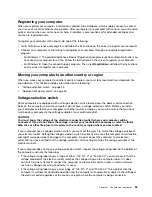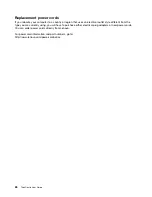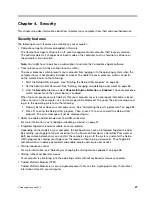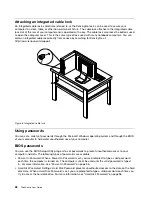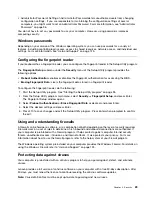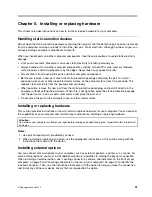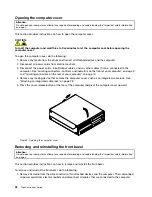Chapter 2. Using your computer
This chapter provides information on using some of the computer components.
Frequently asked questions
The following are a few tips that will help you optimize the use of your computer.
Can I get my user guide in another language?
The user guide is available in various languages on the Lenovo Support Web site at:
http://www.lenovo.com/ThinkCentreUserGuides
Where are my recovery discs?
Lenovo provides a program that enables you to create recovery discs. For details about creating recovery
discs, see “Creating recovery media” on page 88.
Additionally, in case of a hard disk failure, you can order Product Recovery discs from the Lenovo Customer
Support Center. For information about contacting the Customer Support Center, see Chapter 11 “Getting
information, help, and service” on page 125. Before using the Product Recovery discs, refer to the
documentation that comes with the discs.
Attention:
A Product Recovery disc package might contain multiple discs. Ensure that you have all of the
discs ready before starting the recovery process. During the recovery process, you might be prompted
to change discs.
Where can I find help about the Windows operating system?
The Windows Help and Support information system provides you with detailed information about using the
Windows operating system to help you get the most of your computer. To access the Windows Help and
Support information system, do one of the following:
• On the Windows 7 operating system, click
Start
➙
Help and Support
.
• On the Windows 8 operating system, move your cursor to the top-right or bottom-right corner of the
screen to display the charms. Then click
Settings
➙
Help
.
Accessing Control Panel on the Windows 8 operating system
On the Windows operating system, you can view and change computer settings through Control Panel. To
access Control Panel on the Windows 8 operating system, do one of the following:
• From the desktop
1. Move the cursor to the top-right or bottom-right corner of the screen to display the charms.
2. Click
Settings
.
3. Click
Control Panel
.
• From the Start screen
1. Move the cursor to the top-right or bottom-right corner of the screen to display the charms.
2. Click
Search
.
3. On the Apps screen, scroll to the right side, and click
Control Panel
in the
Windows System
section.
© Copyright Lenovo 2012
17
Summary of Contents for 2934, 2941, 2945, 2961,2982, 2988, 2993, 2996, 3181, 3183, 3185, 3187, 3198, 3202, 3207,ThinkCentre 3209
Page 6: ...iv ThinkCentre User Guide ...
Page 12: ...x ThinkCentre User Guide ...
Page 34: ...22 ThinkCentre User Guide ...
Page 106: ...94 ThinkCentre User Guide ...
Page 140: ...128 ThinkCentre User Guide ...
Page 146: ...134 ThinkCentre User Guide ...
Page 150: ...138 ThinkCentre User Guide ...
Page 154: ...142 ThinkCentre User Guide ...
Page 158: ...146 ThinkCentre User Guide ...
Page 159: ......
Page 160: ......