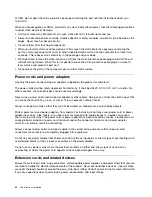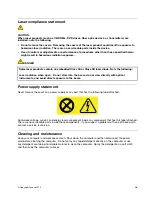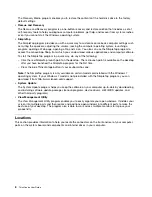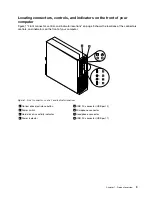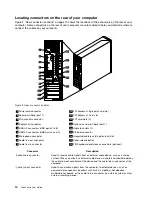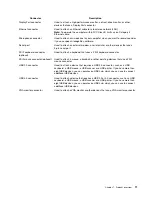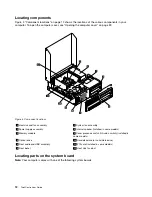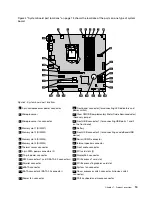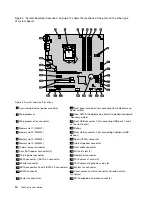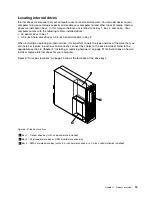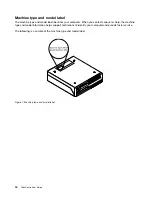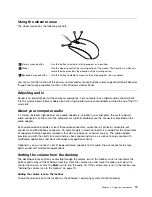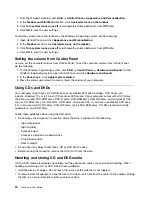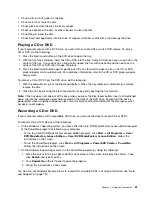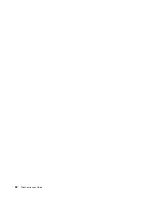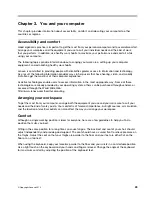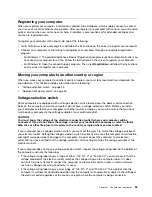Locating connectors on the rear of your computer
Figure 2 “Rear connector locations” on page 10 shows the locations of the connectors on the rear of your
computer. Some connectors on the rear of your computer are color-coded to help you determine where to
connect the cables on your computer.
Figure 2. Rear connector locations
1
Power cord connector
10
PCI Express x16 graphics card slot
2
Serial port (Serial port 1)
11
PCI Express x1 card slot
3
VGA monitor connector
12
PCI card slots (2)
4
DisplayPort connector
13
Optional serial port (Serial port 2)
5
USB 3.0 connectors (USB ports 5 to 8)
14
Cable lock slots (2)
6
USB 2.0 connectors (USB ports 3 and 4)
15
Ethernet connector
7
Microphone connector
16
Integrated cable lock (Kingston lock) slot
8
Audio line-out connector
17
Cover-release button
9
Audio line-in connector
18
PS/2 keyboard and mouse connectors (optional)
Connector
Description
Audio line-in connector
Used to receive audio signals from an external audio device, such as a stereo
system. When you attach an external audio device, a cable is connected between
the audio line-out connector of the device and the audio line-in connector of the
computer.
Audio line-out connector
Used to send audio signals from the computer to external devices, such as
powered stereo speakers (speakers with built-in amplifiers), headphones,
multimedia keyboards, or the audio line-in connector on a stereo system or other
external recording device.
10
ThinkCentre User Guide
Summary of Contents for 2934, 2941, 2945, 2961,2982, 2988, 2993, 2996, 3181, 3183, 3185, 3187, 3198, 3202, 3207,ThinkCentre 3209
Page 6: ...iv ThinkCentre User Guide ...
Page 12: ...x ThinkCentre User Guide ...
Page 34: ...22 ThinkCentre User Guide ...
Page 106: ...94 ThinkCentre User Guide ...
Page 140: ...128 ThinkCentre User Guide ...
Page 146: ...134 ThinkCentre User Guide ...
Page 150: ...138 ThinkCentre User Guide ...
Page 154: ...142 ThinkCentre User Guide ...
Page 158: ...146 ThinkCentre User Guide ...
Page 159: ......
Page 160: ......