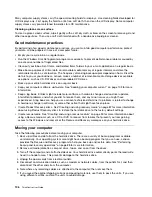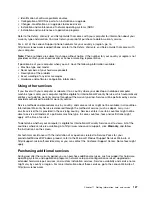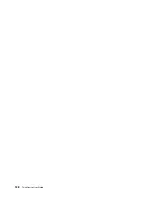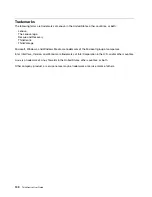Note:
Some computer models do not have a wireless WAN.
Bluetooth problems
For Bluetooth problems, select your symptom from the following list:
•
“Sound does not come from the Bluetooth headphone” on page 119
•
“PIM items sent from the Windows 7 or Windows 8 operating system cannot be received correctly”
on page 119
Sound does not come from the Bluetooth headphone
Symptom: Sound does not come from the Bluetooth headset or headphone but comes from the local
speaker even though the headset or headphone is connected using the Headset profile or AV profile.
Action: Do the following:
1. Exit the application that uses the sound device (for example, Windows Media Player).
2. Open Control Panel.
3. Click
Hardware and Sound
➙
Sound
.
4. Select the
Playback
tab.
5. If you are using the Headset profile, select
Bluetooth Hands-free Audio
and click the
Set Default
button. If you are using the AV profile, select
Stereo Audio
and click the
Set Default
button.
6. Click
OK
to close the Sound window.
PIM items sent from the Windows 7 or Windows 8 operating system cannot be received correctly
Symptom: Personal Information Manager (PIM) items sent from the Windows 7 or Windows 8 operating
system cannot be received correctly into the address book of any other Bluetooth-enabled device.
Action: The Windows 7 and Windows 8 operating systems send PIM items in XML format, but most
Bluetooth-enabled devices handle PIM items in vCard format. If another Bluetooth-enabled device can
receive a file through Bluetooth, a PIM item sent from the Windows 7 or Windows 8 operating system
might be saved as a file with the extension .contact.
Option problems
Use this information to diagnose problems with Lenovo hardware options that do not have their own
troubleshooting information.
Select your symptom from the following list:
•
“An option that was just installed does not work” on page 119
•
“An option that previously worked does not work now” on page 120
An option that was just installed does not work
Symptom: An option that was just installed does not work.
Action: Verify that:
• The option is designed for your computer.
• You followed the installation instructions supplied with the option and the installation instructions provided
with your computer, and all option files (such as device drivers, if required) are installed correctly.
• You have not loosened other installed options or cables.
Chapter 10
.
Troubleshooting and diagnostics
119
Summary of Contents for 2934, 2941, 2945, 2961,2982, 2988, 2993, 2996, 3181, 3183, 3185, 3187, 3198, 3202, 3207,ThinkCentre 3209
Page 6: ...iv ThinkCentre User Guide ...
Page 12: ...x ThinkCentre User Guide ...
Page 34: ...22 ThinkCentre User Guide ...
Page 106: ...94 ThinkCentre User Guide ...
Page 140: ...128 ThinkCentre User Guide ...
Page 146: ...134 ThinkCentre User Guide ...
Page 150: ...138 ThinkCentre User Guide ...
Page 154: ...142 ThinkCentre User Guide ...
Page 158: ...146 ThinkCentre User Guide ...
Page 159: ......
Page 160: ......