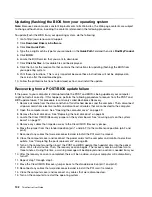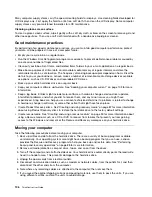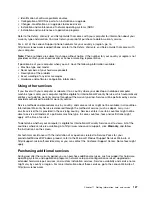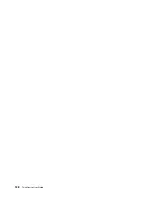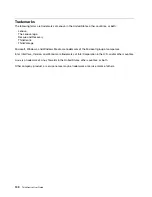Actions:
• The monitor might be operating in a low-refresh rate display mode. Set the monitor to the highest,
noninterlaced refresh rate supported by your monitor and the video controller in your computer.
Attention:
Using a resolution or refresh rate that is not supported by your monitor might damage it. Check
the documentation that comes with your monitor to verify the supported refresh rates.
• The monitor might be affected by interference from nearby equipment. Magnetic fields around other
devices, such as transformers, appliances, fluorescent lights, and other monitors might be causing the
problem. Move fluorescent desk lighting or any equipment that produces magnetic fields farther away
from the monitor. If this does not correct the problem, do the following:
1. Turn off the monitor. (Moving a color monitor while it is turned on might cause screen discoloration.)
2. Adjust the placement of the monitor and other devices so that they are at least 305 mm (12 inches)
apart.
3. Turn on the monitor.
• You can reset the refresh rate through your operating system Control Panel:
On the Windows 7 operating system, click
Start
➙
Control Panel
➙
Hardware and Sound
➙
Adjust
screen resolution
➙
Advanced Settings
. Then click the
Monitor
tab and select a new refresh rate.
On the Windows 8 operating system, open Control Panel and click
Hardware and Sound
➙
Adjust
screen resolution
➙
Advanced Settings
. Then click the
Monitor
tab and select a new refresh rate.
• See your operating system documentation or help for further information on monitor settings.
If these actions do not correct the problem, your monitor might need service. See Chapter 11 “Getting
information, help, and service” on page 125 for details.
The image is discolored
Symptom: The image is discolored.
Action: The monitor might be affected by interference from nearby equipment. Magnetic fields around other
devices, such as transformers, appliances, fluorescent lights, and other monitors might be causing the
problem. Move fluorescent desk lighting or any equipment that produces magnetic fields further away from
the monitor. If this does not correct the problem, do the following:
1. Turn off the monitor. (Moving a color monitor while it is turned on might cause screen discoloration.)
2. Adjust the placement of the monitor and other devices so that they are at least 305 mm (12 inches) apart.
3. Turn on the monitor.
If these actions do not correct the problem, your monitor might need service. See Chapter 11 “Getting
information, help, and service” on page 125 for details.
Networking problems
The following are the most common networking problems. Select your networking problem from the
following list:
•
“Ethernet problems” on page 117
•
“A wireless LAN problem” on page 118
•
“A wireless WAN problem” on page 118
•
“Bluetooth problems” on page 119
For more information, see “Help and Support” on page 125.
116
ThinkCentre User Guide
Summary of Contents for 2934, 2941, 2945, 2961,2982, 2988, 2993, 2996, 3181, 3183, 3185, 3187, 3198, 3202, 3207,ThinkCentre 3209
Page 6: ...iv ThinkCentre User Guide ...
Page 12: ...x ThinkCentre User Guide ...
Page 34: ...22 ThinkCentre User Guide ...
Page 106: ...94 ThinkCentre User Guide ...
Page 140: ...128 ThinkCentre User Guide ...
Page 146: ...134 ThinkCentre User Guide ...
Page 150: ...138 ThinkCentre User Guide ...
Page 154: ...142 ThinkCentre User Guide ...
Page 158: ...146 ThinkCentre User Guide ...
Page 159: ......
Page 160: ......