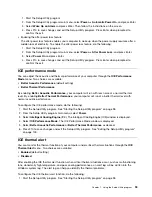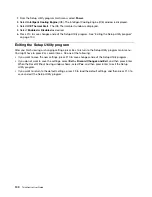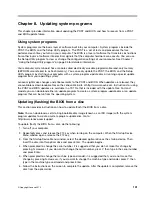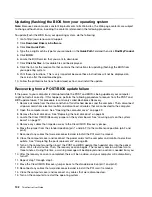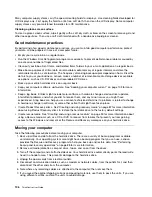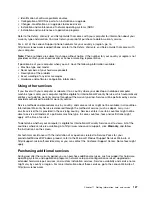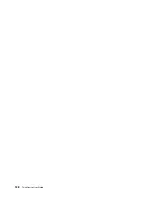• On computers that have a CD-ROM or CD-RW drive in addition to a DVD-ROM drive, ensure that the
DVD disc is in the drive labeled “DVD”.
If these actions do not correct the problem, run the Lenovo Solution Center program. If you need technical
assistance, see Chapter 11 “Getting information, help, and service” on page 125.
Intermittent problems
Symptom: A problem occurs only occasionally and is difficult to repeat.
Actions:
• Verify that all cables and cords are securely connected to the computer and attached devices.
• Verify that when the computer is on, the fan grill is not blocked (there is air flow around the grill), and the
fans are working. If airflow is blocked or the fans are not working, the computer might overheat.
• If SCSI devices are installed, verify that the last external device in each SCSI chain is terminated correctly.
(See your SCSI documentation.)
If these actions do not correct the problem, run the Lenovo Solution Center program. If you need technical
assistance, see Chapter 11 “Getting information, help, and service” on page 125.
Keyboard, mouse, or pointing device problems
Select your symptom from the following list:
•
“All or some keys on the keyboard do not work” on page 113
•
“The mouse or pointing device does not work” on page 114
•
“The pointer on the screen does not move smoothly with the mouse” on page 114
•
“The fingerprint reader does not work” on page 114
•
“The wireless keyboard does not work” on page 114
All or some keys on the keyboard do not work
Symptom: All or some keys on the keyboard do not work.
Actions:
• Verify that the keyboard cable is securely connected to the correct connector on the computer.
• If you are using an Enhanced Performance USB keyboard and one or more of the Rapid Access buttons
are the only keys that are not working, these buttons might have been disabled or have not been assigned
to a function. Use the help system in the Enhanced Performance Customization Keyboard program to
help diagnose problems with the Rapid Access buttons.
To open the Enhanced Performance Customization Keyboard program, do one of the following:
– On the Windows 7 operating system, do the following:
1. Click
Start
➙
Control Panel
.
2. Click
Hardware and Sound
.
3. Click
Devices and Printers
.
4. Double-click
USB Enhanced Performance Keyboard
. The USB Enhanced Performance
Keyboard Customization program starts.
– On the Windows 8 operating system, do the following:
1. Open Control Panel.
2. Click
Hardware and Sound
.
Chapter 10
.
Troubleshooting and diagnostics
113
Summary of Contents for 2934, 2941, 2945, 2961,2982, 2988, 2993, 2996, 3181, 3183, 3185, 3187, 3198, 3202, 3207,ThinkCentre 3209
Page 6: ...iv ThinkCentre User Guide ...
Page 12: ...x ThinkCentre User Guide ...
Page 34: ...22 ThinkCentre User Guide ...
Page 106: ...94 ThinkCentre User Guide ...
Page 140: ...128 ThinkCentre User Guide ...
Page 146: ...134 ThinkCentre User Guide ...
Page 150: ...138 ThinkCentre User Guide ...
Page 154: ...142 ThinkCentre User Guide ...
Page 158: ...146 ThinkCentre User Guide ...
Page 159: ......
Page 160: ......