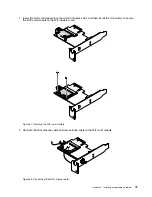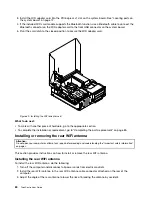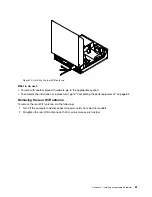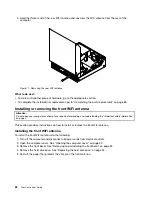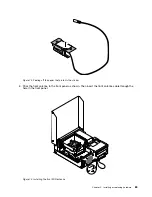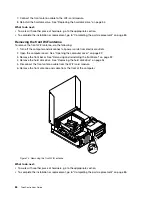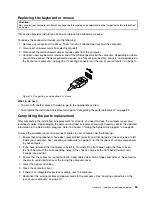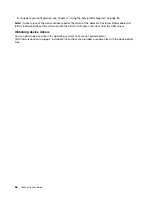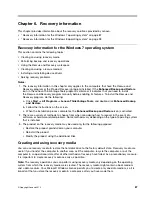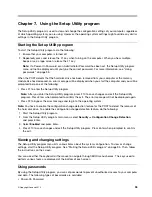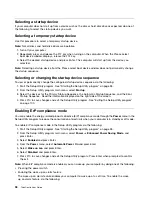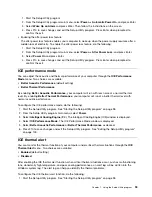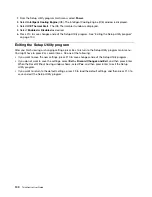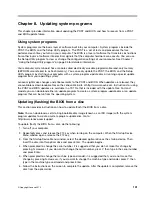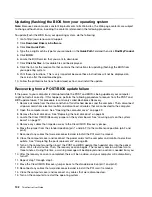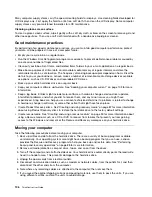Recovery information for the Windows 8 operating system
This section provides information about the recovery solutions provided on computers preinstalled with the
Windows 8 operating system.
Refreshing your computer
If your computer does not perform well and the problem might be caused by a recently installed program,
you can refresh your computer without losing your personal files or changing your settings.
Attention:
If you refresh your computer, the programs that came with your computer and the programs that
you installed from Windows Store will be reinstalled, but all other programs will be removed.
To refresh your computer, do the following:
1. Move the cursor to the top-right or bottom-right corner of the screen to display the charms. Click
Settings
➙
Change PC settings
➙
General
.
2. In the
Refresh your PC without affecting your files
section, click
Get started
.
Resetting your computer to the factory default settings
You can reset your computer to the factory default settings. Resetting the computer will reinstall the
operating system, and reinstall all the programs and settings that came with your computer.
Attention:
If you reset your computer, all your personal files and settings will be deleted. To avoid data loss,
make a backup copy of all the data that you want to keep.
To reset your computer, do the following:
1. Move the cursor to the top-right or bottom-right corner of the screen to display the charms. Click
Settings
➙
Change PC settings
➙
General
.
2. In the
Remove everything and reinstall Windows
section, click
Get started
.
Advanced startup options
Advanced startup options enable you to change the startup settings of your Windows operating system,
start the computer from an external device, or restore the Windows operating system from a system image.
To use the advanced startup options, do the following:
1. Move the cursor to the top-right or bottom-right corner of the screen to display the charms. Click
Settings
➙
Change PC settings
➙
General
.
2. In the
Advanced startup
section, click
Restart now
➙
Troubleshoot
➙
Advanced options
.
3. Restart your computer following the instructions on the screen.
For more details about the recovery solutions provided on computers preinstalled with the Windows 8
operating system, refer to the help information system of the Windows 8 operating system.
Chapter 6
.
Recovery information
93
Summary of Contents for 2934, 2941, 2945, 2961,2982, 2988, 2993, 2996, 3181, 3183, 3185, 3187, 3198, 3202, 3207,ThinkCentre 3209
Page 6: ...iv ThinkCentre User Guide ...
Page 12: ...x ThinkCentre User Guide ...
Page 34: ...22 ThinkCentre User Guide ...
Page 106: ...94 ThinkCentre User Guide ...
Page 140: ...128 ThinkCentre User Guide ...
Page 146: ...134 ThinkCentre User Guide ...
Page 150: ...138 ThinkCentre User Guide ...
Page 154: ...142 ThinkCentre User Guide ...
Page 158: ...146 ThinkCentre User Guide ...
Page 159: ......
Page 160: ......