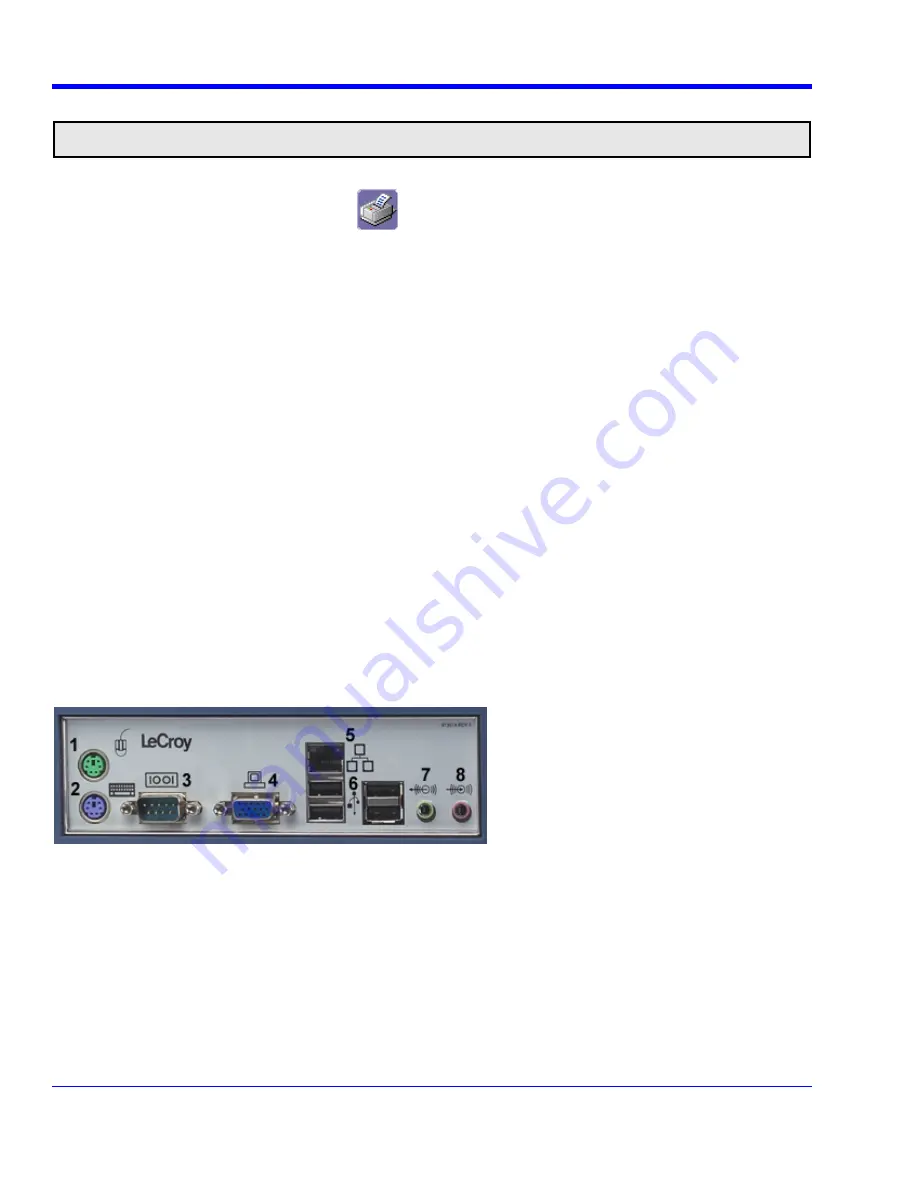
W
AVE
R
UNNER
X
I
S
ERIES
84
WRXi-OM-E Rev B
Adding Printers and Drivers
Note:
If you want to add a printer driver, the driver must first be loaded on the oscilloscope.
1. In the menu bar, touch
File
, then
Print Setup...
in the drop-down menu. The Utilities
Hardcopy
dialog opens.
2. In the dialog area, touch the
Printer
icon
3. Touch
the
Add Printer
button. An MS Windows® window with which to add a printer will open.
4. Touch the Properties button to change printer properties such as number of copies.
Changing the Default Printer
If you want to change the default printer:
1. Minimize the instrument application by touching
File
in the menu bar, then
Minimize
in the drop-down menu.
2. Touch
the
Start
button in the task bar at the bottom of the screen.
3. Select
Settings
Æ
Printers
.
4. Touch the printer you want to set as the default printer, then touch
File, Set as Default Printer
.
Managing Files
Use the instrument's utilities to create waveform files on USB memory, internal hard drive or network drives. You
can copy files from your hard drive to floppy disk. You also can give your files custom names and create
directories for them.
Hard Disk Partitions
The instrument's hard disk is partitioned into drive
C:
and drive
D:
. Drive C: contains the Windows operating
system and the instrument application software. Drive D: is intended for data files.
100BASE-T ETHERNET CONNECTION
Connecting to a Network
Use the Ethernet connector (item
5
in the rear panel diagram) to connect the instrument to a network.
Communicating over the Network
The instrument uses Dynamic Host Configuration Protocol (DHCP) as its addressing protocol. Therefore, there is
no factory set IP address.
File and Printer Sharing over a Network
By default, this feature is disabled. To re-enable network File and Printer Sharing:
1. Minimize the oscilloscope application to reveal the underlying desktop.
2. From the toolbar select
Start
Æ
Control Panel
Æ
Network Connections
Æ
Local Area Connection
.






























