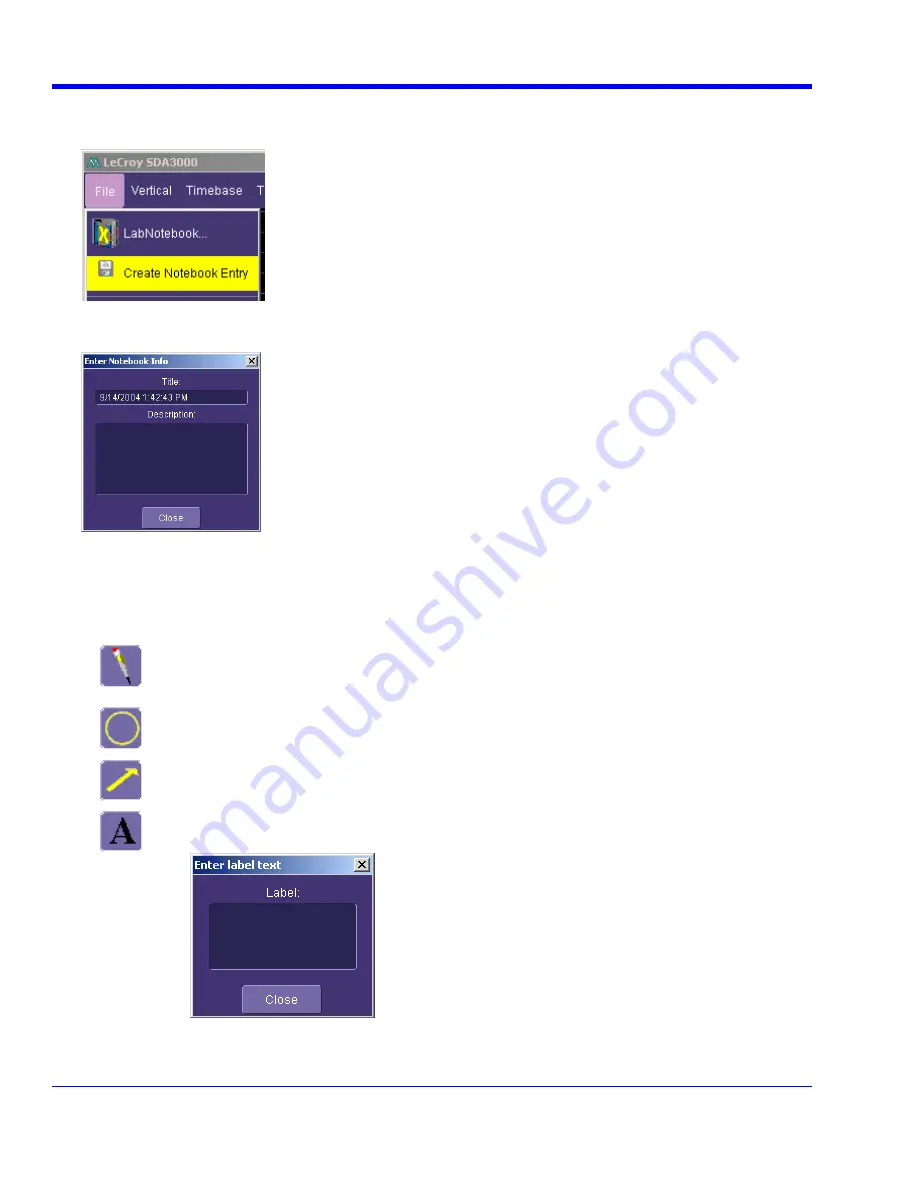
W
AVE
R
UNNER
X
I
S
ERIES
228
WRXi-OM-E Rev B
Creating a Notebook Entry
1. Touch
File
in the menu bar, then
Create Notebook Entry
in the drop-down menu:
2. A dialog box is displayed in which to enter a title and comments for the entry. By default, the entry is titled with
the current date and time:
3. Touch
inside
the
Title
field and enter a title, using the pop-up keyboard. Then touch inside the
Description
field and enter a description, if desired, and touch
Close
.
The notebook entry will display your waveforms in "print colors," that is, on a white background to save printer ink,
if you selected that option in notebook Preferences. Otherwise, the waveforms will appear on a black background.
A drawing toolbar appears at top:
The pen tool enables you to write or draw in freehand. You can use a mouse, or a stylus to
do this using the touch screen. Once you click off, you can drag your note anywhere on your
waveform.
The circle tool enables you to create a circle around a waveform feature that you want to
point out. Once you click off, the circle is drawn and you can drag it anywhere on the screen.
The arrow tool enables you to draw lines with arrowheads for callouts. You can rotate these
lines through 360 degrees and drag them to any location on the screen.
The text tool enables you to enter text callouts on your report. When you touch this tool, a
dialog box opens in which to enter text by means of a pop-up keyboard:
After you touch
Close
, your text will appear on the display as a draggable object.




















