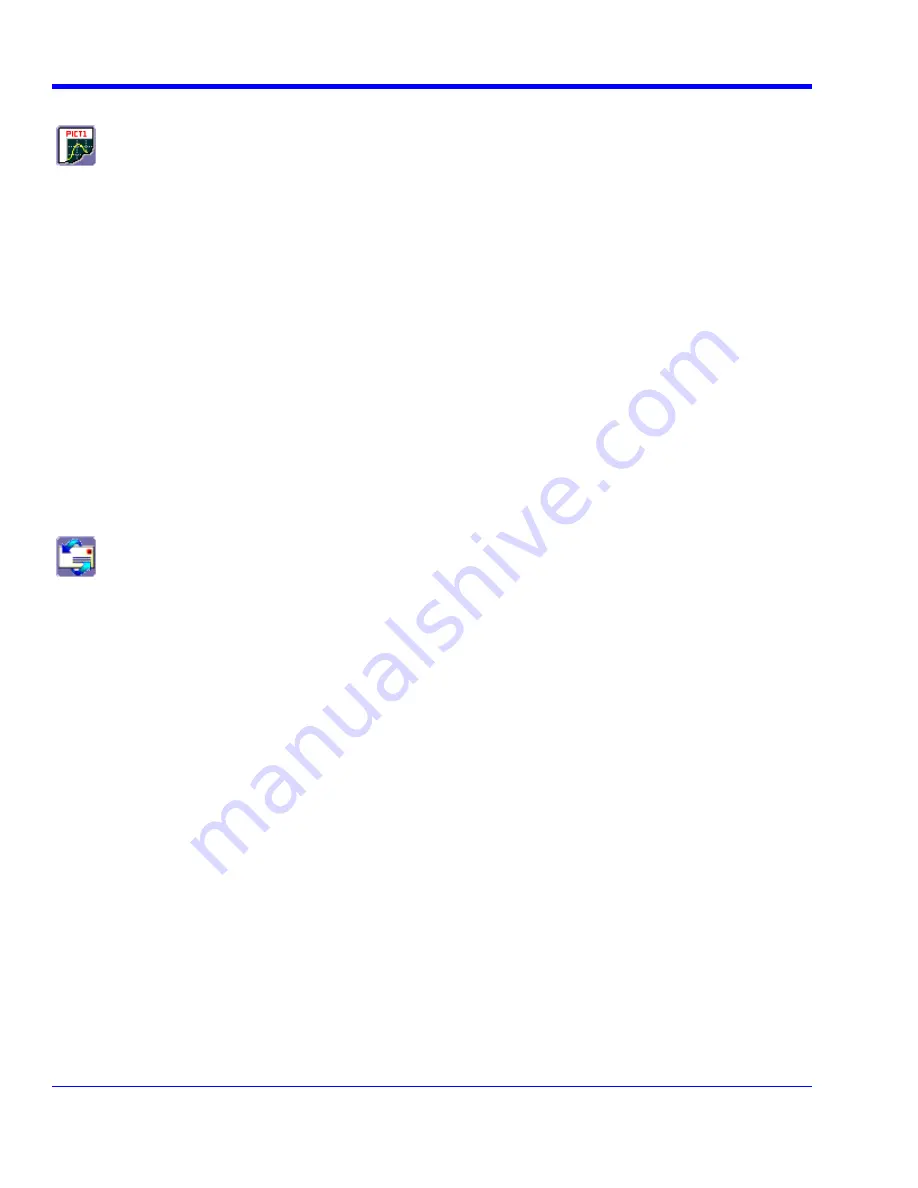
W
AVE
R
UNNER
X
I
S
ERIES
162
WRXi-OM-E Rev B
File
Choose
File
if you want to output the screen image to storage media such as floppy drive or hard drive. When
outputting to floppy disk, be sure to use a preformatted disk.
P
RINTING
T
O
A
F
ILE
1. In the menu bar touch
Utilities
, then
Utilities Setup...
in the drop-down menu.
2. Touch
the
Hardcopy
tab, then the
File
icon.
3. Touch
inside
the
File Format
field and select a graphic file format from the pop-up menu.
4. Under
Colors
, touch the
Use Print Colors
checkbox if you want the traces printed on a white background. A
white background saves printer toner.
5. Touch
inside
the
Directory
field and type the path to the folder you want to print to, using the pop-up
keyboard. Or touch the
Browse
button and navigate to the folder.
6. Touch
inside
the
File Name
field and enter a name for the display image, using the pop-up keyboard.
7. Touch
the
Grid Area Only
checkbox if you do not need to print the dialog area and you only want to show the
waveforms and grids.
8. Touch
the
Print Now
button.
The instrument also gives you the option to e-mail your screen images, using either the MAPI or SMTP protocols.
Before you output to e-mail from the
Utilities
dialog, you first have to set up the e-mail server and recipient
address in
Preference Setup
.
S
ENDING
E-
1. In the menu bar touch
Utilities
, then
Utilities Setup...
in the drop-down menu.
2. Touch
the
Hardcopy
tab, then the
button.
3. Touch
inside
the
File Format
field and select a graphic file format from the pop-up menu.
4. Under
Colors
, touch the
Use Print Colors
checkbox if you want the traces printed on a white background. A
white background saves printer toner.
5. Touch
the
Prompt for message to send with mail
checkbox if you want to include remarks with the image.
6. Touch
the
Grid Area Only
checkbox if you do not need to print the dialog area and you only want to show the
waveforms and grids.
7. Touch
the
Print Now
button.
Aux Output
Refer to the
Auxiliary Output Signals
topic on page 45.
Setting the Date and Time
The instrument gives you the choice of manually setting the time and date or getting it from the Internet. If you
elect to get the time and date from the Internet, you need to have the oscilloscope connected to the Internet
through the LAN connector on the rear panel. You can also set time zones and daylight savings time.






























